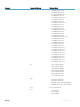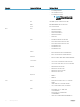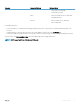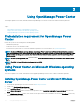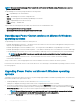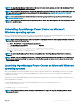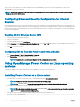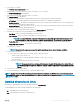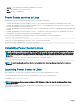Users Guide
Table Of Contents
- Dell EMC OpenManage Power Center 4.0 User’s Guide
- Overview
- Getting started
- Using OpenManage Power Center
- Preinstallation requirement for OpenManage Power Center
- Using Power Center on Microsoft Windows operating systems
- Installing OpenManage Power Center on Microsoft Windows Server
- Installed directories in Windows
- OpenManage Power Center services on Microsoft Windows operating systems
- Upgrading Power Center on Microsoft Windows operating systems
- Uninstalling OpenManage Power Center on Microsoft Windows operating system
- Launching OpenManage Power Center on Microsoft Windows operating systems
- Configuring Enhanced Security Configuration for Internet Explorer
- Using OpenManage Power Center on Linux operating systems
- Using OpenManage Power Center through Command Line Interface
- Command Line Interface error handling
- Command Line Interface commands
- help
- add_profile
- update_profile
- add_device
- update_device
- rediscover_device
- find_device
- remove_profile
- delete_device
- add_group
- delete_group
- update_group
- add_device_to_group
- remove_device_from_group
- move_device
- move_group
- add_group_to_group
- List commands
- list_device_props
- list_devices
- list_group_props
- list_groups
- list_report_groups
- list_reports
- run_report
- discover_device
- backup_database
- restore_database
- add_ssh_server_key
- remove_ssh_server_key
- list_ssh_server_key
- Command line interface error codes
- Access control
- Task management
- Device Management
- Virtual machines
- Power Monitoring
- Temperature Monitoring
- Policies
- Analysis
- Managing reports
- Event Management
- Security
- Configuring settings
- Logs
- Troubleshooting
- Why am I being required to log in more than once by Power Center?
- Why can’t I access the Power Center management console from a Web browser, even though the Power Center server is running normally?
- Why was I automatically logged out of Power Center?
- Why did my connection to iDRAC6 devices (PowerEdge Servers) fail, when the network connection status is Connected?
- Why can’t Power Center receive events sent from devices?
- Why are previously-existing power policies (including EPR) still effective on devices when Power Center is corrupted or has been uninstalled?
- Why do I see the PostgreSQL error log "FATAL: terminating connection due to administrator command" in the Windows event log?
- Why I can’t open power center login page when I access it through Firefox 31?
- Why I encounter an error, “An internal error occurred. Contact the technical support for help: subordinate error code: 0x8f0c1301”, the Home page when OpenManage Power Center server is installed on SUSE Linux Enterprise Server 11 SP2?
- Why do I encounter a network exception while adding a LDAP user?
- Why do I encounter a network exception while adding a chassis to a group?
- In the compare report, why is the average power value of a device different when the service is stopped for a few hours?
- Why is the “policy return to normal” event not displayed when the only device in the Chassis Management Controller (CMC) is deleted?
- After discovering the devices, incorrect device information is displayed? Why is this happening?
- I am not able to view the power headroom graph on the home screen. How do I troubleshoot?
- I am not able to manage the servers discovered by OMPC through the Redfish protocol. Events are also not logged. How do I troubleshoot and resolve the issue?
- I discovered a server through the Redfish protocol. When I tried to manage the server, the events are not logged in the event list. What do I do now?
- Upgrade failure recovery on Microsoft Windows operating system
- Upgrade failure recovery on Linux operating system
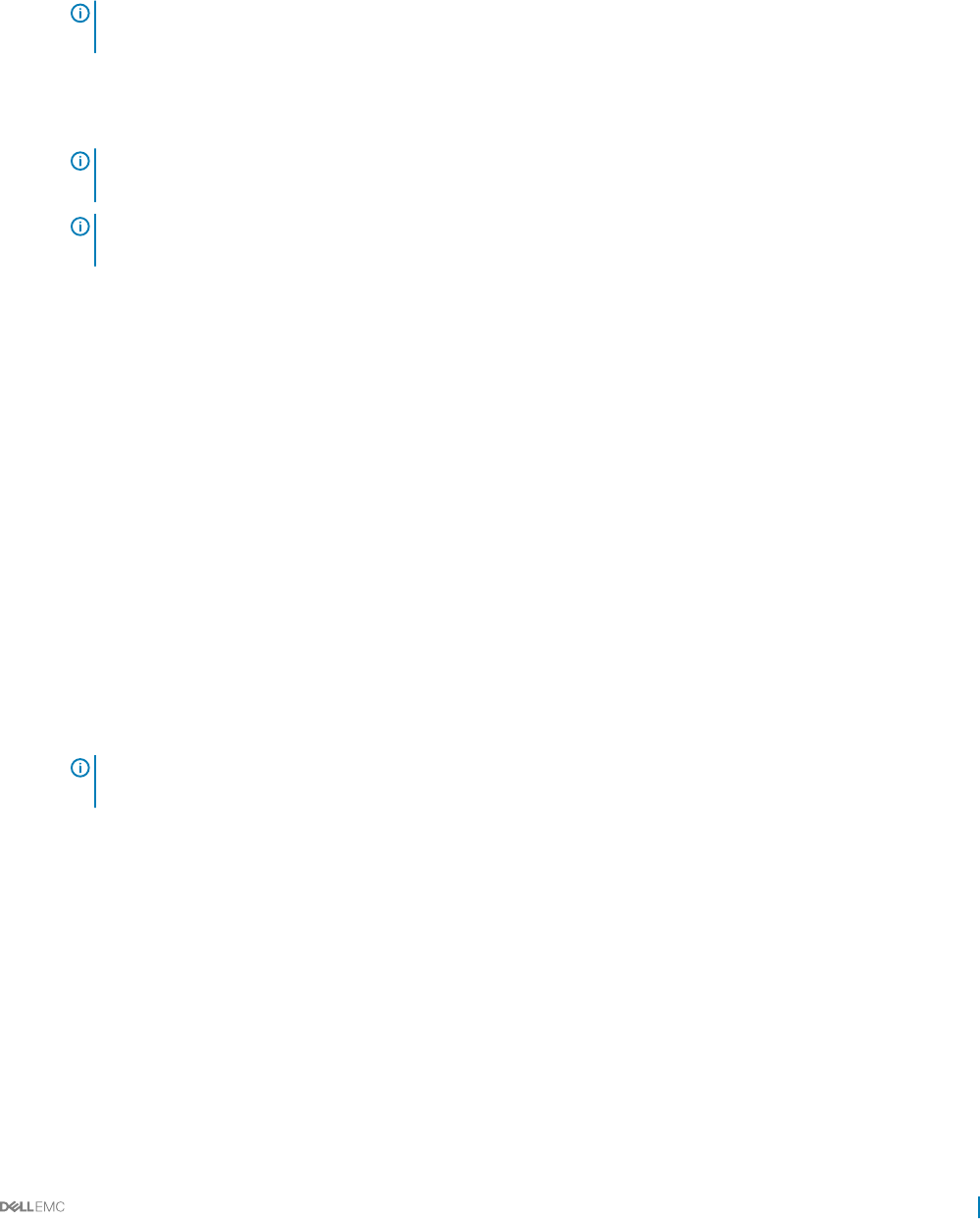
The user name must be:
• Unique for each OpenManage Power Center user
• Up to 20 uppercase or lowercase printable characters, except “/\[]:;|=,+'*?<>.@
• Not case-sensitive
6 Enter the password in the Password text box and then, in the Verify Password text box to conrm it.
NOTE: The password must be a minimum of eight characters, with characters from at least three of the following
categories: uppercase, lowercase, numeric, and non-alphanumeric.
If you want to customize the installation, select the Custom Install check box and proceed to step 7 else, proceed to step 10.
7 In the Destination Folder window, either leave the default installation path or click Change... to navigate to the desired location on
your system and click Next.
NOTE: Ensure that you have Full Control permission on the destination folder. The installation may fail if you try to
install OMPC on a system folder such as C:\Users\Administrator or at a root level.
NOTE: The installation path only supports ANSI characters (English characters, numbers, and simple symbols). Do not
use an installation path with non-ANSI characters.
8 In the HTTPS window, congure the following HTTPS settings, and then click Next.
• HTTPS Port — By default, the OpenManage Power Center uses port 8643 for HTTPS communication. To select a dierent port,
enter a new port number between 1000 and 9999.
• Redsh Event Port — By default, the OpenManage Power Center uses port 8644 for Redsh events. To select a dierent port,
enter a new port number between 1000 and 9999.
• Keystore Password — Enter a password that is used to access the keystore le. In the Verify Password eld, enter the password
again to conrm. The password must be more than ve characters, and cannot contain non-ANSI characters and double quotes
(").
Alternatively, select the Generate Random Password to get a system-generated password to access the keystore le. If you select
this option, change the password method option in the C:\Program Files\DELL\OpenManagePowerCenter\pgdata to trust. This
modication helps you to log into the PostgreSQL database using the database administrator tool for any debugging.
9 In the Database window, enter the following information for the PostgreSQL database server account.
• User Name — Enter your PostgreSQL database server user name.
• Database Port — Default value is 6443. If another database is already using the default port, enter a new port number between
6000 to 9999.
• User Password — Enter your PostgreSQL database server user password.
• Verify Password — Enter the password again to conrm.
• Database Data Directory — The location of PostgreSQL data.
NOTE
: The password must be a minimum of eight characters in length with characters from at least three of the
following categories: uppercase, lowercase, numeric, non-alphanumeric. It cannot include spaces.
10 Click Next. The Ready to Install the Program window is displayed.
In this window, you can view the installation summary information such as the destination folder on the system where the
OpenManage Power Center folders and les are stored and database information.
11 Click Install to begin the installation.
After the installation is complete, the InstallShield Wizard Completed window is displayed.
12 Click Finish to exit the wizard.
Installed directories in Windows
By default, the OpenManage Power Center package installs to C:\Program Files\Dell\OpenManagePowerCenter.
Using OpenManage Power Center
25