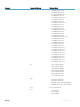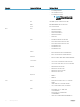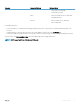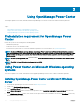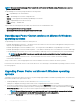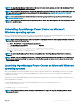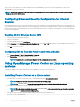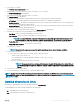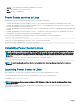Users Guide
Table Of Contents
- Dell EMC OpenManage Power Center 4.0 User’s Guide
- Overview
- Getting started
- Using OpenManage Power Center
- Preinstallation requirement for OpenManage Power Center
- Using Power Center on Microsoft Windows operating systems
- Installing OpenManage Power Center on Microsoft Windows Server
- Installed directories in Windows
- OpenManage Power Center services on Microsoft Windows operating systems
- Upgrading Power Center on Microsoft Windows operating systems
- Uninstalling OpenManage Power Center on Microsoft Windows operating system
- Launching OpenManage Power Center on Microsoft Windows operating systems
- Configuring Enhanced Security Configuration for Internet Explorer
- Using OpenManage Power Center on Linux operating systems
- Using OpenManage Power Center through Command Line Interface
- Command Line Interface error handling
- Command Line Interface commands
- help
- add_profile
- update_profile
- add_device
- update_device
- rediscover_device
- find_device
- remove_profile
- delete_device
- add_group
- delete_group
- update_group
- add_device_to_group
- remove_device_from_group
- move_device
- move_group
- add_group_to_group
- List commands
- list_device_props
- list_devices
- list_group_props
- list_groups
- list_report_groups
- list_reports
- run_report
- discover_device
- backup_database
- restore_database
- add_ssh_server_key
- remove_ssh_server_key
- list_ssh_server_key
- Command line interface error codes
- Access control
- Task management
- Device Management
- Virtual machines
- Power Monitoring
- Temperature Monitoring
- Policies
- Analysis
- Managing reports
- Event Management
- Security
- Configuring settings
- Logs
- Troubleshooting
- Why am I being required to log in more than once by Power Center?
- Why can’t I access the Power Center management console from a Web browser, even though the Power Center server is running normally?
- Why was I automatically logged out of Power Center?
- Why did my connection to iDRAC6 devices (PowerEdge Servers) fail, when the network connection status is Connected?
- Why can’t Power Center receive events sent from devices?
- Why are previously-existing power policies (including EPR) still effective on devices when Power Center is corrupted or has been uninstalled?
- Why do I see the PostgreSQL error log "FATAL: terminating connection due to administrator command" in the Windows event log?
- Why I can’t open power center login page when I access it through Firefox 31?
- Why I encounter an error, “An internal error occurred. Contact the technical support for help: subordinate error code: 0x8f0c1301”, the Home page when OpenManage Power Center server is installed on SUSE Linux Enterprise Server 11 SP2?
- Why do I encounter a network exception while adding a LDAP user?
- Why do I encounter a network exception while adding a chassis to a group?
- In the compare report, why is the average power value of a device different when the service is stopped for a few hours?
- Why is the “policy return to normal” event not displayed when the only device in the Chassis Management Controller (CMC) is deleted?
- After discovering the devices, incorrect device information is displayed? Why is this happening?
- I am not able to view the power headroom graph on the home screen. How do I troubleshoot?
- I am not able to manage the servers discovered by OMPC through the Redfish protocol. Events are also not logged. How do I troubleshoot and resolve the issue?
- I discovered a server through the Redfish protocol. When I tried to manage the server, the events are not logged in the event list. What do I do now?
- Upgrade failure recovery on Microsoft Windows operating system
- Upgrade failure recovery on Linux operating system
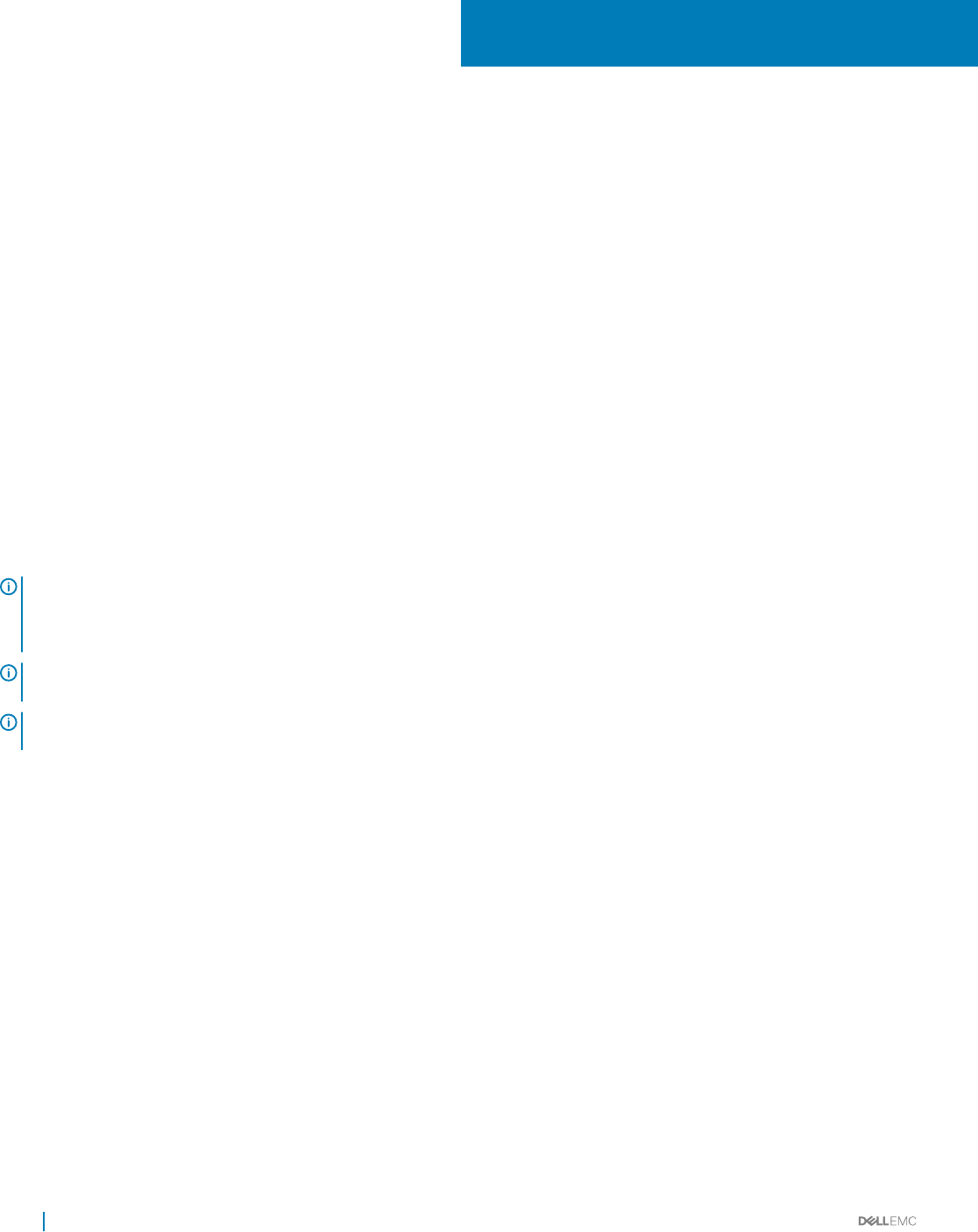
Using OpenManage Power Center
This chapter explains how to install, uninstall, and launch OpenManage Power Center on Microsoft Windows and Linux platforms.
Topics:
• Preinstallation requirement for OpenManage Power Center
• Using Power Center on Microsoft Windows operating systems
• Using OpenManage Power Center on Linux operating systems
Preinstallation requirement for OpenManage Power
Center
Ensure that you assess the following before installing OMPC.
• Administrator privileges.
• Read/write access to the destination folder.
• Ensure that the system meets or exceeds the minimum requirement. For more information, see System Requirements.
NOTE
: On Microsoft Windows operating systems, OpenManage Power Center uses the Windows Network Service account to
start the OpenManage Power Center service during the installation. For better security, you can turn o the OpenManage Power
Center services and change to an account other than the Windows Network Service account to start the OpenManage Power
Center services.
NOTE: On Linux operating systems, use –prefix=<dir> to save the installation binary le to a location other than the default
path.
NOTE: The Die–Hellman (DH) cipher is not supported on OMPC
server.
Using Power Center on Microsoft Windows operating
systems
This section explains how to install, uninstall, launch, and upgrade OpenManage Power Center on Microsoft Windows platforms.
Installing OpenManage Power Center on Microsoft Windows
Server
1 Download the OpenManage Power Center software at dell.com/powercenter.
2 Double-click OpenManagePowerCenter.exe.
3 In the Installation Wizard home window, click Next.
4 In the License Agreement window, read the license agreement, select I accept the terms in the license agreement, and then click
Next.
5 In the Administrator Account window, enter a name for the super user account or installation account in the User Name text box. By
default, the user name is ‘admin’.
3
24 Using OpenManage Power Center