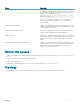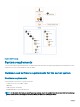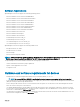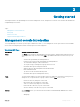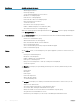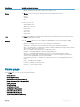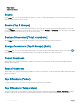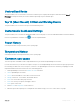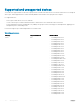Users Guide
Table Of Contents
- Dell EMC OpenManage Power Center 4.0 User’s Guide
- Overview
- Getting started
- Using OpenManage Power Center
- Preinstallation requirement for OpenManage Power Center
- Using Power Center on Microsoft Windows operating systems
- Installing OpenManage Power Center on Microsoft Windows Server
- Installed directories in Windows
- OpenManage Power Center services on Microsoft Windows operating systems
- Upgrading Power Center on Microsoft Windows operating systems
- Uninstalling OpenManage Power Center on Microsoft Windows operating system
- Launching OpenManage Power Center on Microsoft Windows operating systems
- Configuring Enhanced Security Configuration for Internet Explorer
- Using OpenManage Power Center on Linux operating systems
- Using OpenManage Power Center through Command Line Interface
- Command Line Interface error handling
- Command Line Interface commands
- help
- add_profile
- update_profile
- add_device
- update_device
- rediscover_device
- find_device
- remove_profile
- delete_device
- add_group
- delete_group
- update_group
- add_device_to_group
- remove_device_from_group
- move_device
- move_group
- add_group_to_group
- List commands
- list_device_props
- list_devices
- list_group_props
- list_groups
- list_report_groups
- list_reports
- run_report
- discover_device
- backup_database
- restore_database
- add_ssh_server_key
- remove_ssh_server_key
- list_ssh_server_key
- Command line interface error codes
- Access control
- Task management
- Device Management
- Virtual machines
- Power Monitoring
- Temperature Monitoring
- Policies
- Analysis
- Managing reports
- Event Management
- Security
- Configuring settings
- Logs
- Troubleshooting
- Why am I being required to log in more than once by Power Center?
- Why can’t I access the Power Center management console from a Web browser, even though the Power Center server is running normally?
- Why was I automatically logged out of Power Center?
- Why did my connection to iDRAC6 devices (PowerEdge Servers) fail, when the network connection status is Connected?
- Why can’t Power Center receive events sent from devices?
- Why are previously-existing power policies (including EPR) still effective on devices when Power Center is corrupted or has been uninstalled?
- Why do I see the PostgreSQL error log "FATAL: terminating connection due to administrator command" in the Windows event log?
- Why I can’t open power center login page when I access it through Firefox 31?
- Why I encounter an error, “An internal error occurred. Contact the technical support for help: subordinate error code: 0x8f0c1301”, the Home page when OpenManage Power Center server is installed on SUSE Linux Enterprise Server 11 SP2?
- Why do I encounter a network exception while adding a LDAP user?
- Why do I encounter a network exception while adding a chassis to a group?
- In the compare report, why is the average power value of a device different when the service is stopped for a few hours?
- Why is the “policy return to normal” event not displayed when the only device in the Chassis Management Controller (CMC) is deleted?
- After discovering the devices, incorrect device information is displayed? Why is this happening?
- I am not able to view the power headroom graph on the home screen. How do I troubleshoot?
- I am not able to manage the servers discovered by OMPC through the Redfish protocol. Events are also not logged. How do I troubleshoot and resolve the issue?
- I discovered a server through the Redfish protocol. When I tried to manage the server, the events are not logged in the event list. What do I do now?
- Upgrade failure recovery on Microsoft Windows operating system
- Upgrade failure recovery on Linux operating system
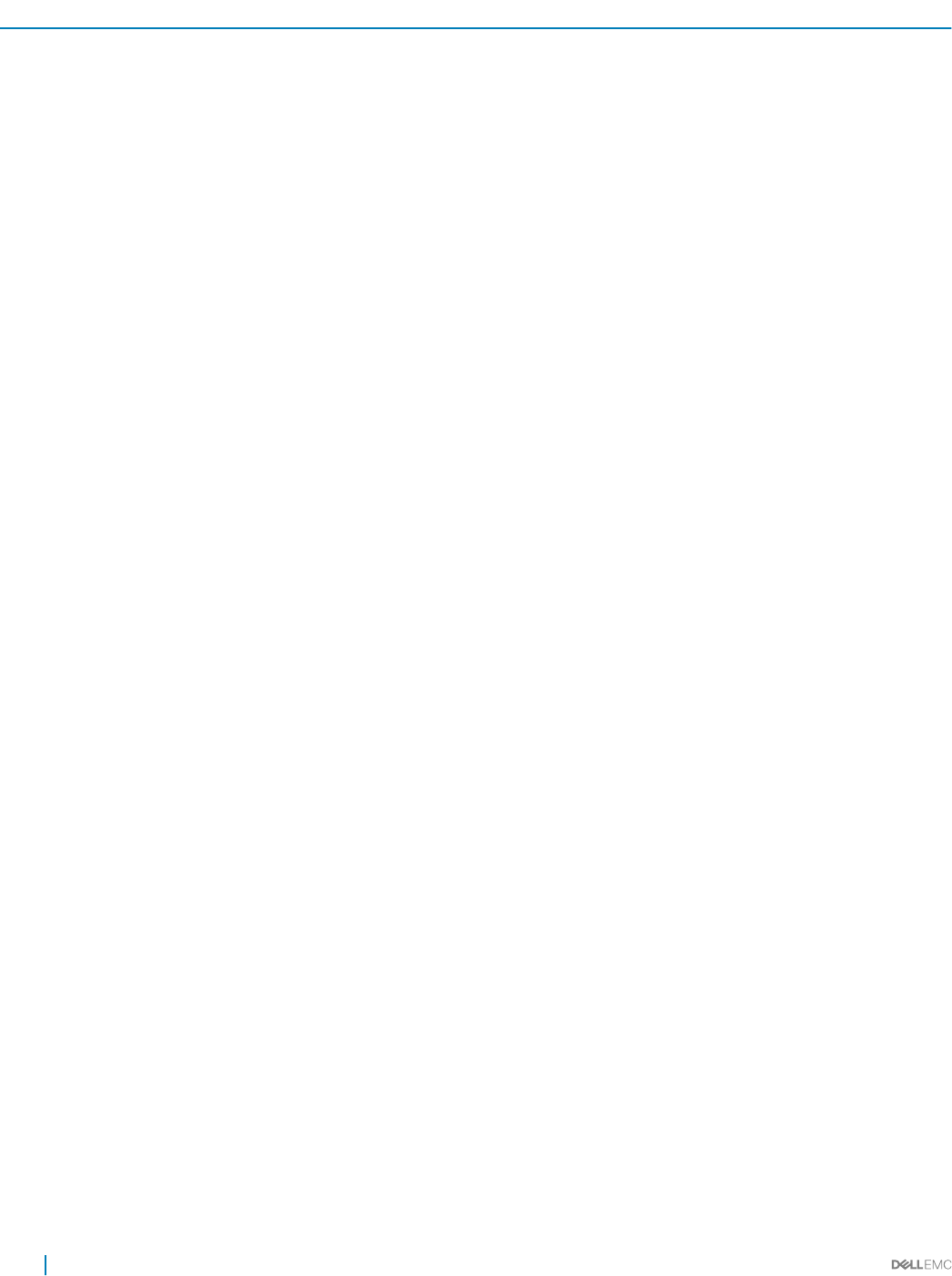
Main Screen Available actions on the screen
• Add unsupported devices
• Create logical groups
• Set the estimated maximum power for devices
• Edit devices or managed groups
• Delete devices or managed groups
• Refresh the list of devices or managed groups
• Filter and search the list of devices
• Sort the list of devices
• Move devices from one group to another
• Enable or disable Emergency Power Reduction (EPR)
• View details of the devices or managed groups
All devices, whether grouped or unassigned are listed in the All Devices tab. Device groups are displayed
in the Managed Groups tab.
Virtual Machines On the Virtual Machines screen, you can view both network-discovered and manually added devices.
On this screen you can:
• Create a new virtual machine group
• Add a virtual machine to an existing group
• Filter virtual machines based on various attributes
• Move a virtual machine group
• View a virtual machine power history and power distribution graph
• Delete a virtual machine group
Policies On the Policies screen, you can manage the power policies applied to your devices. On this screen you
can:
• Create power and thermal policies
• Edit power or thermal policies
• Enable or disable power or thermal policies
• Delete power or thermal policies
• Filter power or thermal policies so that only certain policies are displayed
• Sort the list of policies
Reports The Reports screen helps you to periodically generate reports for inventory and monitoring. On this
screen you can:
• Create reports
• Edit reports
• Delete reports
• Refresh the Reports list
• Add or edit report groups
• Set estimated max power
Analysis The Analysis screen helps you to analyze power and thermal characteristics. On this screen you can:
• Analyze server characteristics
• View, lter, and export peak power or active idle power reports
• View, analyze, lter, and export underutilized servers reports
• Identify the number of servers that can be accommodated in a specic group
• View placement recommendation for servers
• Estimate the power and space you can save by consolidating the underutilized servers
16 Getting started