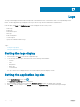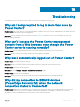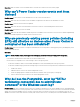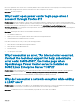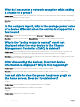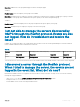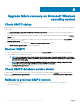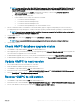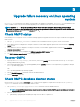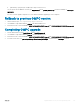Users Guide
Table Of Contents
- Dell EMC OpenManage Power Center 4.0 User’s Guide
- Overview
- Getting started
- Using OpenManage Power Center
- Preinstallation requirement for OpenManage Power Center
- Using Power Center on Microsoft Windows operating systems
- Installing OpenManage Power Center on Microsoft Windows Server
- Installed directories in Windows
- OpenManage Power Center services on Microsoft Windows operating systems
- Upgrading Power Center on Microsoft Windows operating systems
- Uninstalling OpenManage Power Center on Microsoft Windows operating system
- Launching OpenManage Power Center on Microsoft Windows operating systems
- Configuring Enhanced Security Configuration for Internet Explorer
- Using OpenManage Power Center on Linux operating systems
- Using OpenManage Power Center through Command Line Interface
- Command Line Interface error handling
- Command Line Interface commands
- help
- add_profile
- update_profile
- add_device
- update_device
- rediscover_device
- find_device
- remove_profile
- delete_device
- add_group
- delete_group
- update_group
- add_device_to_group
- remove_device_from_group
- move_device
- move_group
- add_group_to_group
- List commands
- list_device_props
- list_devices
- list_group_props
- list_groups
- list_report_groups
- list_reports
- run_report
- discover_device
- backup_database
- restore_database
- add_ssh_server_key
- remove_ssh_server_key
- list_ssh_server_key
- Command line interface error codes
- Access control
- Task management
- Device Management
- Virtual machines
- Power Monitoring
- Temperature Monitoring
- Policies
- Analysis
- Managing reports
- Event Management
- Security
- Configuring settings
- Logs
- Troubleshooting
- Why am I being required to log in more than once by Power Center?
- Why can’t I access the Power Center management console from a Web browser, even though the Power Center server is running normally?
- Why was I automatically logged out of Power Center?
- Why did my connection to iDRAC6 devices (PowerEdge Servers) fail, when the network connection status is Connected?
- Why can’t Power Center receive events sent from devices?
- Why are previously-existing power policies (including EPR) still effective on devices when Power Center is corrupted or has been uninstalled?
- Why do I see the PostgreSQL error log "FATAL: terminating connection due to administrator command" in the Windows event log?
- Why I can’t open power center login page when I access it through Firefox 31?
- Why I encounter an error, “An internal error occurred. Contact the technical support for help: subordinate error code: 0x8f0c1301”, the Home page when OpenManage Power Center server is installed on SUSE Linux Enterprise Server 11 SP2?
- Why do I encounter a network exception while adding a LDAP user?
- Why do I encounter a network exception while adding a chassis to a group?
- In the compare report, why is the average power value of a device different when the service is stopped for a few hours?
- Why is the “policy return to normal” event not displayed when the only device in the Chassis Management Controller (CMC) is deleted?
- After discovering the devices, incorrect device information is displayed? Why is this happening?
- I am not able to view the power headroom graph on the home screen. How do I troubleshoot?
- I am not able to manage the servers discovered by OMPC through the Redfish protocol. Events are also not logged. How do I troubleshoot and resolve the issue?
- I discovered a server through the Redfish protocol. When I tried to manage the server, the events are not logged in the event list. What do I do now?
- Upgrade failure recovery on Microsoft Windows operating system
- Upgrade failure recovery on Linux operating system
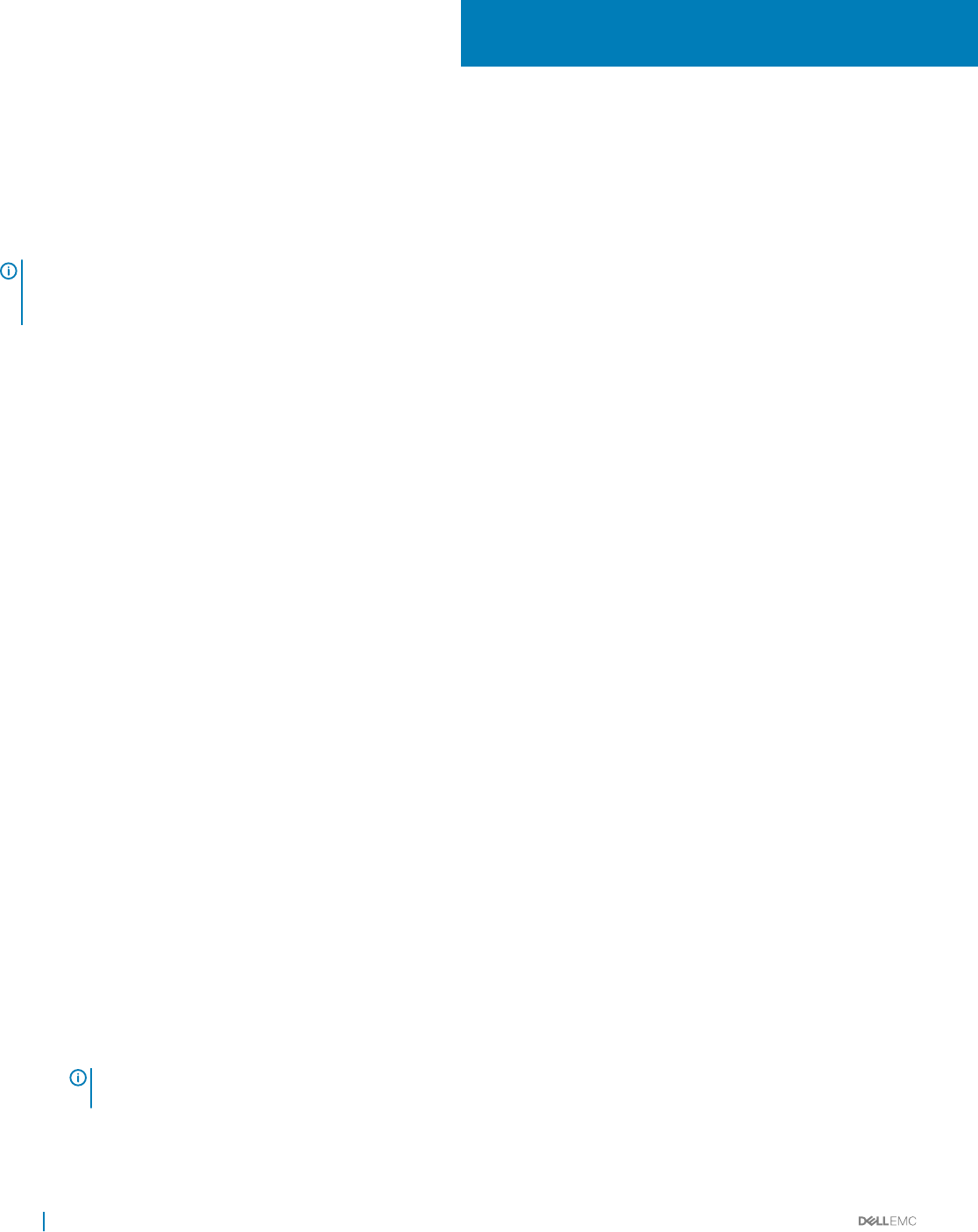
Upgrade failure recovery on Linux operating
system
Use install.sh command in the new OMPC version package to do upgrade or install OMPC. The install.sh command detects the
version of OMPC. if there is an old version installed, upgrade process is initialized. If not, then a new version is installed.
NOTE: If you use rpm -U during the OpenManage Power Center installation or upgrade, many warning messages will get
displayed. You can ignore these warning messages as the upgrade operation will continue as expected. To resolve this issue, it is
recommended that you use install.sh instead of rpm -U.
Check OMPC status
If the installer process is stopped or server is switched o during upgrade, the upgrade fails. Follow the steps to troubleshoot the upgrade
failure scenario:
1 Run rpm –q OpenManage_PowerCenter command on the command line interface to get the current version OMPC.
2 If the OMPC old version is displayed, for example 3.1.0.XXXX, it means OMPC upgrade operation has not been started, see Recover
OMPC section.
3 If the OMPC new version is displayed, for example “3.2.0.XXXX”, it means OMPC upgrade has been started, see Check OMPC
database daemon status section.
4 If neither old nor new version is displayed, see Rollback to previous OMPC version section.
5 See OMPC database upgrade status to view the upgrade status.
Recover OMPC
1 Copy any les in /etc/ompc/backup/[OMPCFODLER] back to the [InstDir] with the same folder structure: cp –rf /etc/ompc/
backup/[OMPCFODLER] [InstDir].
2 Move the backup pgdata folder (e.g. /opt/dell/pgdatabak) back to [InstDir], rename it to the original name (e.g. pgdata) if changed.
rm -r -f /opt/dell/ompc/pgdata
and
mv -f /opt/dell/pgdatabak /opt/dell/ompc/pgdata
3 Run the [InstDir]/startup.sh command to start the old OMPC daemons.
4 Remove /etc/ompc if they exist.
Check OMPC database daemon status
Check if the le upgradeok exists in /etc/ompc. If yes, it means that the upgrade is completed successfully. If not, run [InstDir]/
ompcstatus command to check OMPC database daemon status.
1 Run [InstDir]/tools/ompc-pgsql-daemon start command to start the database daemon.
NOTE
: If the OMPC database daemon cannot be started, it means that the OMPC upgrade has failed, see Rollback to
previous OMPC version.
2 Check the database version:
a [PGSQLDRV]= postgresql-9.3-1102.jdbc4.jar if target version is above or equals to 3.1;
B
132 Upgrade failure recovery on Linux operating system