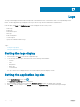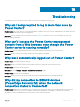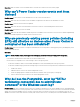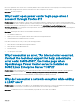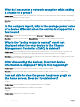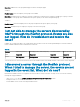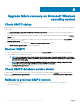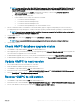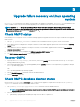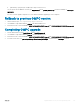Users Guide
Table Of Contents
- Dell EMC OpenManage Power Center 4.0 User’s Guide
- Overview
- Getting started
- Using OpenManage Power Center
- Preinstallation requirement for OpenManage Power Center
- Using Power Center on Microsoft Windows operating systems
- Installing OpenManage Power Center on Microsoft Windows Server
- Installed directories in Windows
- OpenManage Power Center services on Microsoft Windows operating systems
- Upgrading Power Center on Microsoft Windows operating systems
- Uninstalling OpenManage Power Center on Microsoft Windows operating system
- Launching OpenManage Power Center on Microsoft Windows operating systems
- Configuring Enhanced Security Configuration for Internet Explorer
- Using OpenManage Power Center on Linux operating systems
- Using OpenManage Power Center through Command Line Interface
- Command Line Interface error handling
- Command Line Interface commands
- help
- add_profile
- update_profile
- add_device
- update_device
- rediscover_device
- find_device
- remove_profile
- delete_device
- add_group
- delete_group
- update_group
- add_device_to_group
- remove_device_from_group
- move_device
- move_group
- add_group_to_group
- List commands
- list_device_props
- list_devices
- list_group_props
- list_groups
- list_report_groups
- list_reports
- run_report
- discover_device
- backup_database
- restore_database
- add_ssh_server_key
- remove_ssh_server_key
- list_ssh_server_key
- Command line interface error codes
- Access control
- Task management
- Device Management
- Virtual machines
- Power Monitoring
- Temperature Monitoring
- Policies
- Analysis
- Managing reports
- Event Management
- Security
- Configuring settings
- Logs
- Troubleshooting
- Why am I being required to log in more than once by Power Center?
- Why can’t I access the Power Center management console from a Web browser, even though the Power Center server is running normally?
- Why was I automatically logged out of Power Center?
- Why did my connection to iDRAC6 devices (PowerEdge Servers) fail, when the network connection status is Connected?
- Why can’t Power Center receive events sent from devices?
- Why are previously-existing power policies (including EPR) still effective on devices when Power Center is corrupted or has been uninstalled?
- Why do I see the PostgreSQL error log "FATAL: terminating connection due to administrator command" in the Windows event log?
- Why I can’t open power center login page when I access it through Firefox 31?
- Why I encounter an error, “An internal error occurred. Contact the technical support for help: subordinate error code: 0x8f0c1301”, the Home page when OpenManage Power Center server is installed on SUSE Linux Enterprise Server 11 SP2?
- Why do I encounter a network exception while adding a LDAP user?
- Why do I encounter a network exception while adding a chassis to a group?
- In the compare report, why is the average power value of a device different when the service is stopped for a few hours?
- Why is the “policy return to normal” event not displayed when the only device in the Chassis Management Controller (CMC) is deleted?
- After discovering the devices, incorrect device information is displayed? Why is this happening?
- I am not able to view the power headroom graph on the home screen. How do I troubleshoot?
- I am not able to manage the servers discovered by OMPC through the Redfish protocol. Events are also not logged. How do I troubleshoot and resolve the issue?
- I discovered a server through the Redfish protocol. When I tried to manage the server, the events are not logged in the event list. What do I do now?
- Upgrade failure recovery on Microsoft Windows operating system
- Upgrade failure recovery on Linux operating system
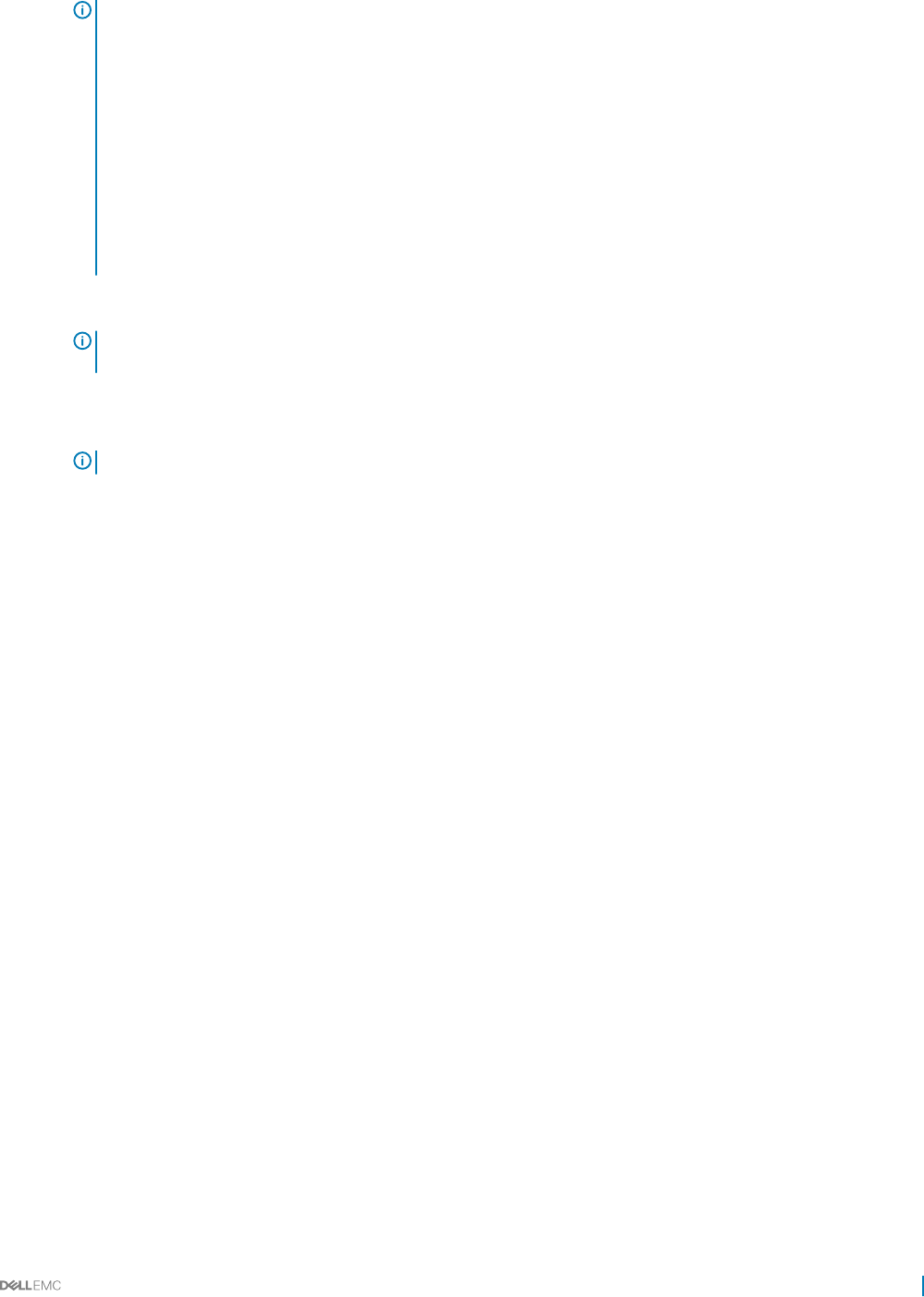
NOTE: In some case (Power o or killed OMPC installer program), there is still a corrupt OMPC in the Windows OS. It
may not be able to uninstall by the above command and will block any new OMPC installed. In this case, you need to
remove OMPC manually.
a Open register table using the regedit command and search all key or value include {79427712-CD0A-4114-
A571-6BCA07F2EE0A}. Remove all key or value found.
b Stop all OMPC services if they exist.
c Delete all OMPC services if they exist with below command:
1 Sc.exe delete "DatacenterManager"
2 Sc.exe delete "DatacenterManagerSnmp"
3 Sc.exe delete "DatacenterManagerServer"
4 Sc.exe delete "Dell OpenManage Power Center Database Server"
2 Run the command in windows command line to reinstall old OMPC: (app.exe or app64.exe depending on 32–bit or 64–bit OS ):
"[LocalAppData]\ompc\ompcold\App.exe" /V"/qb! INSTALLDIR=\"[InstDir]\" PGSQLDATADIR=\"[DataDir]\" USEDBSERVER=0"
NOTE: If you get an error message Another installation is in progress; complete that installation before continuing this
one, reboot server and retry upper command line:
3 Stop All OMPC services.
4 If [DataDir]bak exists, then remove [DataDir], and rename [DataDir]bak to [DataDir].
NOTE: If you renamed [DataDir] folder, you should give Network Service full control privilege to this folder.
5 Start all OMPC services.
Check OMPC database upgrade status
1 Use PGAdmin to login OMPC database dcmapp with OMPC database user.
2 Check upgrade log le (%LOCALAPPDATA%\ompc\ompcupgrade.log) and if Reuse and Upgrade completed exists the upgrade was
successful. Otherwise upgrade to new version was failed.
3 If OMPC database upgrade was success, you only need to forward OMPC to new version. See Upgrade OMPC to new version.
4 If OMPC database upgrade failed, you should recover OMPC to old version. See Recover OMPC to previous version.
Update OMPC to next version
1 Check if all the OMPC services are started. If not, start them.
2 Clean the database and delete the previous data if they exist.
3 Use PGAdmin to login OMPC database dcm with OMPC database user.
4 Execute below SQL to clean old database:
DROP DATABASE IF EXISTS dcm_old
and
DROP DATABASE IF EXISTS dcmapp_old
.
5 Remove [DataDir]bak and [LocalAppData]\ompc\ompcold if they exist.
Recover OMPC to old version
1 Use PGAdmin to login OMPC database dcm with OMPC database user.
2 Execute below SQL to clean old database:
DROP DATABASE IF EXISTS dcm_tmp
and
DROP DATABASE IF EXISTS dcmapp_tmp
.
3 Recover other disk les. Follow the process specied in Rollback to previous OMPC version.
Upgrade failure recovery on Microsoft Windows operating system
131