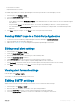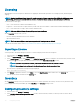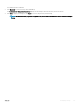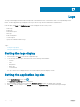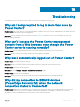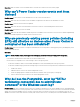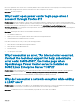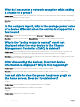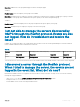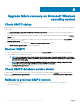Users Guide
Table Of Contents
- Dell EMC OpenManage Power Center 4.0 User’s Guide
- Overview
- Getting started
- Using OpenManage Power Center
- Preinstallation requirement for OpenManage Power Center
- Using Power Center on Microsoft Windows operating systems
- Installing OpenManage Power Center on Microsoft Windows Server
- Installed directories in Windows
- OpenManage Power Center services on Microsoft Windows operating systems
- Upgrading Power Center on Microsoft Windows operating systems
- Uninstalling OpenManage Power Center on Microsoft Windows operating system
- Launching OpenManage Power Center on Microsoft Windows operating systems
- Configuring Enhanced Security Configuration for Internet Explorer
- Using OpenManage Power Center on Linux operating systems
- Using OpenManage Power Center through Command Line Interface
- Command Line Interface error handling
- Command Line Interface commands
- help
- add_profile
- update_profile
- add_device
- update_device
- rediscover_device
- find_device
- remove_profile
- delete_device
- add_group
- delete_group
- update_group
- add_device_to_group
- remove_device_from_group
- move_device
- move_group
- add_group_to_group
- List commands
- list_device_props
- list_devices
- list_group_props
- list_groups
- list_report_groups
- list_reports
- run_report
- discover_device
- backup_database
- restore_database
- add_ssh_server_key
- remove_ssh_server_key
- list_ssh_server_key
- Command line interface error codes
- Access control
- Task management
- Device Management
- Virtual machines
- Power Monitoring
- Temperature Monitoring
- Policies
- Analysis
- Managing reports
- Event Management
- Security
- Configuring settings
- Logs
- Troubleshooting
- Why am I being required to log in more than once by Power Center?
- Why can’t I access the Power Center management console from a Web browser, even though the Power Center server is running normally?
- Why was I automatically logged out of Power Center?
- Why did my connection to iDRAC6 devices (PowerEdge Servers) fail, when the network connection status is Connected?
- Why can’t Power Center receive events sent from devices?
- Why are previously-existing power policies (including EPR) still effective on devices when Power Center is corrupted or has been uninstalled?
- Why do I see the PostgreSQL error log "FATAL: terminating connection due to administrator command" in the Windows event log?
- Why I can’t open power center login page when I access it through Firefox 31?
- Why I encounter an error, “An internal error occurred. Contact the technical support for help: subordinate error code: 0x8f0c1301”, the Home page when OpenManage Power Center server is installed on SUSE Linux Enterprise Server 11 SP2?
- Why do I encounter a network exception while adding a LDAP user?
- Why do I encounter a network exception while adding a chassis to a group?
- In the compare report, why is the average power value of a device different when the service is stopped for a few hours?
- Why is the “policy return to normal” event not displayed when the only device in the Chassis Management Controller (CMC) is deleted?
- After discovering the devices, incorrect device information is displayed? Why is this happening?
- I am not able to view the power headroom graph on the home screen. How do I troubleshoot?
- I am not able to manage the servers discovered by OMPC through the Redfish protocol. Events are also not logged. How do I troubleshoot and resolve the issue?
- I discovered a server through the Redfish protocol. When I tried to manage the server, the events are not logged in the event list. What do I do now?
- Upgrade failure recovery on Microsoft Windows operating system
- Upgrade failure recovery on Linux operating system
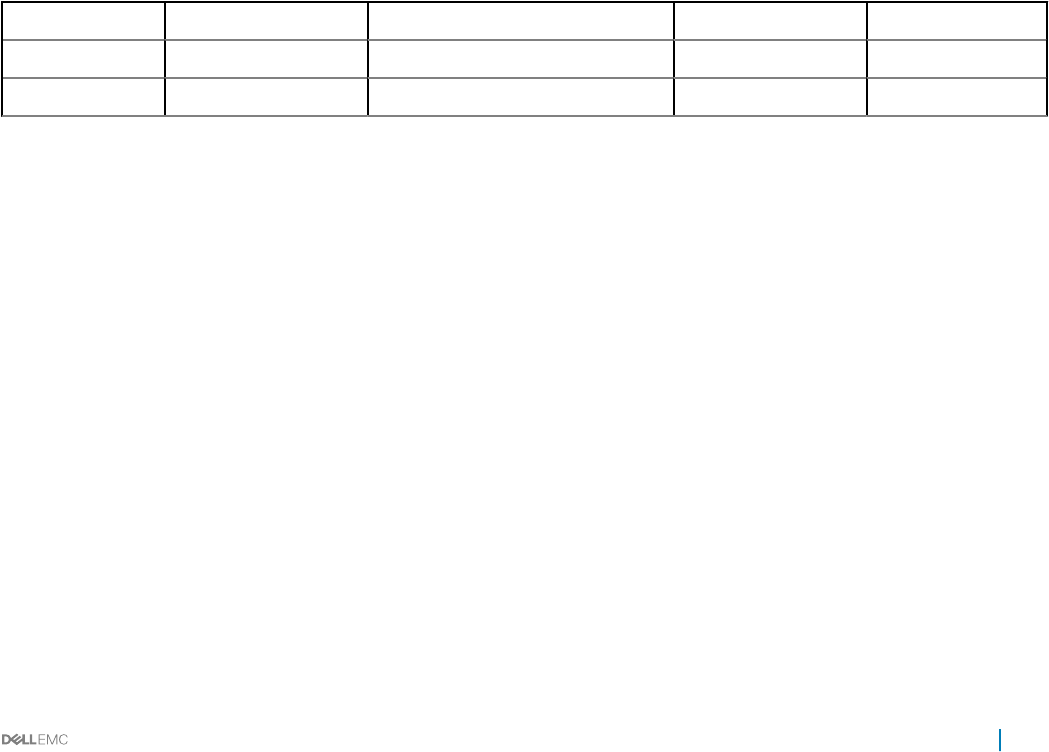
Resolution: Add devices to the group and assign power before viewing the graph.
Scenario 3
Possible Cause: The Power Capacity of the group is not available.
Resolution: Congure the power capacity of the group or add rack (for which the power capacity is mandatory) in a group, so that the
power capacity of the group can be calculated from the power capacity of the racks in that particular group.
Scenario 4
Possible Cause: The monitored peak power of the group is higher than the power capacity of the group.
Resolution: Congure the power capacity of the group or the racks in the group.
I am not able to manage the servers discovered by
OMPC through the Redsh protocol. Events are also
not logged. How do I troubleshoot and resolve the
issue?
In OMPC 4.0, you may not be able to use certain features when you discover the servers through Redsh protocol with the lockdown
feature of iDRAC enabled. The below matrix lists the restrictions:
Table 16.
Protocol Monitoring (Devices) Managing ( Device, task, and reports) Set iDRAC location Event subscription
IPMI Supported Supported Supported Supported
Redsh Not Supported Not Supported Not Supported Not Supported
To resolve the issue or overcome the restrictions, turn o the lockdown feature in the iDRAC interface or discover the servers using IPMI.
I discovered a server through the Redsh protocol.
When I tried to manage the server, the events are not
logged in the event list. What do I do now?
By default, the Redsh events are not logged into the event list due to security restrictions. You may choose to receive the events by
following the steps provided here.
• Open service.xml le from [OMPC installation folder]/external/apache-tomcat/conf location.
• Change the value of clientAuth value to false.
• Restart OMPC services to start receiving the Redsh events.
Troubleshooting
129