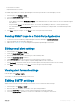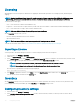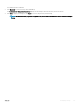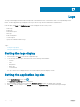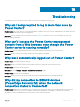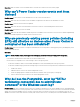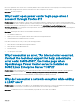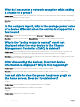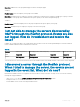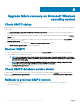Users Guide
Table Of Contents
- Dell EMC OpenManage Power Center 4.0 User’s Guide
- Overview
- Getting started
- Using OpenManage Power Center
- Preinstallation requirement for OpenManage Power Center
- Using Power Center on Microsoft Windows operating systems
- Installing OpenManage Power Center on Microsoft Windows Server
- Installed directories in Windows
- OpenManage Power Center services on Microsoft Windows operating systems
- Upgrading Power Center on Microsoft Windows operating systems
- Uninstalling OpenManage Power Center on Microsoft Windows operating system
- Launching OpenManage Power Center on Microsoft Windows operating systems
- Configuring Enhanced Security Configuration for Internet Explorer
- Using OpenManage Power Center on Linux operating systems
- Using OpenManage Power Center through Command Line Interface
- Command Line Interface error handling
- Command Line Interface commands
- help
- add_profile
- update_profile
- add_device
- update_device
- rediscover_device
- find_device
- remove_profile
- delete_device
- add_group
- delete_group
- update_group
- add_device_to_group
- remove_device_from_group
- move_device
- move_group
- add_group_to_group
- List commands
- list_device_props
- list_devices
- list_group_props
- list_groups
- list_report_groups
- list_reports
- run_report
- discover_device
- backup_database
- restore_database
- add_ssh_server_key
- remove_ssh_server_key
- list_ssh_server_key
- Command line interface error codes
- Access control
- Task management
- Device Management
- Virtual machines
- Power Monitoring
- Temperature Monitoring
- Policies
- Analysis
- Managing reports
- Event Management
- Security
- Configuring settings
- Logs
- Troubleshooting
- Why am I being required to log in more than once by Power Center?
- Why can’t I access the Power Center management console from a Web browser, even though the Power Center server is running normally?
- Why was I automatically logged out of Power Center?
- Why did my connection to iDRAC6 devices (PowerEdge Servers) fail, when the network connection status is Connected?
- Why can’t Power Center receive events sent from devices?
- Why are previously-existing power policies (including EPR) still effective on devices when Power Center is corrupted or has been uninstalled?
- Why do I see the PostgreSQL error log "FATAL: terminating connection due to administrator command" in the Windows event log?
- Why I can’t open power center login page when I access it through Firefox 31?
- Why I encounter an error, “An internal error occurred. Contact the technical support for help: subordinate error code: 0x8f0c1301”, the Home page when OpenManage Power Center server is installed on SUSE Linux Enterprise Server 11 SP2?
- Why do I encounter a network exception while adding a LDAP user?
- Why do I encounter a network exception while adding a chassis to a group?
- In the compare report, why is the average power value of a device different when the service is stopped for a few hours?
- Why is the “policy return to normal” event not displayed when the only device in the Chassis Management Controller (CMC) is deleted?
- After discovering the devices, incorrect device information is displayed? Why is this happening?
- I am not able to view the power headroom graph on the home screen. How do I troubleshoot?
- I am not able to manage the servers discovered by OMPC through the Redfish protocol. Events are also not logged. How do I troubleshoot and resolve the issue?
- I discovered a server through the Redfish protocol. When I tried to manage the server, the events are not logged in the event list. What do I do now?
- Upgrade failure recovery on Microsoft Windows operating system
- Upgrade failure recovery on Linux operating system
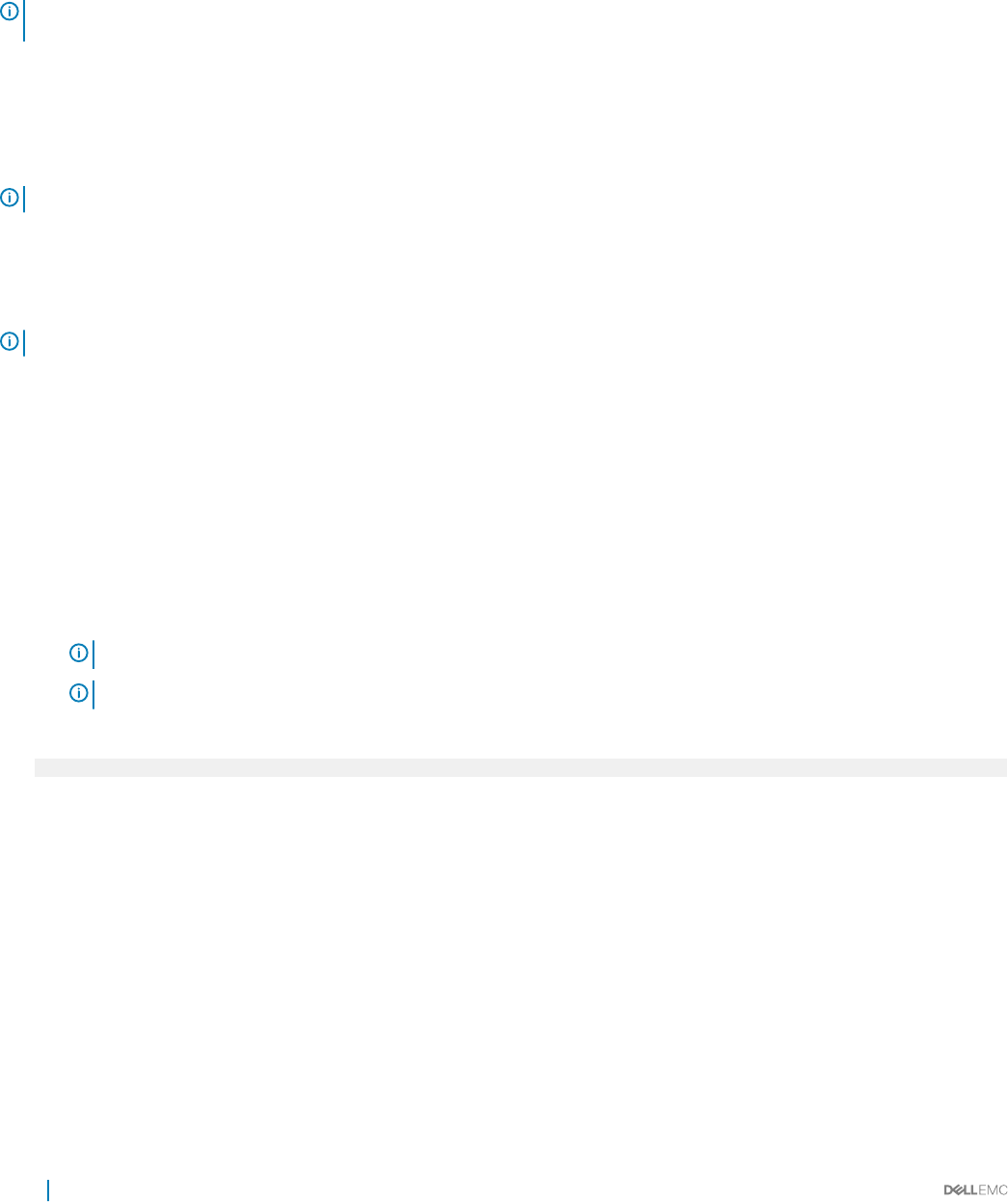
Licensing
OpenManage Power Center requires a valid license for capping the 13th and 14th generation of PowerEdge systems (advanced power
capping).
NOTE: Starting OpenManage Power Center 4.0, you do not require a license to monitor a Non-Dell device (third-party power
monitoring), as the support is in-built with the software. If a Non-Dell license exists, the status is displayed as
Obsolete
.
The licenses are of three types:
• Trial — These licenses are valid for a limited duration only.
• Perpetual — These licenses do not expire, but they can be used only for the number of nodes mentioned while obtaining the license.
• Site — These licenses do not expire, can be used for unlimited nodes.
NOTE: Only users with the Manage License privilege can import the license.
On the Licensing settings screen, you can:
• View the summary and details of the licenses obtained.
• Import and delete licenses
NOTE: The Home screen displays a warning message when the licensing terms are violated.
To obtain a Power Center license, visit http://www.dell.com/us/business/p/dell-openmanage-power-center/pd.
Importing a License
You must purchase, download, and import a license to continue using the product after the trial period.
1 In the left pane, click Settings > Licensing.
2 Under the License Details pane, click Import License.
3 In the Import License window, click Browse next to Select the license le text box to navigate to the location where you have stored
the license le or enter the path where the license le is located, in the Select the license le text box.
NOTE
: If you have not purchased a license, click License Self Service Portal to purchase a license.
NOTE: You can import only one license in the OpenManage Power Center console at a time.
After the license is uploaded the following message is displayed.
File uploaded successfully
4 Click Browse to upload more licenses or click Close to close the Import License window and return to the Licensing tab.
You can view the license information in the Licensing tab.
Inventory
On the Inventory settings screen, you can track the inventory of a chassis. By default, the inventory check is run every 30 minutes. But,
you can trigger the inventory immediately by clicking Run Now on the Inventory settings screen.
Conguring inventory settings
1 In the left pane, click Settings > Inventory.
2 In the Schedule chassis inventory search on every text box, enter the interval, in minutes, at which you want to run the chassis
inventory check.
122
Conguring settings