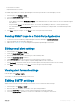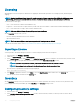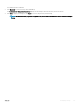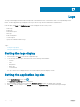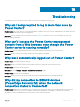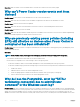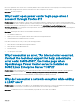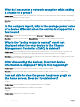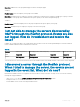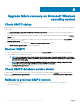Users Guide
Table Of Contents
- Dell EMC OpenManage Power Center 4.0 User’s Guide
- Overview
- Getting started
- Using OpenManage Power Center
- Preinstallation requirement for OpenManage Power Center
- Using Power Center on Microsoft Windows operating systems
- Installing OpenManage Power Center on Microsoft Windows Server
- Installed directories in Windows
- OpenManage Power Center services on Microsoft Windows operating systems
- Upgrading Power Center on Microsoft Windows operating systems
- Uninstalling OpenManage Power Center on Microsoft Windows operating system
- Launching OpenManage Power Center on Microsoft Windows operating systems
- Configuring Enhanced Security Configuration for Internet Explorer
- Using OpenManage Power Center on Linux operating systems
- Using OpenManage Power Center through Command Line Interface
- Command Line Interface error handling
- Command Line Interface commands
- help
- add_profile
- update_profile
- add_device
- update_device
- rediscover_device
- find_device
- remove_profile
- delete_device
- add_group
- delete_group
- update_group
- add_device_to_group
- remove_device_from_group
- move_device
- move_group
- add_group_to_group
- List commands
- list_device_props
- list_devices
- list_group_props
- list_groups
- list_report_groups
- list_reports
- run_report
- discover_device
- backup_database
- restore_database
- add_ssh_server_key
- remove_ssh_server_key
- list_ssh_server_key
- Command line interface error codes
- Access control
- Task management
- Device Management
- Virtual machines
- Power Monitoring
- Temperature Monitoring
- Policies
- Analysis
- Managing reports
- Event Management
- Security
- Configuring settings
- Logs
- Troubleshooting
- Why am I being required to log in more than once by Power Center?
- Why can’t I access the Power Center management console from a Web browser, even though the Power Center server is running normally?
- Why was I automatically logged out of Power Center?
- Why did my connection to iDRAC6 devices (PowerEdge Servers) fail, when the network connection status is Connected?
- Why can’t Power Center receive events sent from devices?
- Why are previously-existing power policies (including EPR) still effective on devices when Power Center is corrupted or has been uninstalled?
- Why do I see the PostgreSQL error log "FATAL: terminating connection due to administrator command" in the Windows event log?
- Why I can’t open power center login page when I access it through Firefox 31?
- Why I encounter an error, “An internal error occurred. Contact the technical support for help: subordinate error code: 0x8f0c1301”, the Home page when OpenManage Power Center server is installed on SUSE Linux Enterprise Server 11 SP2?
- Why do I encounter a network exception while adding a LDAP user?
- Why do I encounter a network exception while adding a chassis to a group?
- In the compare report, why is the average power value of a device different when the service is stopped for a few hours?
- Why is the “policy return to normal” event not displayed when the only device in the Chassis Management Controller (CMC) is deleted?
- After discovering the devices, incorrect device information is displayed? Why is this happening?
- I am not able to view the power headroom graph on the home screen. How do I troubleshoot?
- I am not able to manage the servers discovered by OMPC through the Redfish protocol. Events are also not logged. How do I troubleshoot and resolve the issue?
- I discovered a server through the Redfish protocol. When I tried to manage the server, the events are not logged in the event list. What do I do now?
- Upgrade failure recovery on Microsoft Windows operating system
- Upgrade failure recovery on Linux operating system

• Power Return To Normal
• Temperature Return To Normal
The SNMP traps enable you to identify OpenManage Power Center-specic alerts on the third-party consoles.
1 In the left pane, click Settings > Alerts.
2 Select the Enable SNMP Traps check box.
3 Enter the following information:
• The IP address or hostname (Destination IP/Host) of the destination device to which events are sent. The maximum length is
255 characters.
• The port number (Port) of the destination device. You can enter any available port between 1 - 65535 (default is 162).
• The community name (Community Name) that describes the community; for example, Public. The maximum length is 255
characters.
4 Click Save to apply the changes, or click Reset to revert to the previously saved settings.
Sending SNMP traps to a Third-Party Application
1 Locate the Power Center MIB le (DellOpenManagePowerCenter-MIB.mib) at <InstallationDirectory>
2 Import the MIB le into the third-party application.
3 Make sure the SNMP trap settings are congured as required in OpenManage Power Center.
Editing email alert settings
1 In the left pane, click Settings > Alerts.
2 Select the Enable SNMP Traps check box.
3 Enter the destination IP address or hostname, port, and community name.
4 Select the Enable Email Alerts check box.
5 Under Severity Level, select the severity level of event log alerts you want to forward.
6 Enter the email addresses of alert recipients. Separate multiple addresses with a semicolon.
7 Click Test Email to send a test email to the list of email recipients, and verify that the email is sent successfully.
8 Click Save to save your settings, or click Reset to revert to the previously saved settings.
Viewing alert forward settings
In the left pane, click Settings > Alerts.
You can also edit the alert forward settings on this screen.
Editing SMTP settings
Add the SMTP information that OpenManage Power Center uses to forward event alert messages.
1 In the left pane, click Settings > SMTP.
2 Enter the SMTP server address or hostname, server port, and reply address.
3 Select the Enable SSL check box to secure sensitive information such as login credentials.
4 Select the Use Credentials check box to use the user credentials for accessing the SMTP server.
Conguring
settings 121