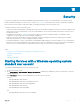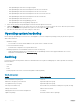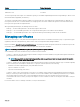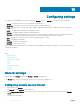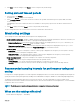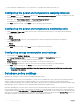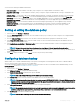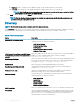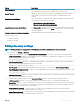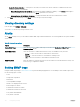Users Guide
Table Of Contents
- Dell EMC OpenManage Power Center 4.0 User’s Guide
- Overview
- Getting started
- Using OpenManage Power Center
- Preinstallation requirement for OpenManage Power Center
- Using Power Center on Microsoft Windows operating systems
- Installing OpenManage Power Center on Microsoft Windows Server
- Installed directories in Windows
- OpenManage Power Center services on Microsoft Windows operating systems
- Upgrading Power Center on Microsoft Windows operating systems
- Uninstalling OpenManage Power Center on Microsoft Windows operating system
- Launching OpenManage Power Center on Microsoft Windows operating systems
- Configuring Enhanced Security Configuration for Internet Explorer
- Using OpenManage Power Center on Linux operating systems
- Using OpenManage Power Center through Command Line Interface
- Command Line Interface error handling
- Command Line Interface commands
- help
- add_profile
- update_profile
- add_device
- update_device
- rediscover_device
- find_device
- remove_profile
- delete_device
- add_group
- delete_group
- update_group
- add_device_to_group
- remove_device_from_group
- move_device
- move_group
- add_group_to_group
- List commands
- list_device_props
- list_devices
- list_group_props
- list_groups
- list_report_groups
- list_reports
- run_report
- discover_device
- backup_database
- restore_database
- add_ssh_server_key
- remove_ssh_server_key
- list_ssh_server_key
- Command line interface error codes
- Access control
- Task management
- Device Management
- Virtual machines
- Power Monitoring
- Temperature Monitoring
- Policies
- Analysis
- Managing reports
- Event Management
- Security
- Configuring settings
- Logs
- Troubleshooting
- Why am I being required to log in more than once by Power Center?
- Why can’t I access the Power Center management console from a Web browser, even though the Power Center server is running normally?
- Why was I automatically logged out of Power Center?
- Why did my connection to iDRAC6 devices (PowerEdge Servers) fail, when the network connection status is Connected?
- Why can’t Power Center receive events sent from devices?
- Why are previously-existing power policies (including EPR) still effective on devices when Power Center is corrupted or has been uninstalled?
- Why do I see the PostgreSQL error log "FATAL: terminating connection due to administrator command" in the Windows event log?
- Why I can’t open power center login page when I access it through Firefox 31?
- Why I encounter an error, “An internal error occurred. Contact the technical support for help: subordinate error code: 0x8f0c1301”, the Home page when OpenManage Power Center server is installed on SUSE Linux Enterprise Server 11 SP2?
- Why do I encounter a network exception while adding a LDAP user?
- Why do I encounter a network exception while adding a chassis to a group?
- In the compare report, why is the average power value of a device different when the service is stopped for a few hours?
- Why is the “policy return to normal” event not displayed when the only device in the Chassis Management Controller (CMC) is deleted?
- After discovering the devices, incorrect device information is displayed? Why is this happening?
- I am not able to view the power headroom graph on the home screen. How do I troubleshoot?
- I am not able to manage the servers discovered by OMPC through the Redfish protocol. Events are also not logged. How do I troubleshoot and resolve the issue?
- I discovered a server through the Redfish protocol. When I tried to manage the server, the events are not logged in the event list. What do I do now?
- Upgrade failure recovery on Microsoft Windows operating system
- Upgrade failure recovery on Linux operating system
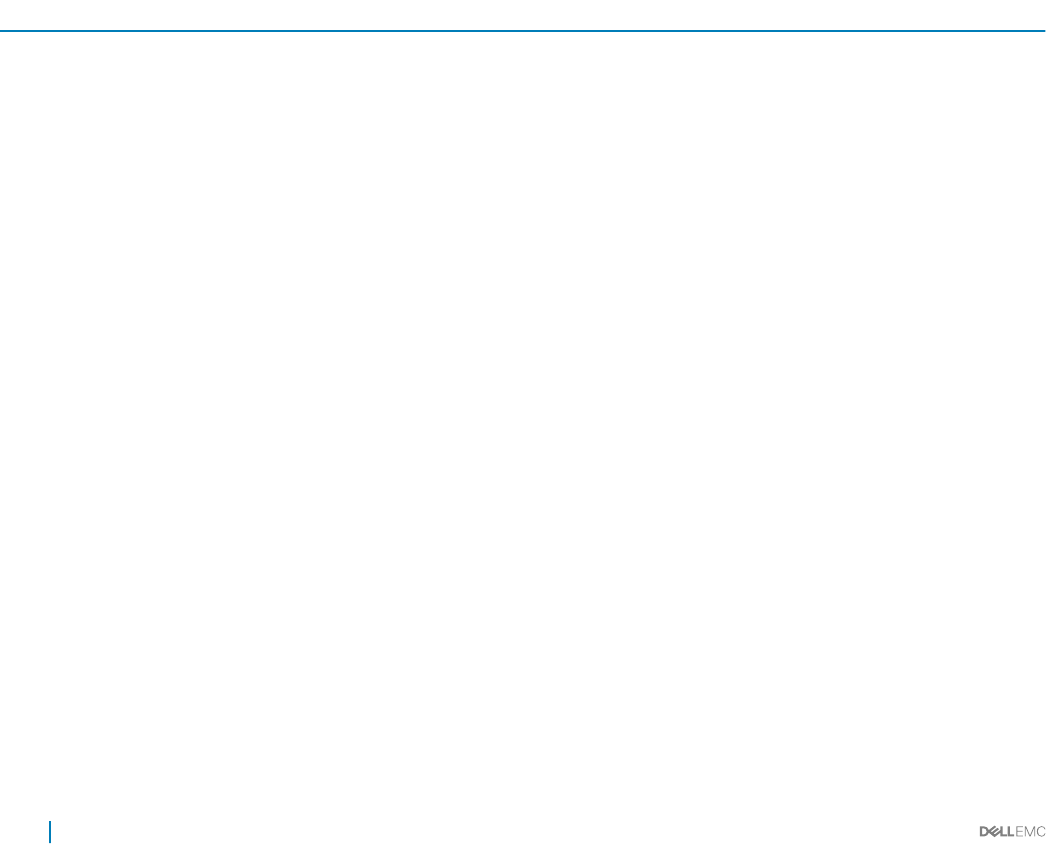
• Enable Certicate Validation — If this option is selected, Power Center uses the CA certicate to validate the LDAP server
certicate during the SSL handshake.
• Upload Directory Service CA Certicate (optional unless Certicate Validation is enabled) — Click Browse and navigate to
the CA certicate you want to upload, then click Open to upload the new certicate.
• Directory Service CA Certicate Information — Displays information about the CA certicate that is in eect.
4 Click Save to save your settings, or click Reset to revert to the previously saved settings.
Viewing directory settings
In the left pane, click Settings > Directory.
You can also edit the directory settings from this screen.
Alerts
On the Alerts settings screen, you can enable or disable SNMP trap forward and email alerts. The following table lists the options available
on this screen.
Table 15. Alerts settings options
Option Description
Enable SNMP Traps Select the check box to enable SNMP trap forward. Enter the Destination IP/Host, Port, and
Community Name details.
Enable Email Alerts Select the check box to enable alerts based on severity. The available severity levels are:
• Critical — Select the check box to send emails for critical events.
• Warning — Select the check box to send emails for warning events.
• Info — Select the check box to send emails for information events.
Email Recipients Enter the email IDs of recipients who must receive the emails for event alerts based on severity. Use
a semi colon (;) to separate the email IDs.
Setting SNMP traps
Congure SNMP trap settings to send custom events to preferred third-party applications. You can add up to three SNMP trap receivers
for the following types of events:
• Power
• Average Inlet Temperature
• Email Failure
• Server Capabilities Changed
• Failed to Set Sampling Interval to Device
• Cannot Register for Events
• Communication with Device Failed
• Communication with Device Restored
• Policy Cannot Be Maintained
• Policy Return To Normal
120
Conguring settings