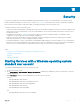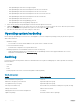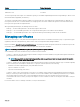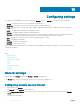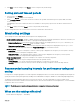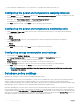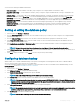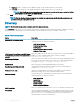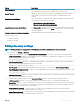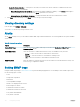Users Guide
Table Of Contents
- Dell EMC OpenManage Power Center 4.0 User’s Guide
- Overview
- Getting started
- Using OpenManage Power Center
- Preinstallation requirement for OpenManage Power Center
- Using Power Center on Microsoft Windows operating systems
- Installing OpenManage Power Center on Microsoft Windows Server
- Installed directories in Windows
- OpenManage Power Center services on Microsoft Windows operating systems
- Upgrading Power Center on Microsoft Windows operating systems
- Uninstalling OpenManage Power Center on Microsoft Windows operating system
- Launching OpenManage Power Center on Microsoft Windows operating systems
- Configuring Enhanced Security Configuration for Internet Explorer
- Using OpenManage Power Center on Linux operating systems
- Using OpenManage Power Center through Command Line Interface
- Command Line Interface error handling
- Command Line Interface commands
- help
- add_profile
- update_profile
- add_device
- update_device
- rediscover_device
- find_device
- remove_profile
- delete_device
- add_group
- delete_group
- update_group
- add_device_to_group
- remove_device_from_group
- move_device
- move_group
- add_group_to_group
- List commands
- list_device_props
- list_devices
- list_group_props
- list_groups
- list_report_groups
- list_reports
- run_report
- discover_device
- backup_database
- restore_database
- add_ssh_server_key
- remove_ssh_server_key
- list_ssh_server_key
- Command line interface error codes
- Access control
- Task management
- Device Management
- Virtual machines
- Power Monitoring
- Temperature Monitoring
- Policies
- Analysis
- Managing reports
- Event Management
- Security
- Configuring settings
- Logs
- Troubleshooting
- Why am I being required to log in more than once by Power Center?
- Why can’t I access the Power Center management console from a Web browser, even though the Power Center server is running normally?
- Why was I automatically logged out of Power Center?
- Why did my connection to iDRAC6 devices (PowerEdge Servers) fail, when the network connection status is Connected?
- Why can’t Power Center receive events sent from devices?
- Why are previously-existing power policies (including EPR) still effective on devices when Power Center is corrupted or has been uninstalled?
- Why do I see the PostgreSQL error log "FATAL: terminating connection due to administrator command" in the Windows event log?
- Why I can’t open power center login page when I access it through Firefox 31?
- Why I encounter an error, “An internal error occurred. Contact the technical support for help: subordinate error code: 0x8f0c1301”, the Home page when OpenManage Power Center server is installed on SUSE Linux Enterprise Server 11 SP2?
- Why do I encounter a network exception while adding a LDAP user?
- Why do I encounter a network exception while adding a chassis to a group?
- In the compare report, why is the average power value of a device different when the service is stopped for a few hours?
- Why is the “policy return to normal” event not displayed when the only device in the Chassis Management Controller (CMC) is deleted?
- After discovering the devices, incorrect device information is displayed? Why is this happening?
- I am not able to view the power headroom graph on the home screen. How do I troubleshoot?
- I am not able to manage the servers discovered by OMPC through the Redfish protocol. Events are also not logged. How do I troubleshoot and resolve the issue?
- I discovered a server through the Redfish protocol. When I tried to manage the server, the events are not logged in the event list. What do I do now?
- Upgrade failure recovery on Microsoft Windows operating system
- Upgrade failure recovery on Linux operating system
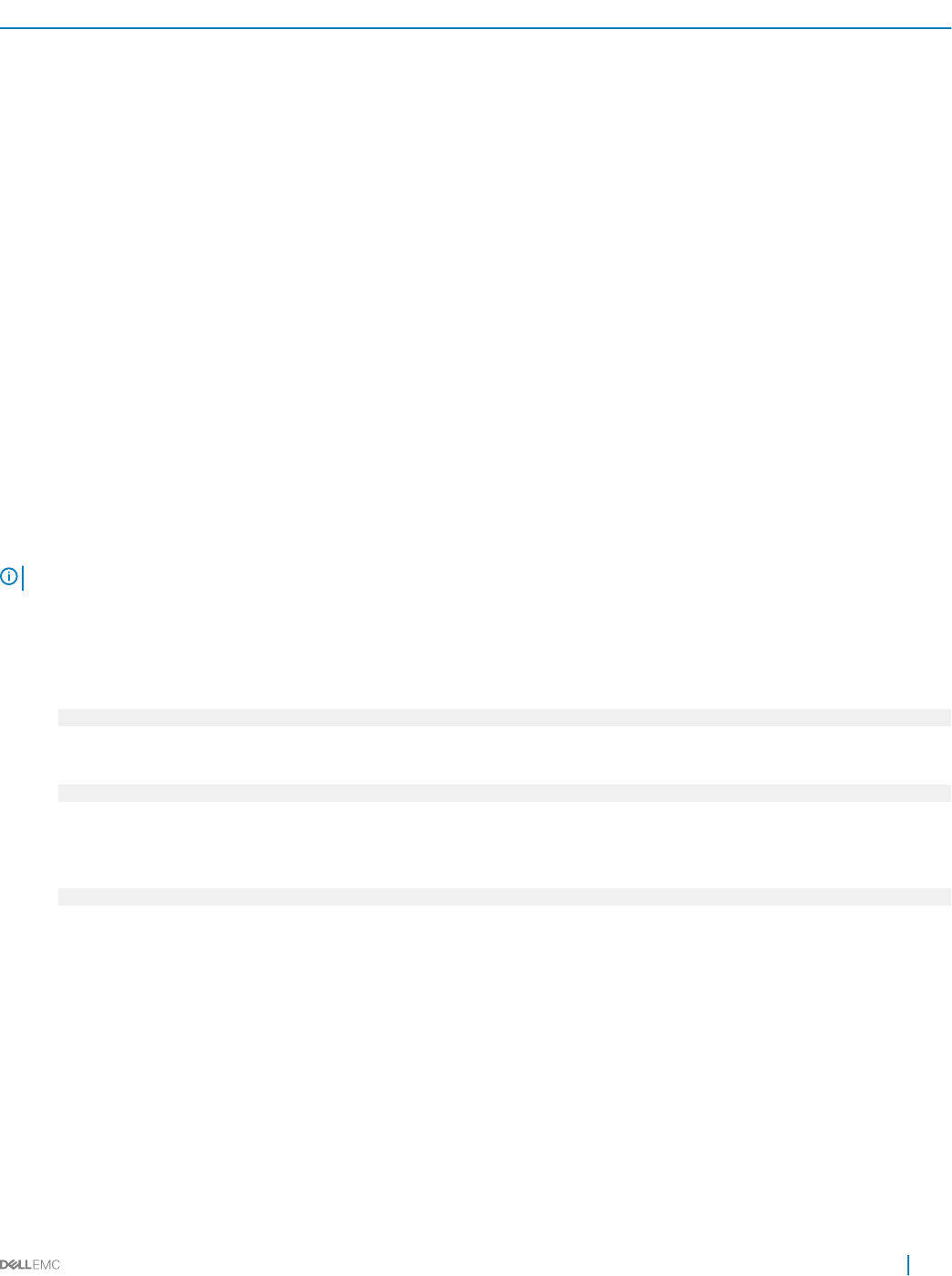
Option Description
Network Timeout Specify the time, in seconds, for which OpenManage Power Center LDAP must wait
for connecting to the LDAP server. The default timeout is 30 seconds.
Search Timeout Specify the time, in seconds, after which the OpenManage Power Center LDAP
stops waiting for a response to the search request. The default timeout is 120
seconds.
Enable Certicate Validation Select this check box to enable the LDAP certicate validation. The following elds
are enabled only if this check box is selected.
• Upload Directory Service CA Certicate
• Directory Service CA Certicate Information
Upload Directory Service CA Certicate Click Choose File to navigate to the location on the system where the CA certicate
is located, select the le and then click Open to upload the le. The name of le you
selected is displayed.
Directory Service DA Certicate Information Displays information about the CA certicate that is in eect.
From this screen you can:
• View directory settings
• Edit directory settings
Editing directory settings
NOTE
: Directory settings are only applicable to OpenManage Power Center installations in a Linux environment.
1 In the left pane, click Settings > Directory.
2 To enable LDAP authentication, select the Enable LDAP User Authentication check box, then provide the following information:
• LDAP Server Address (required) — Enter single DNS names or IP addresses, or multiple names or addresses. Use comma to
separate multiple names or addresses. For example:
192.25.46.89,192.25.47.68
• Bind Distinguished Name (optional) — If a Bind Distinguished Name is not provided, Power Center uses an anonymous bind to
search for the login Distinguished Name of the user. For example:
uid=mark,ou=manager,dc=dell,dc=com
• Bind Password (optional unless a Bind Distinguished Name is provided). — Password of the Bind Distinguished Name.
• Base Distinguished Name to Search (required) — The Distinguished Name of the branch of the directory from which the search
starts. For example:
ou=ccr,dc=dell,dc=com
• Attribute of User Login (optional) — Specify an attribute to search. If this eld is not congured, the default search string used is
“uid”. The User Login attribute must be unique.
3 To congure advanced LDAP settings, select the Advanced Settings check box, then provide the following information:
• LDAP Server Port (required) — Enter the port number for the LDAP server over SSL. The default port number is 636.
• Search Filter (optional) — Specify a valid LDAP search lter if you cannot uniquely identify the login user within the chosen Base
Distinguished Name. If a search lter is not provided, the default lter is used (objectClass=*) and searches all objects in the tree.
The maximum length of this property is 1024 characters.
• Network Timeout (seconds) — Specify the time, in seconds, for which OpenManage Power Center LDAP must wait for
connecting to the LDAP server. The default timeout is 30 seconds.
• Search Timeout (seconds) — Specify the time, in seconds, after which the OpenManage Power Center LDAP stops waiting for a
response to the search request. The default timeout is 120 seconds.
Conguring
settings 119