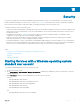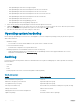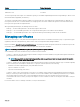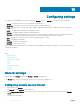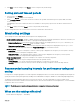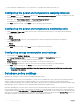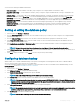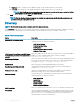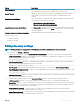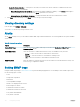Users Guide
Table Of Contents
- Dell EMC OpenManage Power Center 4.0 User’s Guide
- Overview
- Getting started
- Using OpenManage Power Center
- Preinstallation requirement for OpenManage Power Center
- Using Power Center on Microsoft Windows operating systems
- Installing OpenManage Power Center on Microsoft Windows Server
- Installed directories in Windows
- OpenManage Power Center services on Microsoft Windows operating systems
- Upgrading Power Center on Microsoft Windows operating systems
- Uninstalling OpenManage Power Center on Microsoft Windows operating system
- Launching OpenManage Power Center on Microsoft Windows operating systems
- Configuring Enhanced Security Configuration for Internet Explorer
- Using OpenManage Power Center on Linux operating systems
- Using OpenManage Power Center through Command Line Interface
- Command Line Interface error handling
- Command Line Interface commands
- help
- add_profile
- update_profile
- add_device
- update_device
- rediscover_device
- find_device
- remove_profile
- delete_device
- add_group
- delete_group
- update_group
- add_device_to_group
- remove_device_from_group
- move_device
- move_group
- add_group_to_group
- List commands
- list_device_props
- list_devices
- list_group_props
- list_groups
- list_report_groups
- list_reports
- run_report
- discover_device
- backup_database
- restore_database
- add_ssh_server_key
- remove_ssh_server_key
- list_ssh_server_key
- Command line interface error codes
- Access control
- Task management
- Device Management
- Virtual machines
- Power Monitoring
- Temperature Monitoring
- Policies
- Analysis
- Managing reports
- Event Management
- Security
- Configuring settings
- Logs
- Troubleshooting
- Why am I being required to log in more than once by Power Center?
- Why can’t I access the Power Center management console from a Web browser, even though the Power Center server is running normally?
- Why was I automatically logged out of Power Center?
- Why did my connection to iDRAC6 devices (PowerEdge Servers) fail, when the network connection status is Connected?
- Why can’t Power Center receive events sent from devices?
- Why are previously-existing power policies (including EPR) still effective on devices when Power Center is corrupted or has been uninstalled?
- Why do I see the PostgreSQL error log "FATAL: terminating connection due to administrator command" in the Windows event log?
- Why I can’t open power center login page when I access it through Firefox 31?
- Why I encounter an error, “An internal error occurred. Contact the technical support for help: subordinate error code: 0x8f0c1301”, the Home page when OpenManage Power Center server is installed on SUSE Linux Enterprise Server 11 SP2?
- Why do I encounter a network exception while adding a LDAP user?
- Why do I encounter a network exception while adding a chassis to a group?
- In the compare report, why is the average power value of a device different when the service is stopped for a few hours?
- Why is the “policy return to normal” event not displayed when the only device in the Chassis Management Controller (CMC) is deleted?
- After discovering the devices, incorrect device information is displayed? Why is this happening?
- I am not able to view the power headroom graph on the home screen. How do I troubleshoot?
- I am not able to manage the servers discovered by OMPC through the Redfish protocol. Events are also not logged. How do I troubleshoot and resolve the issue?
- I discovered a server through the Redfish protocol. When I tried to manage the server, the events are not logged in the event list. What do I do now?
- Upgrade failure recovery on Microsoft Windows operating system
- Upgrade failure recovery on Linux operating system
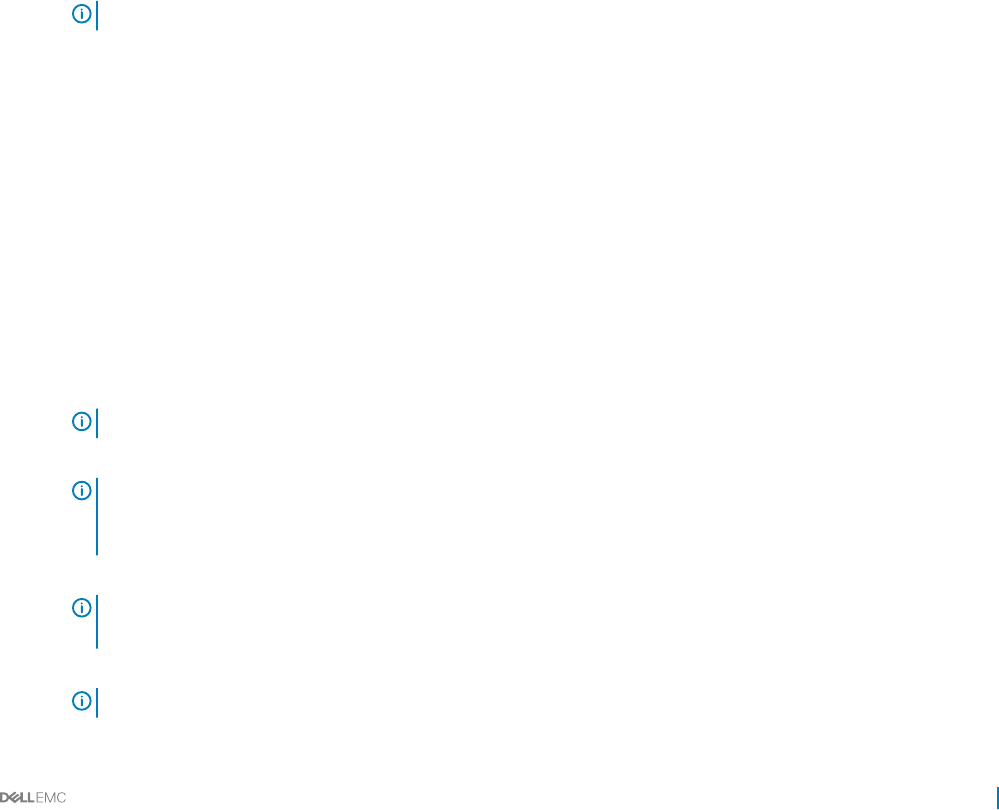
You can set the following for database maintenance:
• Data compression — Set the number of the days (1-14) to keep the non-compressed data. The default is 7 days.
• Purge data (older than) — Set the number of the days (1-365) to keep the compressed data and the event logs. The default is 365
days.
• Schedule Purge — Set the time of day to start database purging (00:00:00 - 23:00:00). The default is 23:00:00. You can also purge
the data immediately by clicking Purge Now. Power Center immediately purges the database based on the settings in Purge data
(older than). After the data is purged an informative event, Database Maintenance Success, is displayed on the Events screen.
• Application Logs Settings — Enter the maximum size for the OpenManage Power Center application log stored in the database, in the
Maximum log size text box. The default is 100000 entries. After reaching the specied log size, a new application log is created.
• Events Logs Settings — Enter the maximum size for the OpenManage Power Center event log stored in the database, in the
Maximum log size text box. The default is 100000 entries. After reaching the specied log size, a new event log is created.
Setting or editing the database policy
1 In the left pane, click Settings > Database.
2 From the Data compression drop-down list, select the number of days (1-14) for which you want to keep the non-compressed data
(the default is 7 days).
3 From the Schedule Purge drop-down list, select the time at which the data must be purged. The default time is 23:00.
4 In the Purge data (older than) text box, enter the number of days to remove the data automatically from the database after the
specied period. The default is 365 days.
5 In the Applications Logs Settings > Maximum log size text box, enter the maximum number of entries for the application log. The
default size is 100000 entries.
NOTE
: To ignore the events from the protocol operation select Ignore Protocol Operation Events (s) option.
6 In the Events Logs Settings > Maximum log size text box, enter the maximum number of entries for the event log. The default size is
100000 entries.
7 Click Save to apply your changes, or click Reset to revert to the previously saved settings.
Conguring database backup
OMPC enables you to schedule a database backup of the power monitoring data. The backup data can be used on a dierent OMPC
server or can be used as a restore point in case of a disk failure.
You can also backup the database using CLI commands, for more information on the CLI commands used for database backup, see the
backup_database section in Command Line Interface commands.
1 In the left pane, click Settings > Database.
2 Click Advanced Settings to congure the database backup.
3 Click Enable Database Backup. By default, this option is disabled.
NOTE
: Data in the backup folder may be overwritten by a subsequent backup.
4 In the Backup Path text box, enter the location of the OMPC server to save the backup les.
NOTE
: If the backup location does not exist, the service account (NETWORK SERVICE in Microsoft Windows operating
system and dcm in Linux operating system) must have the appropriate network permissions to create a backup location
and copy the les to and from the location.
5 In the Encryption Password text box, enter the password to encrypt the backup data.
NOTE
: The encryption password must be at least eight characters in length and should comply with at least three of the
following categories: an uppercase letter, a lowercase letter, a numeric or a non-alphanumeric character.
6 Click Set Schedule to schedule the database backup.
NOTE
: Click Run Now to back up the les from the database immediately.
Conguring settings 117