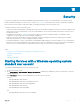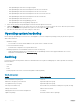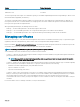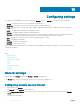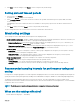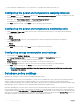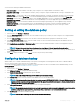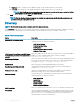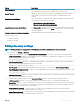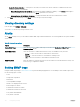Users Guide
Table Of Contents
- Dell EMC OpenManage Power Center 4.0 User’s Guide
- Overview
- Getting started
- Using OpenManage Power Center
- Preinstallation requirement for OpenManage Power Center
- Using Power Center on Microsoft Windows operating systems
- Installing OpenManage Power Center on Microsoft Windows Server
- Installed directories in Windows
- OpenManage Power Center services on Microsoft Windows operating systems
- Upgrading Power Center on Microsoft Windows operating systems
- Uninstalling OpenManage Power Center on Microsoft Windows operating system
- Launching OpenManage Power Center on Microsoft Windows operating systems
- Configuring Enhanced Security Configuration for Internet Explorer
- Using OpenManage Power Center on Linux operating systems
- Using OpenManage Power Center through Command Line Interface
- Command Line Interface error handling
- Command Line Interface commands
- help
- add_profile
- update_profile
- add_device
- update_device
- rediscover_device
- find_device
- remove_profile
- delete_device
- add_group
- delete_group
- update_group
- add_device_to_group
- remove_device_from_group
- move_device
- move_group
- add_group_to_group
- List commands
- list_device_props
- list_devices
- list_group_props
- list_groups
- list_report_groups
- list_reports
- run_report
- discover_device
- backup_database
- restore_database
- add_ssh_server_key
- remove_ssh_server_key
- list_ssh_server_key
- Command line interface error codes
- Access control
- Task management
- Device Management
- Virtual machines
- Power Monitoring
- Temperature Monitoring
- Policies
- Analysis
- Managing reports
- Event Management
- Security
- Configuring settings
- Logs
- Troubleshooting
- Why am I being required to log in more than once by Power Center?
- Why can’t I access the Power Center management console from a Web browser, even though the Power Center server is running normally?
- Why was I automatically logged out of Power Center?
- Why did my connection to iDRAC6 devices (PowerEdge Servers) fail, when the network connection status is Connected?
- Why can’t Power Center receive events sent from devices?
- Why are previously-existing power policies (including EPR) still effective on devices when Power Center is corrupted or has been uninstalled?
- Why do I see the PostgreSQL error log "FATAL: terminating connection due to administrator command" in the Windows event log?
- Why I can’t open power center login page when I access it through Firefox 31?
- Why I encounter an error, “An internal error occurred. Contact the technical support for help: subordinate error code: 0x8f0c1301”, the Home page when OpenManage Power Center server is installed on SUSE Linux Enterprise Server 11 SP2?
- Why do I encounter a network exception while adding a LDAP user?
- Why do I encounter a network exception while adding a chassis to a group?
- In the compare report, why is the average power value of a device different when the service is stopped for a few hours?
- Why is the “policy return to normal” event not displayed when the only device in the Chassis Management Controller (CMC) is deleted?
- After discovering the devices, incorrect device information is displayed? Why is this happening?
- I am not able to view the power headroom graph on the home screen. How do I troubleshoot?
- I am not able to manage the servers discovered by OMPC through the Redfish protocol. Events are also not logged. How do I troubleshoot and resolve the issue?
- I discovered a server through the Redfish protocol. When I tried to manage the server, the events are not logged in the event list. What do I do now?
- Upgrade failure recovery on Microsoft Windows operating system
- Upgrade failure recovery on Linux operating system
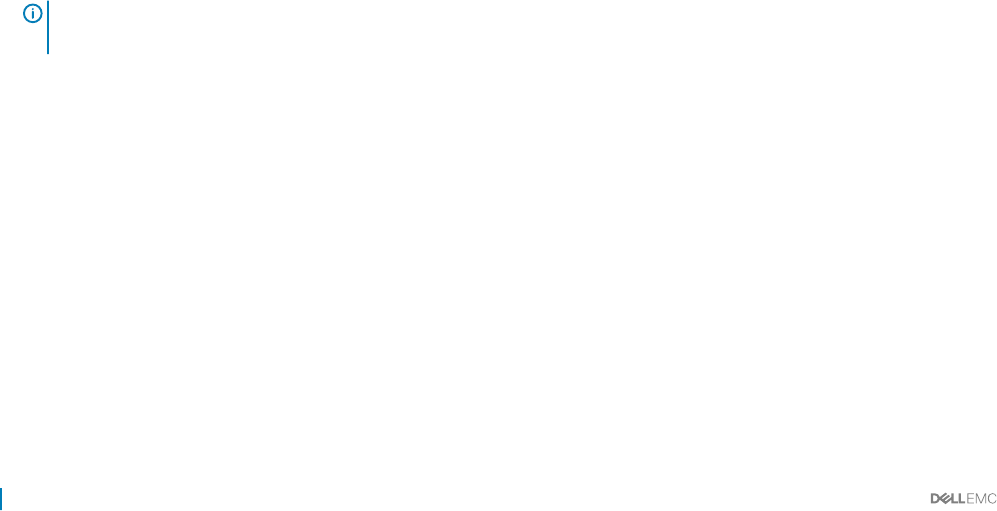
• Power/Temperature sampling interval — Every 30 minutes, for example, 08:00, 08:30, 09:00, and so on.
Conguring the power and temperature sampling intervals
1 On the Settings screen, click the Monitoring tab. Select the Monitoring all devices and groups check box to enable the power and
thermal monitoring of all devices and groups.
2 Enter values in the Power Sampling Interval and Temperature Sampling Interval text boxes.
The default power and temperature sampling interval is one minute.
3 Click Save to apply the settings, or click Reset to revert to the previously saved settings.
Conguring the power and temperature monitoring units
1 Under Monitoring > Power Units settings, select the unit of measurement in which the power consumption must be displayed.
The available options are:
• Watts
• BTU/hr
2 Under Temperature Units, select one of the following options in which the temperature monitoring must be displayed.
The available options are:
• Celsius
• Fahrenheit
3 Click Save to apply the settings, or click Reset to revert to the previously saved settings.
Conguring energy consumption cost settings
1 In the left pane, click Settings > Monitoring.
2 In the Energy Consumption Cost section, enter values in the Flat Rate and Cooling Multiplier text boxes.
Flat rate is the cost of power used per kWh in the specied currency.
Cooling Multiplier is used to estimate the energy needed to cool the device or device group.
3 From the Currency drop-down list, select the currency in which the energy consumption cost must be displayed.
4 Click Save to apply your settings, or click Reset to revert to the previously saved settings.
NOTE
: Changes to the Cooling Multiplier take eect immediately. But, changes to the Flat Rate take eect at the
beginning of the next hour.
Database policy settings
Database policy settings are used to congure the database maintenance policy.
OpenManage Power Center stores monitoring data for your data center in a database le, using compressed power/temperature data to
optimize for higher query performance and smallest database size. It stores both power/temperature compressed data and non-
compressed data in the database. Data compression helps improve data query eciency by aggregating and saving monitoring data using a
bigger granularity (hourly or daily), but not the original granularity decided by the Sampling Interval.
By default, OpenManage Power Center keeps compressed power/temperature data and event data up to 365 days and non-compressed
power/temperature data up to 14 days. You can congure the duration for which OpenMange Power Center retains compressed and non-
compressed data using the Data compression and Purge data (older than) elds. Data that exceeds its duration or is older than the purge
date is deleted. This improves the eciency of the data query. You can automatically purge data by using the Schedule Purge eld, or you
can trigger it manually to start purging data immediately (see “Purge Database Now,” below).
116
Conguring settings