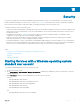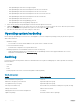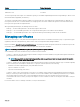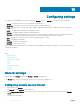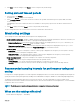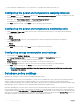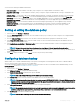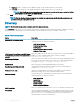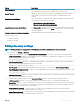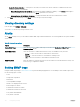Users Guide
Table Of Contents
- Dell EMC OpenManage Power Center 4.0 User’s Guide
- Overview
- Getting started
- Using OpenManage Power Center
- Preinstallation requirement for OpenManage Power Center
- Using Power Center on Microsoft Windows operating systems
- Installing OpenManage Power Center on Microsoft Windows Server
- Installed directories in Windows
- OpenManage Power Center services on Microsoft Windows operating systems
- Upgrading Power Center on Microsoft Windows operating systems
- Uninstalling OpenManage Power Center on Microsoft Windows operating system
- Launching OpenManage Power Center on Microsoft Windows operating systems
- Configuring Enhanced Security Configuration for Internet Explorer
- Using OpenManage Power Center on Linux operating systems
- Using OpenManage Power Center through Command Line Interface
- Command Line Interface error handling
- Command Line Interface commands
- help
- add_profile
- update_profile
- add_device
- update_device
- rediscover_device
- find_device
- remove_profile
- delete_device
- add_group
- delete_group
- update_group
- add_device_to_group
- remove_device_from_group
- move_device
- move_group
- add_group_to_group
- List commands
- list_device_props
- list_devices
- list_group_props
- list_groups
- list_report_groups
- list_reports
- run_report
- discover_device
- backup_database
- restore_database
- add_ssh_server_key
- remove_ssh_server_key
- list_ssh_server_key
- Command line interface error codes
- Access control
- Task management
- Device Management
- Virtual machines
- Power Monitoring
- Temperature Monitoring
- Policies
- Analysis
- Managing reports
- Event Management
- Security
- Configuring settings
- Logs
- Troubleshooting
- Why am I being required to log in more than once by Power Center?
- Why can’t I access the Power Center management console from a Web browser, even though the Power Center server is running normally?
- Why was I automatically logged out of Power Center?
- Why did my connection to iDRAC6 devices (PowerEdge Servers) fail, when the network connection status is Connected?
- Why can’t Power Center receive events sent from devices?
- Why are previously-existing power policies (including EPR) still effective on devices when Power Center is corrupted or has been uninstalled?
- Why do I see the PostgreSQL error log "FATAL: terminating connection due to administrator command" in the Windows event log?
- Why I can’t open power center login page when I access it through Firefox 31?
- Why I encounter an error, “An internal error occurred. Contact the technical support for help: subordinate error code: 0x8f0c1301”, the Home page when OpenManage Power Center server is installed on SUSE Linux Enterprise Server 11 SP2?
- Why do I encounter a network exception while adding a LDAP user?
- Why do I encounter a network exception while adding a chassis to a group?
- In the compare report, why is the average power value of a device different when the service is stopped for a few hours?
- Why is the “policy return to normal” event not displayed when the only device in the Chassis Management Controller (CMC) is deleted?
- After discovering the devices, incorrect device information is displayed? Why is this happening?
- I am not able to view the power headroom graph on the home screen. How do I troubleshoot?
- I am not able to manage the servers discovered by OMPC through the Redfish protocol. Events are also not logged. How do I troubleshoot and resolve the issue?
- I discovered a server through the Redfish protocol. When I tried to manage the server, the events are not logged in the event list. What do I do now?
- Upgrade failure recovery on Microsoft Windows operating system
- Upgrade failure recovery on Linux operating system
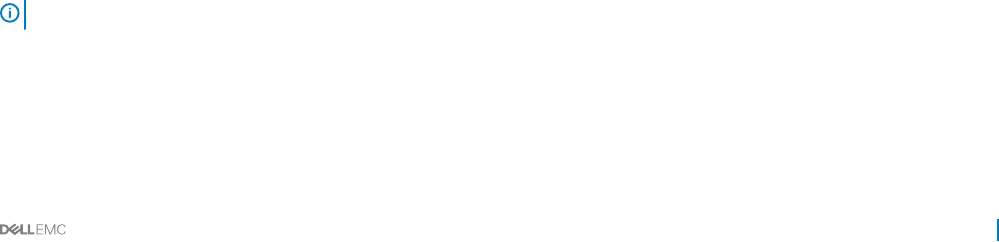
3 Click Save to save the changes or click Reset to revert to the previously saved settings.
Setting protocol timeout periods
1 In the left pane, click Settings.
By default, the General settings screen is displayed.
2 In the Protocols Timeout section, enter the time in seconds for the specied communication protocol (IPMI, SNMP, WS-MAN,
HTTPS, or SSH).
OpenManage Power Center considers the device not reachable if it cannot get any response from the device within the timeout
period.
3 Click Save to apply your settings, Reset to revert to the previously saved settings.
The new settings take eect the next time when Power Center communicates with the device.
Monitoring settings
These settings are used to enable/disable monitoring and set the sampling interval:
• Monitor all devices and groups – Enables or disables monitoring of all devices and groups. By default, the check box is selected. If you
clear the check box, you cannot view the device or group power and temperature details.
• Power sampling interval – Power Center gets power data according to the sampling interval you set (1, 3, 6, or 10 minutes). You
can view power data on the Power Details page. The default is 1 minute.
• Temperature sampling interval – Power Center gets temperature data according to the sampling interval you set (1, 3, 6, or 10
minutes). You can view temperature data on the Temperature Details page. The default is 1 minute.
• Monitoring Units
• Power Units — The power consumption of a device or device group is displayed in the unit option you select (Watts or BTU/hr).
By default, the power consumption is displayed in Watts.
• Temperature Units — The temperature data of a device or device group is displayed in the unit option you select (Celsius,
Farenheit). By default, the temperature data is displayed in Celsius.
• Energy Consumption Cost — The power consumption cost comprises the following components:
• Flat Rate — It is the cost of power used per kilowatt hour in the specied currency.
• Cooling Multiplier — It is used to estimate the energy required to cool the device or device group.
• Currency — Select the currency in which you want to calculate the energy consumption cost from the drop-down list.
Recommended sampling intervals for performance tuning and
scaling
It is important to congure appropriate Power and Temperature Sampling Intervals in Power Center, because sampling intervals impact the
system performance and footprint signicantly, including network bandwidth consumption, database size, and trend graph display latency.
The default power and temperature intervals in Power Center are 1 minute. This value is appropriate for small- or medium-sized
environments where the device number is less than 1000; however, when the environment has more managed devices, it is recommended
to adjust the values to 3 or 6 minutes.
NOTE
: The device number includes only supported devices. Unsupported devices are not counted.
When are the settings eective?
• Monitor all devices and groups — Immediately
Conguring
settings 115