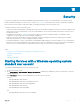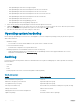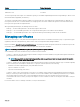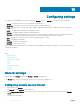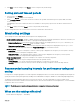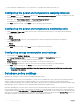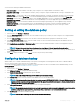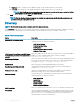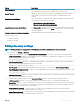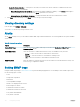Users Guide
Table Of Contents
- Dell EMC OpenManage Power Center 4.0 User’s Guide
- Overview
- Getting started
- Using OpenManage Power Center
- Preinstallation requirement for OpenManage Power Center
- Using Power Center on Microsoft Windows operating systems
- Installing OpenManage Power Center on Microsoft Windows Server
- Installed directories in Windows
- OpenManage Power Center services on Microsoft Windows operating systems
- Upgrading Power Center on Microsoft Windows operating systems
- Uninstalling OpenManage Power Center on Microsoft Windows operating system
- Launching OpenManage Power Center on Microsoft Windows operating systems
- Configuring Enhanced Security Configuration for Internet Explorer
- Using OpenManage Power Center on Linux operating systems
- Using OpenManage Power Center through Command Line Interface
- Command Line Interface error handling
- Command Line Interface commands
- help
- add_profile
- update_profile
- add_device
- update_device
- rediscover_device
- find_device
- remove_profile
- delete_device
- add_group
- delete_group
- update_group
- add_device_to_group
- remove_device_from_group
- move_device
- move_group
- add_group_to_group
- List commands
- list_device_props
- list_devices
- list_group_props
- list_groups
- list_report_groups
- list_reports
- run_report
- discover_device
- backup_database
- restore_database
- add_ssh_server_key
- remove_ssh_server_key
- list_ssh_server_key
- Command line interface error codes
- Access control
- Task management
- Device Management
- Virtual machines
- Power Monitoring
- Temperature Monitoring
- Policies
- Analysis
- Managing reports
- Event Management
- Security
- Configuring settings
- Logs
- Troubleshooting
- Why am I being required to log in more than once by Power Center?
- Why can’t I access the Power Center management console from a Web browser, even though the Power Center server is running normally?
- Why was I automatically logged out of Power Center?
- Why did my connection to iDRAC6 devices (PowerEdge Servers) fail, when the network connection status is Connected?
- Why can’t Power Center receive events sent from devices?
- Why are previously-existing power policies (including EPR) still effective on devices when Power Center is corrupted or has been uninstalled?
- Why do I see the PostgreSQL error log "FATAL: terminating connection due to administrator command" in the Windows event log?
- Why I can’t open power center login page when I access it through Firefox 31?
- Why I encounter an error, “An internal error occurred. Contact the technical support for help: subordinate error code: 0x8f0c1301”, the Home page when OpenManage Power Center server is installed on SUSE Linux Enterprise Server 11 SP2?
- Why do I encounter a network exception while adding a LDAP user?
- Why do I encounter a network exception while adding a chassis to a group?
- In the compare report, why is the average power value of a device different when the service is stopped for a few hours?
- Why is the “policy return to normal” event not displayed when the only device in the Chassis Management Controller (CMC) is deleted?
- After discovering the devices, incorrect device information is displayed? Why is this happening?
- I am not able to view the power headroom graph on the home screen. How do I troubleshoot?
- I am not able to manage the servers discovered by OMPC through the Redfish protocol. Events are also not logged. How do I troubleshoot and resolve the issue?
- I discovered a server through the Redfish protocol. When I tried to manage the server, the events are not logged in the event list. What do I do now?
- Upgrade failure recovery on Microsoft Windows operating system
- Upgrade failure recovery on Linux operating system
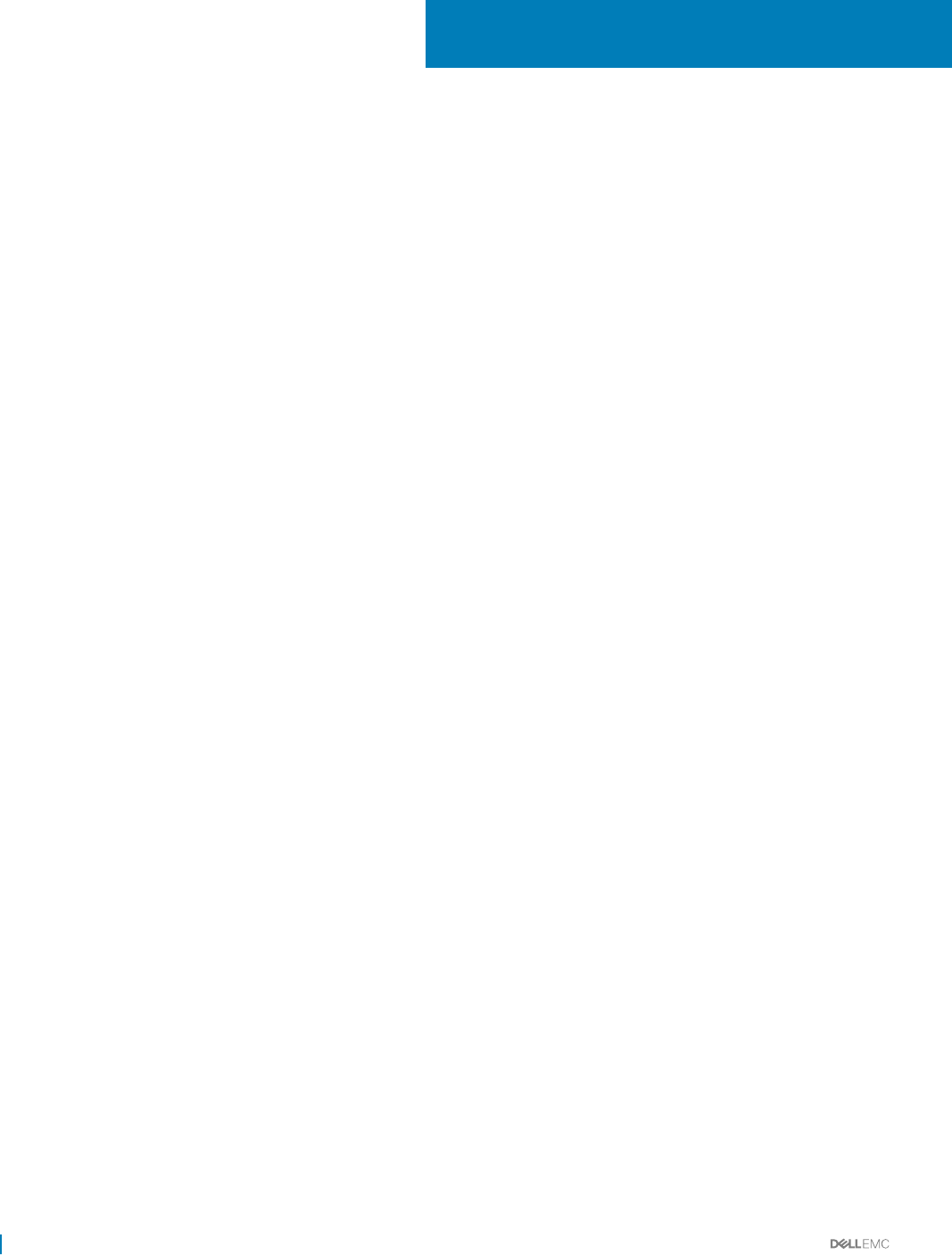
Conguring settings
You congure the OpenManage Power Center settings in the Settings screen. The Settings screen comprises the following tabs:
• General — Congure the timeout for console and device communication.
• Monitoring — Congure the power/thermal units and energy consumption parameters.
• Alerts — Congure alerts for SNMP traps, enable or disable sending alerts through emails, congure email recipients, and event
severity-level.
• SMTP — Congure SMTP parameters for sending alert emails.
• Database — Congure database compression and purging policy.
• Directory — Congure Lightweight Directory Access Protocol (LDAP) settings to support authentication through LDAP. This tab is
displayed only on systems running the Linux operating systems where OpenManage Power Center is installed.
• Users — Manage user or group accounts for accessing OpenManage Power Center.
• Roles — Managing roles and rights.
• Licensing — Manage the issued licenses.
• Inventory — Track chassis inventory.
Some settings are activated immediately; some settings are activated during the subsequent time duration. See the following sections for
more specic information.
Topics:
• General settings
• Monitoring settings
• Database policy settings
• Directory
• Alerts
• Editing SMTP settings
• Licensing
• Inventory
General settings
In the left pane, click Settings. By default the Settings > General tab is displayed.
In the General tab, you can view and congure the timeout of console sessions and protocols.
Conguring console session timeout
1 In the left pane, click Settings.
The General tab of the Settings screen is displayed.
2 Under Console Session Timeout, enter the time, in minutes, after which you want the console session to expire, in the Session
Timout text box.
The default time is 20 minutes.
16
114 Conguring settings