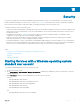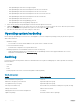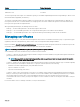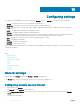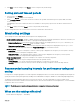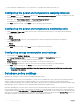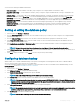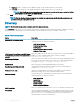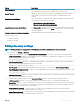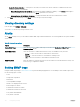Users Guide
Table Of Contents
- Dell EMC OpenManage Power Center 4.0 User’s Guide
- Overview
- Getting started
- Using OpenManage Power Center
- Preinstallation requirement for OpenManage Power Center
- Using Power Center on Microsoft Windows operating systems
- Installing OpenManage Power Center on Microsoft Windows Server
- Installed directories in Windows
- OpenManage Power Center services on Microsoft Windows operating systems
- Upgrading Power Center on Microsoft Windows operating systems
- Uninstalling OpenManage Power Center on Microsoft Windows operating system
- Launching OpenManage Power Center on Microsoft Windows operating systems
- Configuring Enhanced Security Configuration for Internet Explorer
- Using OpenManage Power Center on Linux operating systems
- Using OpenManage Power Center through Command Line Interface
- Command Line Interface error handling
- Command Line Interface commands
- help
- add_profile
- update_profile
- add_device
- update_device
- rediscover_device
- find_device
- remove_profile
- delete_device
- add_group
- delete_group
- update_group
- add_device_to_group
- remove_device_from_group
- move_device
- move_group
- add_group_to_group
- List commands
- list_device_props
- list_devices
- list_group_props
- list_groups
- list_report_groups
- list_reports
- run_report
- discover_device
- backup_database
- restore_database
- add_ssh_server_key
- remove_ssh_server_key
- list_ssh_server_key
- Command line interface error codes
- Access control
- Task management
- Device Management
- Virtual machines
- Power Monitoring
- Temperature Monitoring
- Policies
- Analysis
- Managing reports
- Event Management
- Security
- Configuring settings
- Logs
- Troubleshooting
- Why am I being required to log in more than once by Power Center?
- Why can’t I access the Power Center management console from a Web browser, even though the Power Center server is running normally?
- Why was I automatically logged out of Power Center?
- Why did my connection to iDRAC6 devices (PowerEdge Servers) fail, when the network connection status is Connected?
- Why can’t Power Center receive events sent from devices?
- Why are previously-existing power policies (including EPR) still effective on devices when Power Center is corrupted or has been uninstalled?
- Why do I see the PostgreSQL error log "FATAL: terminating connection due to administrator command" in the Windows event log?
- Why I can’t open power center login page when I access it through Firefox 31?
- Why I encounter an error, “An internal error occurred. Contact the technical support for help: subordinate error code: 0x8f0c1301”, the Home page when OpenManage Power Center server is installed on SUSE Linux Enterprise Server 11 SP2?
- Why do I encounter a network exception while adding a LDAP user?
- Why do I encounter a network exception while adding a chassis to a group?
- In the compare report, why is the average power value of a device different when the service is stopped for a few hours?
- Why is the “policy return to normal” event not displayed when the only device in the Chassis Management Controller (CMC) is deleted?
- After discovering the devices, incorrect device information is displayed? Why is this happening?
- I am not able to view the power headroom graph on the home screen. How do I troubleshoot?
- I am not able to manage the servers discovered by OMPC through the Redfish protocol. Events are also not logged. How do I troubleshoot and resolve the issue?
- I discovered a server through the Redfish protocol. When I tried to manage the server, the events are not logged in the event list. What do I do now?
- Upgrade failure recovery on Microsoft Windows operating system
- Upgrade failure recovery on Linux operating system
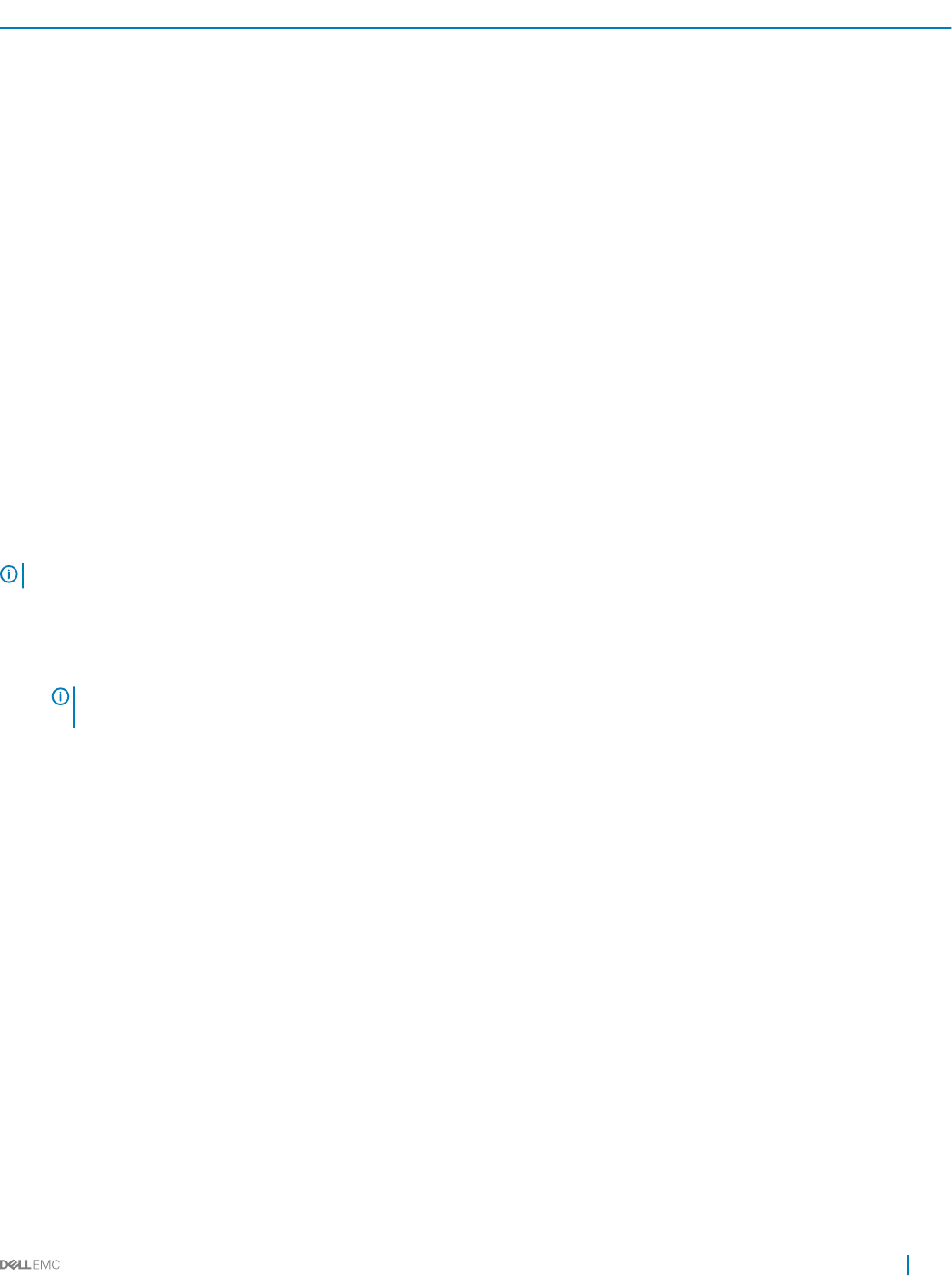
Action Tracked Information
Add/remove user to role User name, old/new value of role name
Add/remove user User name
The event logs are kept in the log le. You can nd the log le(s) in: <InstallDir>\OpenManagePowerCenter\logs\Audit.log.x. Where x is the
incremental number, if applicable (shown below.)
The total size of all audit log les is limited to 20 MB. Power Center keeps up to three audit log les of approximately 6.67 MB each. If a
new log causes the le size to exceed the limitation for a single log le, Power Center renames the log le to a new name and stores the
new log in a new log le with the original le name.
When generating an audit log le, the naming rules are as follows:
• audit.log — The rst audit log le name. This le always logs the latest actions.
• audit.log.1 — The second audit log le name. This is copied from audit.log when it exceeds the le size limitation.
• audit.log.2 — The third audit log le name. This is copied from audit.log.1 when audit.log exceeds the le size limitation.
Managing certicates
Power Center uses Keytool— a key and certicate management utility from the Java Runtime Environment (JRE)—to generate a key pair
(a public key and an associated private key) that is used to create a self-signed certicate during installation.
Keytool is installed at <InstallDir>\external\jre\bin\keytool.exe. The private key and the self-signed certicate are stored in the keystore le
at <InstallDir>\keystore.ssl. The self-signed certicate expires three months after installation.
NOTE
: It is strongly recommended to update the private key and self-signed certicate.
You can manage Power Center certicates in Keytool. Common scenarios include:
• Scenario 1 — Generate a key pair and self-signed certicate. During Power Center installation, a key pair and self-signed certicate are
generated for the Power Center server.
NOTE
: When you delete an entry from the keystore le, make sure you leave at least one key pair entry in the keystore
le; otherwise, Power Center does not work.
• Scenario 2 – Replace the self-signed certicate with a signed certicate issued by a Certication Authority (CA). A certicate signed by
a CA is more likely to be trusted by the Web browsers. To sign your certicate by a CA, do the following:
• Generate a Certicate Signing Request (CSR) and submit to the CA.
• Import a certicate for your CA.
• Import the Certicate Reply from the CA.
• Scenario 3 – Import a new Trust Certicate. Some devices (for example, chassis and the exposed management interface through WS-
MAN) or web service providers may provide a certicate for Power Center validation when establishing communication. If you validate
the certicate and Power Center fails to verify it by building a trust path from the trust certicate in the keystore le, then
communication fails. In this scenario, you may need to import a new trust certicate to make sure a trust path can be built to verify the
certicate.
For more information on how to manage certicates, see Keytool documentation.
Security
113