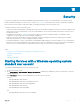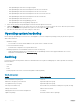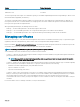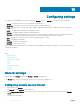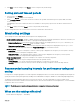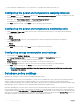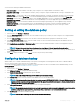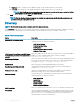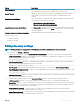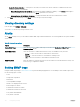Users Guide
Table Of Contents
- Dell EMC OpenManage Power Center 4.0 User’s Guide
- Overview
- Getting started
- Using OpenManage Power Center
- Preinstallation requirement for OpenManage Power Center
- Using Power Center on Microsoft Windows operating systems
- Installing OpenManage Power Center on Microsoft Windows Server
- Installed directories in Windows
- OpenManage Power Center services on Microsoft Windows operating systems
- Upgrading Power Center on Microsoft Windows operating systems
- Uninstalling OpenManage Power Center on Microsoft Windows operating system
- Launching OpenManage Power Center on Microsoft Windows operating systems
- Configuring Enhanced Security Configuration for Internet Explorer
- Using OpenManage Power Center on Linux operating systems
- Using OpenManage Power Center through Command Line Interface
- Command Line Interface error handling
- Command Line Interface commands
- help
- add_profile
- update_profile
- add_device
- update_device
- rediscover_device
- find_device
- remove_profile
- delete_device
- add_group
- delete_group
- update_group
- add_device_to_group
- remove_device_from_group
- move_device
- move_group
- add_group_to_group
- List commands
- list_device_props
- list_devices
- list_group_props
- list_groups
- list_report_groups
- list_reports
- run_report
- discover_device
- backup_database
- restore_database
- add_ssh_server_key
- remove_ssh_server_key
- list_ssh_server_key
- Command line interface error codes
- Access control
- Task management
- Device Management
- Virtual machines
- Power Monitoring
- Temperature Monitoring
- Policies
- Analysis
- Managing reports
- Event Management
- Security
- Configuring settings
- Logs
- Troubleshooting
- Why am I being required to log in more than once by Power Center?
- Why can’t I access the Power Center management console from a Web browser, even though the Power Center server is running normally?
- Why was I automatically logged out of Power Center?
- Why did my connection to iDRAC6 devices (PowerEdge Servers) fail, when the network connection status is Connected?
- Why can’t Power Center receive events sent from devices?
- Why are previously-existing power policies (including EPR) still effective on devices when Power Center is corrupted or has been uninstalled?
- Why do I see the PostgreSQL error log "FATAL: terminating connection due to administrator command" in the Windows event log?
- Why I can’t open power center login page when I access it through Firefox 31?
- Why I encounter an error, “An internal error occurred. Contact the technical support for help: subordinate error code: 0x8f0c1301”, the Home page when OpenManage Power Center server is installed on SUSE Linux Enterprise Server 11 SP2?
- Why do I encounter a network exception while adding a LDAP user?
- Why do I encounter a network exception while adding a chassis to a group?
- In the compare report, why is the average power value of a device different when the service is stopped for a few hours?
- Why is the “policy return to normal” event not displayed when the only device in the Chassis Management Controller (CMC) is deleted?
- After discovering the devices, incorrect device information is displayed? Why is this happening?
- I am not able to view the power headroom graph on the home screen. How do I troubleshoot?
- I am not able to manage the servers discovered by OMPC through the Redfish protocol. Events are also not logged. How do I troubleshoot and resolve the issue?
- I discovered a server through the Redfish protocol. When I tried to manage the server, the events are not logged in the event list. What do I do now?
- Upgrade failure recovery on Microsoft Windows operating system
- Upgrade failure recovery on Linux operating system

Security
Power Center is designed to ensure data condentiality, data integrity, and the security of user authentication. Power Center not only
provides authentication and access control to user accounts (see Access Control), but also protects all of the communication channels to
the Power Center server and the stored sensitive data (for example, passwords) on the Power Center server.
To enhance security for your Power Center system:
• Start services with a normal Windows operating system (OS) user account: After installation, Power Center services are logged on with
the Network Service account by default. You can use a normal Windows OS user account instead of the Network Service account to
provide better security.
• OS hardening: You can apply OS hardening on the system where Power Center is installed. By doing so, the minimum security
foundation is set up for Power Center security-related congurations.
• Audit log: Power Center tracks the action log for critical user operations, including user login/logout, emergency power reduction,
start/stop network discovery, security conguration, and policy change.
• Certicate management: To enforce communication condentiality and data integrity, Power Center enables SSL/TLS communication
between the Power Center management console and the Power Center server and between the Power Center server and managed
chassis. The SSL/TLS authentication is certicate-based. Power Center uses a Keystore le to manage certicates.
Topics:
• Starting Services with a Windows operating system standard user account
• Operating system hardening
• Audit log
• Managing certicates
Starting Services with a Windows operating system
standard user account
To congure a standard Windows user account, follow these steps:
1 Stop all Power Center services.
2 Go to Control Panel > User Accounts > Manage User Accounts, and add a new standard user (either local or domain), or select an
existing standard user.
3 Grant Full Control permission of the following directories or les to the user account.
Directory:
• Dell\OpenManagePowerCenter\bin
• Dell\OpenManagePowerCenter\external\apache-tomcat
• Dell\OpenManagePowerCenter\external\pgsql\bin
• Dell\OpenManagePowerCenter\logs
• Dell\OpenManagePowerCenter\pgdata
File:
• Dell\OpenManagePowerCenter\conf\user.cong.xml
15
Security 111