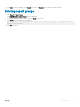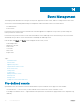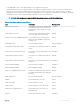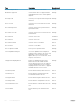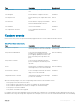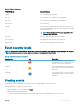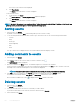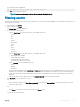Users Guide
Table Of Contents
- Dell EMC OpenManage Power Center 4.0 User’s Guide
- Overview
- Getting started
- Using OpenManage Power Center
- Preinstallation requirement for OpenManage Power Center
- Using Power Center on Microsoft Windows operating systems
- Installing OpenManage Power Center on Microsoft Windows Server
- Installed directories in Windows
- OpenManage Power Center services on Microsoft Windows operating systems
- Upgrading Power Center on Microsoft Windows operating systems
- Uninstalling OpenManage Power Center on Microsoft Windows operating system
- Launching OpenManage Power Center on Microsoft Windows operating systems
- Configuring Enhanced Security Configuration for Internet Explorer
- Using OpenManage Power Center on Linux operating systems
- Using OpenManage Power Center through Command Line Interface
- Command Line Interface error handling
- Command Line Interface commands
- help
- add_profile
- update_profile
- add_device
- update_device
- rediscover_device
- find_device
- remove_profile
- delete_device
- add_group
- delete_group
- update_group
- add_device_to_group
- remove_device_from_group
- move_device
- move_group
- add_group_to_group
- List commands
- list_device_props
- list_devices
- list_group_props
- list_groups
- list_report_groups
- list_reports
- run_report
- discover_device
- backup_database
- restore_database
- add_ssh_server_key
- remove_ssh_server_key
- list_ssh_server_key
- Command line interface error codes
- Access control
- Task management
- Device Management
- Virtual machines
- Power Monitoring
- Temperature Monitoring
- Policies
- Analysis
- Managing reports
- Event Management
- Security
- Configuring settings
- Logs
- Troubleshooting
- Why am I being required to log in more than once by Power Center?
- Why can’t I access the Power Center management console from a Web browser, even though the Power Center server is running normally?
- Why was I automatically logged out of Power Center?
- Why did my connection to iDRAC6 devices (PowerEdge Servers) fail, when the network connection status is Connected?
- Why can’t Power Center receive events sent from devices?
- Why are previously-existing power policies (including EPR) still effective on devices when Power Center is corrupted or has been uninstalled?
- Why do I see the PostgreSQL error log "FATAL: terminating connection due to administrator command" in the Windows event log?
- Why I can’t open power center login page when I access it through Firefox 31?
- Why I encounter an error, “An internal error occurred. Contact the technical support for help: subordinate error code: 0x8f0c1301”, the Home page when OpenManage Power Center server is installed on SUSE Linux Enterprise Server 11 SP2?
- Why do I encounter a network exception while adding a LDAP user?
- Why do I encounter a network exception while adding a chassis to a group?
- In the compare report, why is the average power value of a device different when the service is stopped for a few hours?
- Why is the “policy return to normal” event not displayed when the only device in the Chassis Management Controller (CMC) is deleted?
- After discovering the devices, incorrect device information is displayed? Why is this happening?
- I am not able to view the power headroom graph on the home screen. How do I troubleshoot?
- I am not able to manage the servers discovered by OMPC through the Redfish protocol. Events are also not logged. How do I troubleshoot and resolve the issue?
- I discovered a server through the Redfish protocol. When I tried to manage the server, the events are not logged in the event list. What do I do now?
- Upgrade failure recovery on Microsoft Windows operating system
- Upgrade failure recovery on Linux operating system
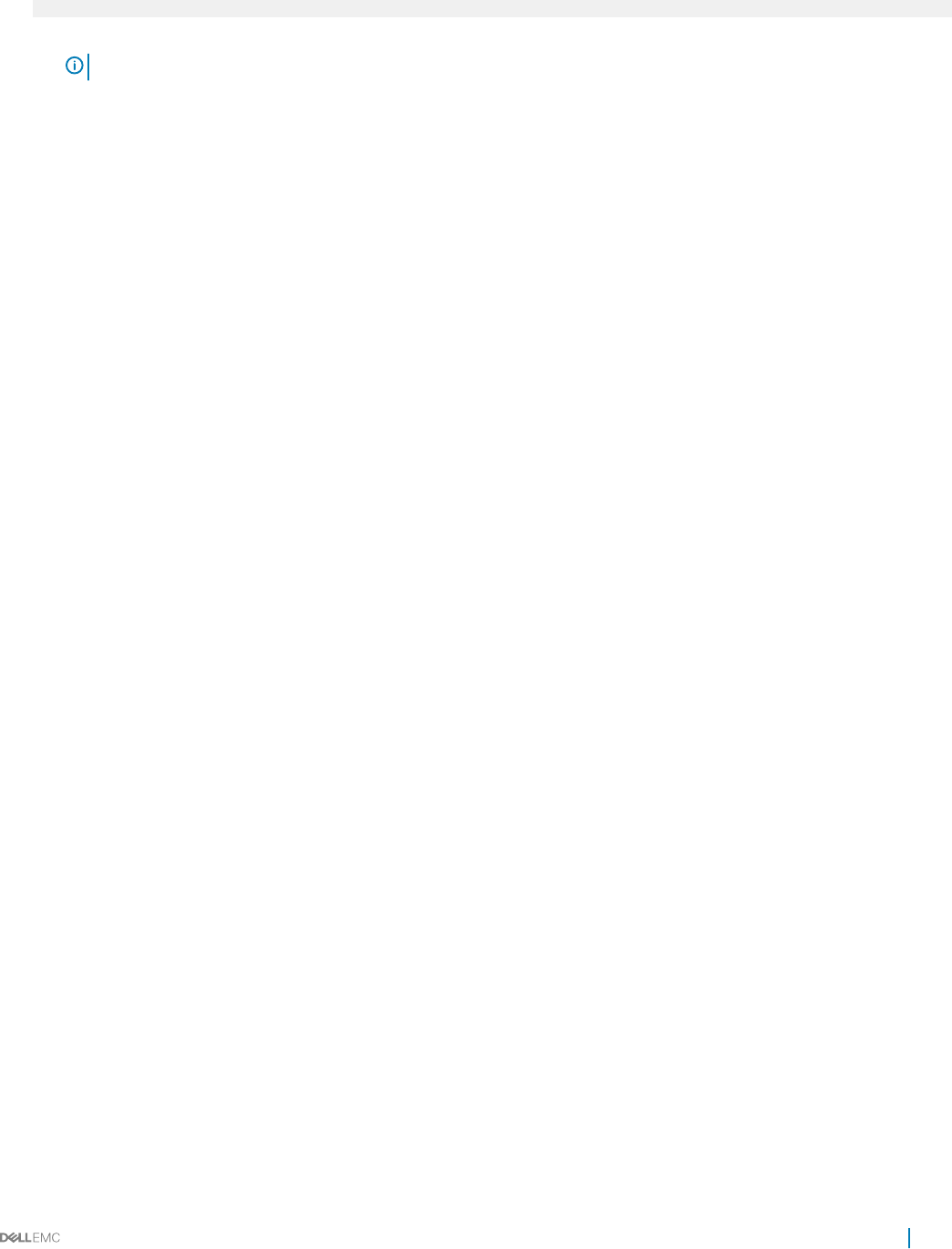
The following message is displayed.
Are you sure you want to delete the selected item(s)?
4 Click Yes to proceed with the deletion.
NOTE: You also have the option to delete all the events by clicking Delete All.
Filtering events
The Events Filter feature helps you to view events of specic types, severity levels, Acknowledged By user name, and/or events that occur
within a specic time period.
1 In the left pane, click Events.
2 In the task menu, click Filter.
The Events Filter window is displayed.
3 Do one or more of the following:
• Select an Entity Type from the drop-down list. The available options are:
• Server
• PDU
• UPS
• Chassis
• Data Center
• Room
• Aisle
• Rack
• Custom
• Hypervisor
• Select an Event Type from the drop-down list. The available options are:
• Entity Capabilities Changed
• Cannot Register for Events
• Communication with Device Failed
• Communication with Device Restored
• Select a Severity level. The available options are:
• Critical
• Warning
• Information
• Enter the start and end dates in the Date From and Date To elds respectively. Use the format MM/DD/YYYY. Only events from
00:00:00 of the start date to 00:00:00 of the day after the end date are displayed. For example, if you enter the ltering option
01–01–2013 as both the start date and end date, then all events from 00:00:00 of 01–01–2013 to 00:00:00 of 01–02–2013 are
displayed.
• Select a user name from the drop-down list in the Acknowledged By eld to sort by that user name.
4 Click Run Once to view a ltered list of events.
OR
• Enter a name for the lter in the Filter Name (Optional) text box and click Save and Run to save the lter and sort the events
based on the lter criteria.
OR
• Click Cancel to discard your selections and return to the Events screen.
You can use the saved lters later.
Event Management
109