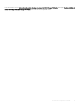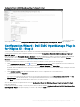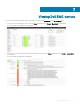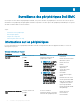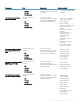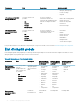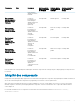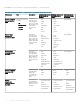Users Guide
Conguration Wizard - Dell EMC OpenManage Plug-in
for Nagios XI - Step 3
You can view the Dell EMC devices and their associated services based on the selections you have made in Conguration Wizard: Dell
EMC OpenManage Plug-in for Nagios XI - Step 2. These devices and services are displayed as a collapsible list.
To view the discovery summary or details, perform the following steps:
1 Under Selected Devices, click the icon or the Dell EMC Devices link to expand the list of discovered devices.
The devices are displayed in a table along with their Host Address, Hostname, and Device Type.
2 Under Selected Services, click the required Dell EMC device service to expand the list of selected services.
To view all the services, click Expand All.
The services associated with the discovered hosts that you have previously selected are listed along with parameters such as Check
Interval, Retry Interval, and Max. Check Attempts with their values.
3 Click Next to further customize your monitoring requirements or click Finish to complete the conguration process and monitor the
discovered devices.
For more information about how you can further customize your monitoring requirements, see the Nagios XI documentation at
exchange.nagios.org.
If, at any point you want to change or correct any of the values you have provided in Conguration Wizard: Dell EMC OpenManage Plug-
in for Nagios XI - Step 2, you can do so by clicking the Back button.
The Dell EMC device host and its service denitions are created in the Nagios server and this is subsequently used for monitoring the Dell
EMC devices. The discovered Dell EMC devices and their services are displayed in the
Host Detail view and the Service Detail view in the
Nagios XI Home page respectively. However, you must wait for the scheduled service to complete for the service details to be displayed in
the Nagios XI console.
24
Détection de périphériques à l'aide de l'assistant de conguration Dell EMC