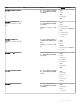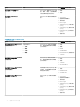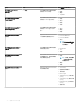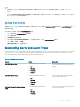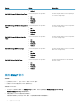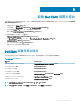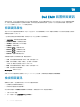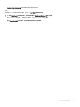Users Guide
Table Of Contents
- Nagios XI 適用的 Dell EMC OpenManage Plug-in 3.0 版 使用者指南
- 簡介
- Dell EMC OpenManage Plug-in 3.0 版新功能
- 重要功能
- 支援矩陣
- Dell EMC 組態精靈
- 使用 Dell EMC 組態精靈的裝置探索
- Viewing Dell EMC devices
- 監視 Dell EMC 裝置
- 啟動 Dell EMC 裝置主控台
- Dell EMC 裝置保固資訊
- Knowledge Base information for the generated alerts
- 移除 Dell EMC 裝置或服務
- 疑難排解
- 服務詳細資料檢視在 256 個字元的位置刪節狀態資訊
- 無法連線至 iDRAC
- Nagios XI 主控台不會顯示探索到之 Dell EMC 裝置的設陷服務
- Dell EMC OpenManage Plug-in 特定服務顯示「建立 SNMP 階段作業時發生錯誤」的訊息
- Dell EMC OpenManage Plug-in 特定服務顯示「與主機通訊時發生 WSMan 錯誤」的訊息
- Dell EMC OpenManage Plug-in 特定服務顯示「元件資訊 = 不明」的訊息
- 無法在 Nagios XI 主控台檢視 Dell EMC 裝置產生的 SNMP 警示
- 無法在 Nagios XI 主控台監視已探索到之 Dell EMC 裝置的保固資訊
- 常見問題
- 附錄
- 相關說明文件和資源

Knowledge Base information for the generated
alerts
You can get more information about the SNMP alerts generated by the discovered Dell EMC devices from the KB messages for that device
in the Nagios XI console.
The following section provides steps to view KB information.
檢視 KB 資訊
您可以在 Nagios XI 主控台,從已探索到之 Dell EMC 裝置的 KB 訊息,取得該裝置所產生之 SNMP 警示的更多資訊。
若要檢視探索到之 Dell EMC 裝置產生的 SNMP 警示 KB 訊息,請執行下列步驟:
1 登入 Nagios XI。
2 在左窗格中,在 Details (詳細資料) 下方按一下 Service Detail (服務詳細資料)。
3 在服務下,瀏覽至個別裝置設陷或警示,在狀態資訊下的更多資訊超連結按一下滑鼠右鍵,然後選取在新的索引標籤開啟。個別
裝置的 KB 訊息隨即顯示於新的索引標籤。
4 在 KB 訊息頁面中,以 Nagios XI 主控台顯示的方式,搜尋個別事件 ID 或 KB 訊息,檢視此警示相關的進一步詳細資料。
舉例而言:若要檢視機箱設陷的 KB 訊息:
1 在服務下,向下捲動至 Dell EMC 機箱設陷,在狀態資訊下的更多資訊超連結按一下滑鼠右鍵,然後選取在新的索引標籤開啟。
2 以 Dell EMC 機箱設陷產生的方式,例如 LIC212,搜尋個別事件 ID 或 KB 訊息,檢視此 Dell EMC 機箱警示相關的進一步詳細資
料。
如果以這個程序找不到任何所產生警示的 KB 訊息,請前往「Dell.com/support/article/us/en/19」,用 Dell EMC 裝置產生的事件 ID 或
KB 訊息搜尋 KB 訊息。
11
40 Knowledge Base information for the generated alerts