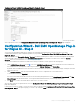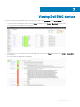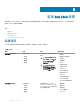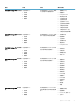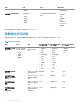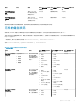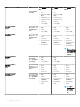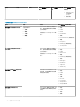Users Guide
Table Of Contents
- Nagios XI 適用的 Dell EMC OpenManage Plug-in 3.0 版 使用者指南
- 簡介
- Dell EMC OpenManage Plug-in 3.0 版新功能
- 重要功能
- 支援矩陣
- Dell EMC 組態精靈
- 使用 Dell EMC 組態精靈的裝置探索
- Viewing Dell EMC devices
- 監視 Dell EMC 裝置
- 啟動 Dell EMC 裝置主控台
- Dell EMC 裝置保固資訊
- Knowledge Base information for the generated alerts
- 移除 Dell EMC 裝置或服務
- 疑難排解
- 服務詳細資料檢視在 256 個字元的位置刪節狀態資訊
- 無法連線至 iDRAC
- Nagios XI 主控台不會顯示探索到之 Dell EMC 裝置的設陷服務
- Dell EMC OpenManage Plug-in 特定服務顯示「建立 SNMP 階段作業時發生錯誤」的訊息
- Dell EMC OpenManage Plug-in 特定服務顯示「與主機通訊時發生 WSMan 錯誤」的訊息
- Dell EMC OpenManage Plug-in 特定服務顯示「元件資訊 = 不明」的訊息
- 無法在 Nagios XI 主控台檢視 Dell EMC 裝置產生的 SNMP 警示
- 無法在 Nagios XI 主控台監視已探索到之 Dell EMC 裝置的保固資訊
- 常見問題
- 附錄
- 相關說明文件和資源

Conguration Wizard: Dell EMC OpenManage Plug-in for Nagios XI - Step 1
Once the given values
are accepted without errors, the Conguration Wizard: Dell EMC OpenManage Plug-in for Nagios XI - Step 2 page is displayed.
Conguration Wizard - Dell EMC OpenManage Plug-in
for Nagios XI - Step 2
You can view the reachable Dell EMC devices and their associated basic and detailed services based on the Discovery target,
communication parameters, and conguration parameters you provided in
Conguration Wizard: Dell EMC OpenManage Plug-in for
Nagios XI - Step 2.
Here, the summary of the Prerequisite Checks – Services for absolute installed path of SNMPTT and JAVA are displayed. Also displayed
are the reachable or discovered devices under
Dell EMC Device Selection menu and their associated services under the Services
Selection menu. For more information, see Dell EMC 裝置及關聯服務.
To select discovered devices and the associated services that you would like to monitor, perform the following steps:
1 Under Dell EMC Device Selection, click the icon or the Dell EMC Reachable devices link to expand the list of discovered devices.
The reachable devices are displayed in a table along with their IP Address, Hostname, and Device Type.
By default, all the reachable devices are selected. You can remove devices you do not wish to monitor by simply clearing the check box
against these devices.
2 Under Services Selection, click the required Dell EMC device service to expand the list of associated services.
To view all the services, click Expand All.
The services associated with the discovered hosts are listed along with parameters such as Check Interval, Retry Interval, and Max
Check Attempts with their default values. You can provide desired values based on your monitoring requirement.
3 Click Next once you have selected the devices and services you wish to monitor.
Once the given values are accepted without errors, the Conguration Wizard: Dell EMC OpenManage Plug-in for Nagios XI - Step 3
page will be displayed.
If, at any point you want to change or correct any of the values you have provided in Conguration Wizard: Dell EMC OpenManage Plug-
in for Nagios XI - Step 1, in the previous page, you can do so by clicking the Back button.
使用 Dell EMC 組態精靈的裝置探索
21