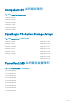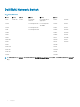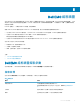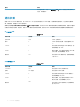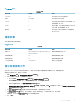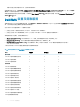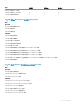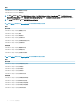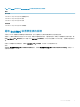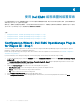Users Guide
Table Of Contents
- Nagios XI 適用的 Dell EMC OpenManage Plug-in 3.0 版 使用者指南
- 簡介
- Dell EMC OpenManage Plug-in 3.0 版新功能
- 重要功能
- 支援矩陣
- Dell EMC 組態精靈
- 使用 Dell EMC 組態精靈的裝置探索
- Viewing Dell EMC devices
- 監視 Dell EMC 裝置
- 啟動 Dell EMC 裝置主控台
- Dell EMC 裝置保固資訊
- Knowledge Base information for the generated alerts
- 移除 Dell EMC 裝置或服務
- 疑難排解
- 服務詳細資料檢視在 256 個字元的位置刪節狀態資訊
- 無法連線至 iDRAC
- Nagios XI 主控台不會顯示探索到之 Dell EMC 裝置的設陷服務
- Dell EMC OpenManage Plug-in 特定服務顯示「建立 SNMP 階段作業時發生錯誤」的訊息
- Dell EMC OpenManage Plug-in 特定服務顯示「與主機通訊時發生 WSMan 錯誤」的訊息
- Dell EMC OpenManage Plug-in 特定服務顯示「元件資訊 = 不明」的訊息
- 無法在 Nagios XI 主控台檢視 Dell EMC 裝置產生的 SNMP 警示
- 無法在 Nagios XI 主控台監視已探索到之 Dell EMC 裝置的保固資訊
- 常見問題
- 附錄
- 相關說明文件和資源

使用 Dell EMC 組態精靈的裝置探索
以下各節說明使用 Dell EMC 監視精靈來探索 Dell EMC 裝置及其相關服務的過程。當您成功完成所有的設定步驟,主機及其對應的服
務將可用於在
Nagios XI 主控台中進行監視。
開始之前,請確定已根據您的監視需求,將所有必要條件安裝在您的系統中。如需關於必要條件的詳細資訊,請參閱 Nagios XI
適用
的
Dell EMC OpenManage Plug-in
安裝指南
內的管理系統的系統需求。
主題:
• Conguration Wizard - Dell EMC OpenManage Plug-in for Nagios XI - Step 1
• Conguration Wizard - Dell EMC OpenManage Plug-in for Nagios XI - Step 2
• Conguration Wizard - Dell EMC OpenManage Plug-in for Nagios XI - Step 3
Conguration Wizard - Dell EMC OpenManage Plug-in
for Nagios XI - Step 1
You can congure the various parameters for discovery of devices using the Dell EMC OpenManage Plug-in such as target IPs, protocol
parameters, warranty, and other congurations parameters.
Ensure that you provide only positive integer values when numeric values are required. For more information, see Dell EMC conguration
wizard discovery parameters.
If you encounter any errors while performing any of the following steps, ensure that you x them before proceeding.
1 To open the Dell EMC plug-in, under the Congure tab, select Conguration Wizards and then click Dell EMC OpenManage Plug-in
for Nagios XI.
The Conguration Wizard: Dell EMC OpenManage Plug-in for Nagios XI - Step 1 page is displayed along with the overview of the
plug-in and the summary of the prerequisite check.
2 Under the Discovery Target menu, select any of the following discovery options:
• Auto-Discovery Jobs - Select an existing Auto discovery job from the drop down menu.
• Subnet - Select to discover devices using a subnet with mask.
• File - Select to discover a list of devices using a le.
3 In the Communication Parameters table, provide appropriate values.
4 In the Conguration Parameters table, enter appropriate values based on your monitoring requirement, and then click Next.
6
20
使用 Dell EMC 組態精靈的裝置探索