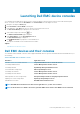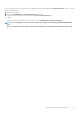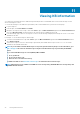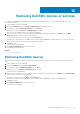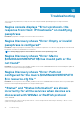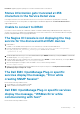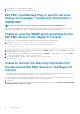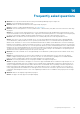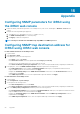Users Guide
Appendix
Configuring SNMP parameters for iDRAC using
the iDRAC web console
1. Launch the iDRAC (12th and later generation of PowerEdge servers) web console, and navigate to Network > Services in the
console.
2. Configure the following SNMP Agent properties:
a. Set Enabled to True and SNMP Protocol to All (SNMP v1/v2/v3).
b. Set SNMP Community Name to a community string.
c. Click Apply to submit the configuration.
NOTE: The Plug-in communicates with iDRAC using only SNMP v1 or SNMP v2 protocol.
Configuring SNMP trap destination address for
iDRAC using iDRAC web console
For 12th and 13th Generation of PowerEdge servers.
1. Log in to iDRAC.
2. Select Overview > Alerts.
3. In the right pane, perform the following actions:
• In the Alerts section, enable Alerts .
• In the Alerts Filter section, select the required fields under Category and Severity.
You will not receive any SNMP alerts if none of these fields are selected.
• In the Alerts and Remote System Log Configuration section, select the required fields thereby configuring the SNMP alerts.
4. In the right pane, click on theSNMP and Email Settings tab and then perform the following actions:
• In the IP Destination List section, populate the Destination Address fields as per your requirement and ensure that its
respective State checkboxes are selected and then click Apply.
• Configure the Community String and the SNMP Alert Port Number at the bottom of the IP Destination List section as
required and then click Apply.
• In the SNMP Trap Format section, select the required SNMP trap format and then click Apply.
For 14th Generation of PowerEdge servers.
1. Log in to iDRAC.
2. Select Configuration > System Settings.
3. You can perform the following actions:
• In the Alert Configuration section, enable Alerts .
• In the Alerts and Remote System Log Configuration section, select the required fields thereby configuring the SNMP alerts.
4. Click on theSMTP(E-mai) Configuration tab and then perform the following actions:
• In the Destination Email Address section, populate the Destination Address fields as per your requirement and ensure that its
respective State checkboxes are selected and then click Apply.
• Configure the Community String and the SNMP Alert Port Number under the SNMP Traps Configuration section as
required and then click Apply.
• In the SNMP Traps Configuration section, select the required SNMP trap format and then click Apply.
15
50 Appendix