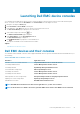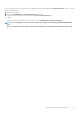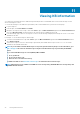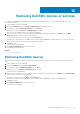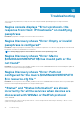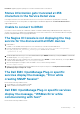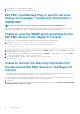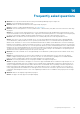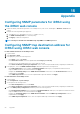Users Guide
Launching Dell EMC device consoles
You can launch the Dell EMC device specific console to further troubleshoot any issue that you may encounter while monitoring that
device. You can do so from either the Host Detail or the Service Detail view in the Nagios XI console.
1. Navigate to the Nagios XI Home page.
2. Click Host Detail or Service Detail in the left pane.
3. In the right pane, under Host, click a host for which you wish to launch the console.
The Host Status Detail page is displayed for the selected host.
4. Select Advanced option by clicking the
icon.
The Advanced Status Details page is displayed.
5. Under More Options, click the View in Nagios Core link.
The Host Information page is displayed.
6. Click (Extra Actions icon) adjacent to the Dell EMC device.
The respective Dell EMC console is launched in a new window.
Topics:
• Dell EMC devices and their consoles
Dell EMC devices and their consoles
You can launch various Dell EMC consoles from the supported Dell EMC devices to get more information about the Dell EMC devices you
are monitoring.
Table 37. Dell EMC devices and their consoles
Dell Device Applicable Console
Dell EMC Servers, DSS, and HCI Platforms Integrated Dell Remote Access Controller Console
PowerEdge M1000e Chassis Chassis Management Controller Console
PowerEdge MX7000 OpenManage Enterprise Modular Console
PowerVault ME4 Storage Arrays ME Storage Manager Console
PowerEdge VRTX Chassis Chassis Management Controller Console
PowerEdge FX2/FX2s Chassis Chassis Management Controller Console
Dell Compellent SC-Series Storage Arrays Enterprise Manager Client for managing Compellent devices
EqualLogic PS-Series Storage Arrays EqualLogic Group Manager Console
Dell EMC Network Switch Dell EMC Network Switch Console
NOTE: Dell EMC Network Switch Console launch is not applicable for S, Z, and C Series Switches.
NOTE: If the HCI devices are added to the cluster, by default VMM console launches. Else iDRAC console is launched.
9
Launching Dell EMC device consoles 41