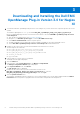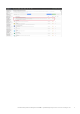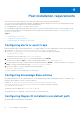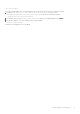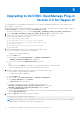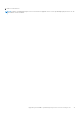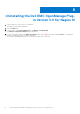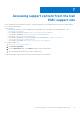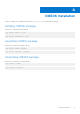Setup Guide
Table Of Contents
- Dell OpenManage Plug-in Version 3.0 For Nagios XI Installation Guide
- Introduction
- System requirements
- Downloading and Installing the Dell EMC OpenManage Plug-in Version 3.0 for Nagios XI
- Post installation requirements
- Upgrading to Dell EMC OpenManage Plug-in Version 3.0 for Nagios XI
- Uninstalling the Dell EMC OpenManage Plug-in Version 3.0 for Nagios XI
- Accessing support content from the Dell EMC support site
- Related Documentation
- OMSDK Installation
Upgrading to Dell EMC OpenManage Plug-in
Version 3.0 for Nagios XI
You can upgrade from Dell OpenManage Plug-in Version 1.0 to Dell EMC OpenManage Plug-in Version 3.0 for Nagios XI by
performing the following steps:
1. Download the latest Dell EMC OpenManage Plug-in Version 3.0 for Nagios XI installer from the Dell EMC support website at
Dell.com/support or from Nagios exchange at exchange.nagios.org/.
The installer is packaged as a .tar.gz file named Dell_EMC_OpenManage_Plugin_v3.0_Nagios_XI_A00.tar.gz.
2. Copy the Dell_EMC_OpenManage_Plugin_v3.0_Nagios_XI_A00.tar.gz file to the Nagios XI setup.
3. Navigate to the location where you have downloaded the folder, and extract its contents.
The following folder and files are extracted:
● Dell_OpenManage_Plugin folder
● Dell_EMC_OM_Plugin_3_0_For_NagiosXI_IG.pdf file
● Dell_EMC_OM_Plugin_3_0_For_NagiosXI_ReadMe.txt file
● license_en.txt file
● Dell_EMC_OM_NagiosXI_monitoring_wizard.zip file
● Upgrade folder.
4. Delete Dell OpenManage Plug-in Version 1.0 by following the below steps :
● Login to the Nagios XI console with your credentials.
The Nagios XI home page is displayed.
● Click the Admin Tab.
● In the left pane, under System Extensions, click Manage Config Wizards.
The Manage Configuration Wizards page is displayed.
● Locate the Dell Plug-in under Wizard Information and click the
(Delete) button under Actions, to uninstall the Dell OpenManage Plug-in for Nagios XI wizard.
The Dell OpenManage Plug-in is successfully uninstalled from your system.
5. Install the Dell EMC OpenManage plug-in Version 3.0 by following the below steps
● Login to Nagios XI console with your credentials.
The Nagios XI home page is displayed.
● Click the Admin Tab.
● In the left pane, under System Extensions, click Manage Config Wizards.
● In the Upload a Wizard menu, click Browse.
The File Upload windows is displayed.
● Navigate to the location where you have extracted the contents of the
Dell_EMC_OpenManage_Plugin_v3_Nagios_XI_A00.tar.gz file, select the
Dell_EMC_OM_NagiosXI_monitoring_wizard.zip file and click Open.
● Click the Upload & install button.
● The Dell EMC OpenManage Plug-in for Nagios XI Version 3.0 is successfully installed in your system and is displayed
under the Wizard Information.
6. Navigate to Upgrade folder and run the below command :
sh Upgrade.sh <DBPassword> <DBName>
NOTE:
Running Database script will change the previously discovered service names to new service names. Upgrade is
supported only if the database is in the same management node.
5
12 Upgrading to Dell EMC OpenManage Plug-in Version 3.0 for Nagios XI