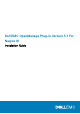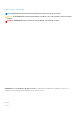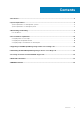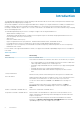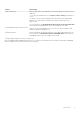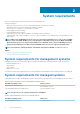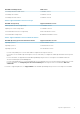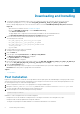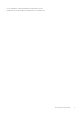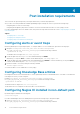Install Guide
Downloading and Installing
1. To install the Dell EMC OpenManage Plug-in Version 3.1 for Nagios XI, extract the component-specific files on the systems.
The installer is packaged as a .tar.gz file named Dell_EMC_OpenManage_Plugin_v3.1_Nagios_XI_A00.tar.gz.
Before you begin deploying the files, follow the instructions below to download Dell EMC OpenManage Plug-in Version 3.1 for
Nagios XI.
• Open the browser, and enter the URL www.dell.com/support.
• Browse your Dell EMC product page or search Dell EMC Service Tag.
• Select Drivers and Downloads.
• The page displays a list of supported software and plug-in available for the selected Dell EMC device.
• Click Dell EMC OpenManage Plug-in Version 3.1 for Nagios XI and download the file.
2. Browse the location where you have downloaded the file, and extract its contents.
The following files are extracted:
• Dell_EMC_OM_NagiosXI_monitoring_wizard.zip file
• Dell_EMC_OM_Plugin_3_1_For_NagiosXI_IG.pdf file
• Dell_EMC_OM_Plugin_3_1_For_NagiosXI_ReadMe.txt file
• license_en.txt file
• Upgrade folder.
3. Log in to Nagios XI console with your credentials.
The Nagios XI home page is displayed.
4. Click the Admin tab.
5. In the left pane, under System Extensions, click Manage Config Wizards.
The Manage Configuration Wizards page is displayed.
6. In the Upload a Wizard menu, click Browse.
The File Upload window is displayed.
7. Browse the location where you have extracted the contents of the Dell_EMC_OpenManage_Plugin_v3.1_Nagios_XI_A00.tar.gz
file, select the Dell_EMC_OM_NagiosXI_monitoring_wizard.zip file and click Open.
8. Click the Upload & Install button.
The Dell EMC OpenManage Plug-in for Nagios XI is successfully installed in your system and is displayed under the Wizard
Information menu along with its copyright and version information.
Topics:
• Post Installation
Post Installation
Nagios host configuration files contain the check script definition which require passwords. Dell EMC Nagios 3.1 Plug-in provides a way in
which the passwords can be encrypted. The passphrase for the encryption is stored in a secure location with required permission to the
file. Following are the steps to create a file and a passphrase:
1. Create a Passphrase Resource file to store a passphrase for encryption and decryption.
2. Navigate to <NAGIOS_HOME>/etc/resource.cfg and define a macro $OMINAGIOSRESPATH$=<absolute path> in the
resource.cfg and provide the absolute path of the file created in step 1.
3. Restart the Nagios core services by running the following command:
service nagios restart
Guidelines to create a Passphrase Resource file and a Passphrase
• Passphrase Resource file should have a read permission for the Nagios user and the user running discovery script.
• Passphrase shall contain any alphanumeric and special characters.
• The length of the passphrase should be minimum of 10 characters and maximum of 25 characters.
3
8 Downloading and Installing