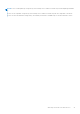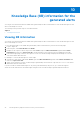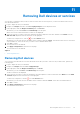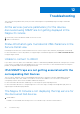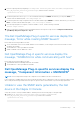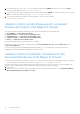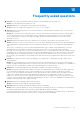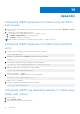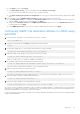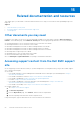Users Guide
Table Of Contents
- Dell OpenManage Plug-in Version 1.0 For Nagios XI User’s Guide
- Contents
- Introduction
- Key features
- Support matrix
- Dell configuration wizard
- Device discovery using the Dell configuration wizard
- Viewing Dell devices
- Monitoring Dell devices
- Launching Dell device consoles
- Warranty information for Dell devices
- Knowledge Base (KB) information for the generated alerts
- Removing Dell devices or services
- Troubleshooting
- Frequently asked questions
- Appendix
- Related documentation and resources
● In the Alerts section, enable Alerts.
● In the Alerts Filter section, select the required fields under Category and Severity.
You will not receive any SNMP alerts if none of these fields are selected.
● In the Alerts and Remote System Log Configuration section, select the required fields thereby configuring the SNMP
alerts.
4. In the right pane, click the SNMP and Email Settings tab and then perform the following actions:
● In the IP Destination List section, populate the Destination Address fields as per your requirement and ensure that its
respective State checkboxes are selected and then click Apply.
● Configure the Community String and the SNMP Alert Port Number at the bottom of the IP Destination List section
as required and then click Apply.
● In the SNMP Trap Format section, select the required SNMP trap format and then click Apply.
Configuring SNMP trap destination address for iDRAC using
RACADM
1. Launch the iDRAC RACADM CLI by running the following ssh command:
ssh root@<iDRAC IP>
2. Change the command mode to racadm by running the following command:
racadm
3. Set the iDRAC SNMP port for receiving alerts by running the following command:
racadm set idrac.SNMP.AlertPort <Trap Port Number>
4. Enable the SNMP monitoring protocol by running the following command:
racadm set idrac.SNMP.TrapFormat <Trap Format>
(Values for <Trap Format>: 0– SNMPv1, 1–SNMPv2, 2–SNMPv3)
5. Set the SNMP trap destination by running the following command:
racadm set iDRAC.SNMP.Alert.DestAddr.<index> <Trap Destination IP Address>
(This will override the trap destination address, if any, existing in that index)
6. Enable the index by running the following command:
racadm set iDRAC.SNMP.Alert.Enable.<index> 1
(Only eight trap destinations can be configured in iDRAC. You can only pass a trap destination <index> value from 1 to 8.)
7. Run the following command to enable global email alerting:
racadm set iDRAC.IPMILan.AlertEnable 1
8. Run the following command to clear all available alert settings:
racadm eventfilters set -c idrac.alert.all -a none -n SNMP
You can also use the Perl based command line script to configure the SNMP parameters for multiple iDRACs (Dell 12th and later
generation of PowerEdge Servers). For more information, go to en.community.dell.com/techcenter/systems-management/w/
wiki/11460.snmp-parameters-configuration-script-for-dell-idracs.
For more information about RACADM commands, see the iDRAC RACADM Command Line Interface Reference Guide available
at dell.com/iDRACManuals.
Appendix
49