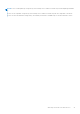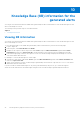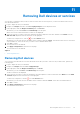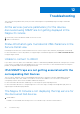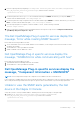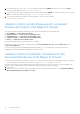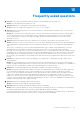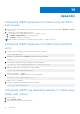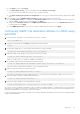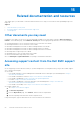Users Guide
Table Of Contents
- Dell OpenManage Plug-in Version 1.0 For Nagios XI User’s Guide
- Contents
- Introduction
- Key features
- Support matrix
- Dell configuration wizard
- Device discovery using the Dell configuration wizard
- Viewing Dell devices
- Monitoring Dell devices
- Launching Dell device consoles
- Warranty information for Dell devices
- Knowledge Base (KB) information for the generated alerts
- Removing Dell devices or services
- Troubleshooting
- Frequently asked questions
- Appendix
- Related documentation and resources
2. Provide the path where the snmptt.ini file is installed, and then press ENTER. Alternatively, you can press Enter to
continue with the default file path, /etc/snmp/snmptt.ini.
3. Provide the path where trap configuration files are installed, and then press ENTER to continue. Alternatively, you can press
Enter to continue with the default file path, '/usr/local/nagios/libexec'.
4. Once the trap integration is complete, restart the SNMPTT service, run the command:
service snmptt restart
Unable to monitor certain chassis specific component
attribute information in the Nagios XI Console
The following component attribute information of Dell chassis are dependant on the RACADM utility:
● Speed(RPM) of the Dell Chassis Fan Status.
● InputCurrent(A) of the Dell Chassis PowerSupply Status.
● InputVoltage(V) of the Dell Chassis PowerSupply Status.
● OutputPower(W) of the Dell Chassis PowerSupply Status.
● Status of the Dell Chassis I/O Module Status.
Install RACADM and wait till the next polling cycle to complete.
Alternatively, you can select the service and then click the Force an immediate check link under Quick Actions in the
Service Status Detail page.
For more information about downloading and installing RACADM, go to “en.community.dell.com/techcenter/systems-
management/w/wiki/3205.racadm-command-line-interface-for-drac”
Unable to monitor the Warranty information for the
discovered Dell devices in the Nagios XI Console
● Ensure that you have an active internet connection. If you do not have direct internet access and are using proxy settings to
access the internet, ensure that you resolve the host name api.dell.com in the etc/hosts file.
If you are still not able to view the warranty information, then ensure that you have Java version 1.6 or later installed in your
system. If Java was installed after the Dell Plug-in was installed, then perform the following steps:
1. Install JAVA.
2. Rediscover the device using the monitoring wizard and select the Warranty information service in Configuration Wizard:
Dell OpenManage Plug-in for Nagios XI - Step 2.
46
Troubleshooting