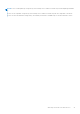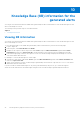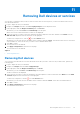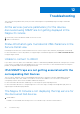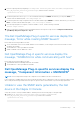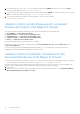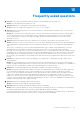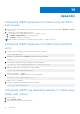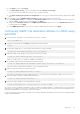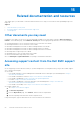Users Guide
Table Of Contents
- Dell OpenManage Plug-in Version 1.0 For Nagios XI User’s Guide
- Contents
- Introduction
- Key features
- Support matrix
- Dell configuration wizard
- Device discovery using the Dell configuration wizard
- Viewing Dell devices
- Monitoring Dell devices
- Launching Dell device consoles
- Warranty information for Dell devices
- Knowledge Base (KB) information for the generated alerts
- Removing Dell devices or services
- Troubleshooting
- Frequently asked questions
- Appendix
- Related documentation and resources
Removing Dell devices or services
You can remove a Dell device that you do not want to monitor. Before removing a host, you must first delete all the services
associated with that host.
1. Log in to Nagios XI with your credentials.
2. Navigate to Configure, and then click Core Congfig manager from the dropdown menu.
3. In the right pane, under the Nagios XI Summary tab, click Services.
Alternatively, you can click Services under Monitoring in the left pane.
All the services associated with the discovered hosts are displayed.
4. Select the services you want to remove by clicking the check box adjacent to that host and then select Delete from the
With Checked: dropdown menu at the bottom of the right pane.
To delete only a single service, click the icon under Actions menu.
Alternatively, you can enter the host IP address in the search box and click Search. This will filter all the services associated
only with that host. Select the services you want to remove and then delete them.
5. Click OK to confirm.
The selected services are deleted.
6. Click Apply Configuration at the bottom of the page.
The selected services are deleted.
Topics:
• Removing Dell devices
Removing Dell devices
Once you have removed all the services associated with a host that you want to remove from your data center, perform the
following steps:
1. Log in to Nagios XI with your credentials.
2. Navigate to Configure, and click Core Congfig manager.
3. In the right pane, under the Nagios XI Summary tab, click Hosts.
Alternatively, you can click Hosts under Monitoring in the left pane.
The discovered hosts are displayed.
4. Select the hosts you want to remove by clicking the check box adjacent to that host and then select Delete from the With
Checked: dropdown menu at the bottom of the right pane.
To delete only a single host, click the
icon under Actions menu.
Alternatively, you can enter the host IP address in the search box and click Search. Select the host and then delete it.
5. Click OK to confirm.
6. Click Apply Configuration at the bottom of the page.
The selected hosts are deleted.
11
Removing Dell devices or services 43