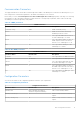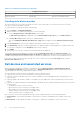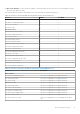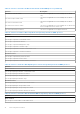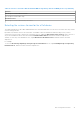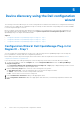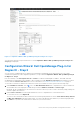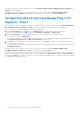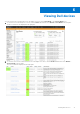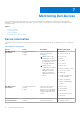Users Guide
Table Of Contents
- Dell OpenManage Plug-in Version 1.0 For Nagios XI User’s Guide
- Contents
- Introduction
- Key features
- Support matrix
- Dell configuration wizard
- Device discovery using the Dell configuration wizard
- Viewing Dell devices
- Monitoring Dell devices
- Launching Dell device consoles
- Warranty information for Dell devices
- Knowledge Base (KB) information for the generated alerts
- Removing Dell devices or services
- Troubleshooting
- Frequently asked questions
- Appendix
- Related documentation and resources
Figure 1. Configuration Wizard: Dell OpenManage Plug-in for Nagios XI - Step 1
Once the given values are accepted without errors, the Configuration Wizard: Dell OpenManage Plug-in for Nagios XI -
Step 2 page is displayed.
Configuration Wizard: Dell OpenManage Plug-in for
Nagios XI - Step 2
You can view the reachable Dell devices and their associated basic and detailed services based on the Discovery target,
communication parameters, and configuration parameters you provided in Configuration Wizard: Dell OpenManage Plug-in
for Nagios XI - Step 2.
Here, the summary of the Prerequisite Checks – Services for absolute installed path of SNMPTT, RACADM, and JAVA
are displayed. Also displayed are the reachable or discovered devices under Dell Device Selection menu and their associated
services under the Services Selection menu. For more information, see Dell devices and associated services on page 12.
To select discovered devices and the associated services that you would like to monitor, perform the following steps:
1. Under Dell Device Selection, click the
icon or the Dell Reachable devices link to expand the list of discovered devices.
The reachable devices are displayed in a table along with their IP Address, Hostname, and Device Type.
By default, all the reachable devices are selected. You can remove devices you do not wish to monitor by simply clearing the
check box against these devices.
2. Under Services Selection, click the required Dell device service to expand the list of associated services.
To view all the services, click Expand All.
The services associated with the discovered hosts are listed along with parameters such as Check Interval, Retry Interval,
and Max Check Attempts with their default values. You can provide desired values based on your monitoring requirement.
3. Click Next once you have selected the devices and services you wish to monitor.
Device discovery using the Dell configuration wizard
17