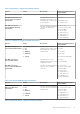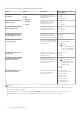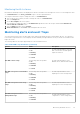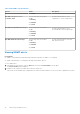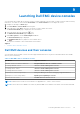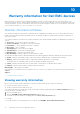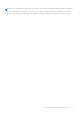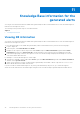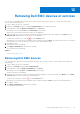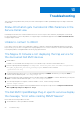Users Guide
Table Of Contents
- Dell EMC OpenManage Plug-in Version 3.0 For Nagios XI User’s Guide
- Introduction
- What is new in Dell EMC OpenManage Plug-in version 3.0
- Key features
- Support matrix
- Dell EMC Configuration Wizard
- Device discovery using the Dell configuration wizard
- Viewing Dell EMC devices
- Monitoring Dell EMC devices
- Launching Dell EMC device consoles
- Warranty information for Dell EMC devices
- Knowledge Base information for the generated alerts
- Removing Dell EMC devices or services
- Troubleshooting
- Frequently asked questions
- Appendix
- Related documentation and resources
Warranty information for Dell EMC devices
With this feature, you can access the warranty information for the discovered Dell EMC devices. This feature allows you to
monitor the Dell EMC device’s warranty details in the Nagios XI console. An active Internet connection is required to retrieve the
warranty information. If you do not have direct internet access and are using proxy settings to access the internet, ensure that
you resolve the host name api.dell.com in the etc/hosts file.
Warranty information attributes
The warranty information for the respective Dell EMC devices is displayed in the Nagios XI console. The Dell EMC devices are
polled for their warranty information at regular intervals. The default schedule for warranty polls on the discovered devices is
once every 24 hours.
Once a discovered device is polled for its warranty information, the following warranty attributes are displayed in the Nagios XI
console:
● ServiceTag – Service tag for the discovered device.
● Service Level Details – Description of the type of warranty.
● Item number – Dell item number for this type of warranty.
● Device Type – Type of warranty.
● Ship Date(UTC) – Date the asset was shipped.
● Start Date(UTC) – Date when the warranty begins.
● End Date(UTC) – Date when the warranty ends.
● Days Remaining – Number of days left for the warranty to expire.
The warranty information status is determined based on the warranty parameter definitions and has the following severities:
● Normal - Indicates that warranty is due to expire in more than <Warning> days. The default value is 30 days.
● Warning - Indicates that warranty is due to expire from <Warning> days before <Critical> days.
The default values for <Warranty> and <Critical> are 30 days and 10 days respectively.
● Critical - Indicates that warranty is due to expire within <Critical> days. The default value is 10 days.
● Unknown - Indicates that warranty information cannot be retrieved.
WarrantyURL - The warranty URL address.
If the warranty for a Dell EMC device has expired or the Days Remaining is equal to zero, then the severity for that device is
Critical.
Topics:
• Viewing warranty information
Viewing warranty information
Before you can view the warranty information for the discovered Dell EMC devices, ensure the following:
● You have an active internet connection.
● The discovered device has a valid service tag.
Once a device has been successfully discovered, its warranty information is displayed under the Status Information column. To
view the details for a Dell EMC device,
1. Discover a Dell EMC device.
2. Click the <Dell EMC device> Warranty Information under services.
The details for the selected device are displayed in the Service State Information page.
For example:
To view the warranty service information for VRTX Chassis, click Dell EMC Chassis Warranty Information.
10
36 Warranty information for Dell EMC devices