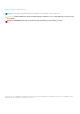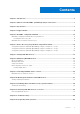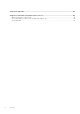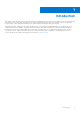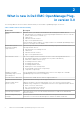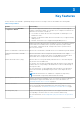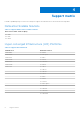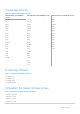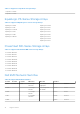Dell EMC OpenManage Plug-in Version 3.0 For Nagios XI User’s Guide April 2020 Rev.
Notes, cautions, and warnings NOTE: A NOTE indicates important information that helps you make better use of your product. CAUTION: A CAUTION indicates either potential damage to hardware or loss of data and tells you how to avoid the problem. WARNING: A WARNING indicates a potential for property damage, personal injury, or death. © 2020 Dell Inc. or its subsidiaries. All rights reserved. Dell, EMC, and other trademarks are trademarks of Dell Inc. or its subsidiaries.
Contents Chapter 1: Introduction ................................................................................................................ 5 Chapter 2: What is new in Dell EMC OpenManage Plug-in version 3.0........................................... 6 Chapter 3: Key features.................................................................................................................7 Chapter 4: Support matrix..........................................................................................
Chapter 15: Appendix.................................................................................................................. 43 Chapter 16: Related documentation and resources...................................................................... 44 Other documents you may need....................................................................................................................................44 Accessing support content from the Dell EMC support site..................................
1 Introduction This guide provides information about using the Dell EMC OpenManage Plug-in Version 3.0 for Nagios XI and its various features such as discovering, monitoring, launching consoles, and troubleshooting of the supported Dell EMC devices. The guide also provides details of the supported Dell EMC devices and frequently asked questions by the customer. This plug-in provides capabilities to monitor Dell EMC devices in environments managed by Nagios XI.
2 What is new in Dell EMC OpenManage Plugin version 3.0 The following table lists the new features and functionality of the Dell EMC OpenManage Plug-in version 3.0: Table 1.
3 Key features The key features of the Dell EMC OpenManage Plug-in Version 3.0 for Nagios XI are as described in the following table. Table 2. Key features Feature Functionality Device discovery using Dell EMC Configuration Wizard Discovers the supported Dell EMC devices in the Nagios XI console using the Dell EMC configuration wizard. Once the discovery is complete, host and service definitions are created for each device.
4 Support matrix Dell EMC OpenManage Plug-in version 3.0 for Nagios XI supports the Dell EMC devices as listed in the following tables. Datacenter Scalable Solutions Table 3. Supported Datacenter Scalable Solutions. Datacenter Scalable Solutions (DSS) DSS 1500 DSS 1510 DSS 2500 Hyper-converged Infrastructure (HCI) Platforms Table 4.
PowerEdge Servers Table 5. Supported PowerEdge Servers.
Table 7. Supported Compellent Storage Arrays. Compellent SC8000 Compellent SC9000 EqualLogic PS-Series Storage Arrays Table 8. Supported EqualLogic PS-Series Storage Arrays. EqualLogic PS4000 EqualLogic PS6000 EqualLogic PS4110 EqualLogic PS6010 EqualLogic PS-M4110 EqualLogic PS6110 EqualLogic PS4210 EqualLogic PS6610 EqualLogic PS4100 EqualLogic PS6100 EqualLogic PSM4110 EqualLogic PS6210 EqualLogic PS6500 EqualLogic PS6510 PowerVault MD-Series Storage Arrays Table 9.
Table 10. Supported Network Switches S Series Z Series C Series FN Series M Series N Series S3048 N1108P N3048 S4048 N1524 N3048P S4048-ON N1524P N4032 S5000 N1548 N4032F S6000 N1548P S6000-ON N2024 S6010-ON N2024P S6100-ON N2048 S5048F N2048P NOTE: All the information of the discovered Dell EMC Network Switch will not be displayed if the firmware version is less than 9.11.2.8. You need to ensure that the firmware version is 9.11.2.8 or above.
5 Dell EMC Configuration Wizard You can discover Dell EMC devices using the Dell EMC Configuration Wizard. This wizard takes you through a series of configuration steps where you provide appropriate input required to discover the hosts and associate them with their respective services. The Dell EMC plug-in validates the inputs at the end of each step before proceeding to the next step and displays appropriate message prompts or summary.
Communication Parameters The supported Dell EMC devices can be discovered through either SNMP or WSMan protocol or Redfish REST APIs . Based on the desired protocol, you must configure the communication parameters. By default, WSMan protocol is selected. Ensure that you select the Preferred protocol to discover Dell Agent-Free server appropriately. Selecting or not selecting this field does not have any impact while discovering Dell EMC Chassis or Storage arrays or Network Switches.
Configuration Parameters You can set the values for the configuration parameters based on your requirements. Table 15. Configuration parameters Configuration Parameters Parameter Name Default Value Description Warranty URL https://api.dell.com/support/ assetinfo/v4/getassetwarranty/ URL to fetch warranty details. Warranty Critical Days 10 Number of days left before warranty expires. Warranty Warning Days 30 Number of days left before warranty expires.
● Retry Interval - Used to define the number of "time units" to wait before scheduling a re-check of the service. ● Max Check Attempts - Used to define the number of times that Nagios will retry the service check command if it returns any state other than an OK state. The following tables list the basic and detailed services associated with the supported Dell EMC devices. Table 16.
Table 17.
Table 19. Services created for Compellent SC-Series Storage Arrays based on SNMP protocol Services Dell EMC Storage SC-Series Volume Status Dell EMC Storage SC-Series Controller Warranty Information Table 20.
6 Device discovery using the Dell configuration wizard The following sections describe the process of discovering Dell devices and their associated services using the Dell monitoring wizard. Once you complete all the configuration steps successfully, the hosts and their corresponding services will be available for monitoring in the Nagios XI console. Before you begin, ensure that all the prerequisites are installed in your system based on your monitoring requirements.
Once the given values are accepted without errors, the Configuration Wizard: Dell EMC OpenManage Plug-in for Nagios XI - Step 2 page is displayed. Configuration Wizard - Dell EMC OpenManage Plug-in for Nagios XI - Step 2 You can view the reachable Dell EMC devices and their associated basic and detailed services based on the Discovery target, communication parameters, and configuration parameters you provided in Configuration Wizard: Dell EMC OpenManage Plug-in for Nagios XI - Step 2.
Configuration Wizard - Dell EMC OpenManage Plug-in for Nagios XI - Step 3 You can view the Dell EMC devices and their associated services based on the selections you have made in Configuration Wizard: Dell EMC OpenManage Plug-in for Nagios XI - Step 2. These devices and services are displayed as a collapsible list. To view the discovery summary or details, perform the following steps: 1. Under Selected Devices, click the icon or the Dell EMC Devices link to expand the list of discovered devices.
7 Viewing Dell EMC devices You can view the discovered Dell EMC devices in the Nagios XI console in the Host Detail or the Service Detail view. 1. To view the hosts in the Nagios XI console, click the Home tab and then select Details > Host Detail in the left pane. The discovered hosts are displayed in the right pane. 2. To view the services associated with the hosts in the Nagios XI console, click the Home tab and then select Details > Service Detail in the left pane.
8 Monitoring Dell EMC devices Once you have discovered the Dell EMC devices, you can monitor these devices and their associated services such as device information, overall health, and other components. The various aspects of Dell EMC devices you can monitor are explained in the following sections.
Table 22.
Table 22. Device Information Service Status Description Attributes Displayed Dell EMC Storage MDSeries Information The following states are possible: ● OK ● Unknown This service provides the basic device inventory information for PowerVault MD Storage Arrays.
Table 23. Overall health Status information Service Status Description Attributes Displayed when using WS-MAN Attributes Displayed when using SNMP Attributes Displayed when using Redfish Dell EMC Storage SCSeries Overall Health Status Provides global health status of Compellent Storage Arrays. Not Available Overall Storage Center Not Available Dell EMC Storage SC-Series Controller Overall Health Status Provides global health status of Compellent Storage Array’s controller.
Table 24. Dell EMC device component health information (continued) Service Status Dell EMC Server Virtual Disk Status Description Attributes Displayed when using WSMan Attributes Displayed when using SNMP aggregate health status of the physical disks in Dell EMC Servers.
Table 24. Dell EMC device component health information (continued) Service Description Attributes Displayed when using WSMan Attributes Displayed when using SNMP Attributes displayed when using Redfish the CPUs in Dell EMC servers. ● CoreCount ● CoreCount ● CoreCount Dell EMC Server Power Supply Status Provides overall health status of the power supply in Dell EMC servers.
Table 24. Dell EMC device component health information Service Status Description Attributes Displayed when using WSMan the FC NIC in Dell EMC servers.
Table 25. Dell EMC Chassis component health information (continued) Service Dell EMC Chassis PCIe Devices Status Status Description Attributes Displayed when using WSMan Provides the worst case aggregate health status of all the Dell EMC chassis PCIe device instances ● Status ● FQDD ● Name ● Fabric ● PCIeSlot ● PowerState ● AssignedSlot ● AssignedBlade Dell EMC Chassis Fan Status ● Status Provides the worst case aggregate health status of the ● FQDD fans in Dell EMC chassis.
Table 25. Dell EMC Chassis component health information Service Status Description Attributes Displayed when using WSMan ● LaunchURL ● Name ● PartNumber ● Slot Dell EMC Chassis Server Slot Information Provides the worst case aggregate health status of the Server slot in Dell EMC chassis. ● Status ● SlotNumber ● HostName ● Model ● ServiceTag ● iDRACIP Dell EMC Chassis Storage Slot Information Provides the worst case aggregate health status of the Storage slot in Dell EMC chassis.
Table 26. EqualLogic component health information Service Status Description Attributes Displayed when using WSMan ● AssociatedPool Dell EMC Storage PSSeries Group Storage Pool Information Provides the worst case aggregate health status of all the EqualLogic storage arrays in a storage pool. Dell EMC Storage PSSeries Member Warranty Information ● Name ● MemberCount ● VolumeCount Provides warranty information ● ServiceTag ● Service Level Details status for the EqualLogic member.
Table 29. Network Switch component health information Service Status Description Attributes Displayed when using SNMP Dell EMC Network Switch Fan Status The following states are possible: ● OK ● Warning Provides the worst case aggregate Fan status of the Network Switch. ● Status ● Index ● Description Provides the worst case aggregate FanTray status of the Network Switch.
Monitoring Health Instances Be default the unhealthy instances are displayed for the discovered devices in the Nagios XI Console. You can change the value of --excludeinstance in the check_command script to view the required instance. You can perform the below steps to change the value of --excludeinstance: 1. Click on the service for which you want to change the value of --excludeinstance. 2. Click on Configure tab. 3. Choose Re-configure this service option. 4.
Table 30. Dell EMC trap information Service Status Description ● Critical Dell EMC Storage SC-Series Controller Traps The following states are possible: ● OK ● Warning Provides trap information of the Compellent SC-Series storage Arrays. ● Unknown ● Critical Dell EMC Storage MD-Series Traps The following states are possible: ● OK ● Warning Provides trap information of the PowerVault MD-Series storage Arrays.
9 Launching Dell EMC device consoles You can launch the Dell EMC device specific console to further troubleshoot any issue that you may encounter while monitoring that device. You can do so from either the Host Detail or the Service Detail view in the Nagios XI console. 1. Navigate to the Nagios XI Home page. 2. Click Host Detail or Service Detail in the left pane. 3. In the right pane, under Host, click a host for which you wish to launch the console.
10 Warranty information for Dell EMC devices With this feature, you can access the warranty information for the discovered Dell EMC devices. This feature allows you to monitor the Dell EMC device’s warranty details in the Nagios XI console. An active Internet connection is required to retrieve the warranty information. If you do not have direct internet access and are using proxy settings to access the internet, ensure that you resolve the host name api.dell.com in the etc/hosts file.
NOTE: In case of EqualLogic storage arrays, the warranty service will be associated only with the EqualLogic Member IP. In case of Compellent storage arrays, the warranty service will be associated only with the Compellent Controller IP. In case of PowerVault MD Storage Arrays, the warranty information is available only for the latest firmware version.
11 Knowledge Base information for the generated alerts You can get more information about the SNMP alerts generated by the discovered Dell EMC devices from the KB messages for that device in the Nagios XI console. The following section provides steps to view KB information. Topics: • Viewing KB information Viewing KB information You can get more information about the SNMP alerts generated by the discovered Dell EMC devices from the KB messages for that device in the Nagios XI console.
12 Removing Dell EMC devices or services You can remove a Dell EMC device that you do not want to monitor. Before removing a host, you must first delete all the services associated with that host. 1. Log in to Nagios XI with your credentials. 2. Navigate to Configure, and then click Core Congfig manager from the dropdown menu. 3. In the right pane, under the Nagios XI Summary tab, click Services. Alternatively, you can click Services under Monitoring in the left pane.
13 Troubleshooting This section lists the problems that you may encounter while using the Dell EMC OpenManage Plug-in for Nagios XI and their workarounds. Status Information gets truncated at 256 characters in the Service Detail view In the Nagios XI interface, the Status Information shown for a service stops at 256 characters (anything after is truncated). For more information to resolve this problem, see support.nagios.com/kb/article.php?id=478 or Common Problems Articles in support.nagios.com/kb.
2. SNMP is enabled on the IP addresses or hosts. Dell EMC OpenManage Plug-in specific services display the message, “WSMan Error while communicating with host” Ensure that the following conditions are met: 1. The IP addresses or hosts provided are reachable. 2. WSMan parameters are proper for the IP address or hosts.
14 Frequently asked questions 1. Question: Can you provide information about licensing of Dell EMC OpenManage Plug-in for Nagios XI? Answer: You can install and use this plug-in for free. 2. Question: What are the Dell EMC hardware models supported by the plug-in? Answer: For the list of supported Dell EMC platforms, see Support matrix on page 8. 3. Question: I have an earlier generation of servers (9th Generation – 11th Generation) in my data center.
15 Appendix Configuring SNMP parameters for iDRAC using the iDRAC web console 1. Launch the iDRAC (12th and later generation of PowerEdge servers) web console, and navigate to Network > Services in the console. 2. Configure the following SNMP Agent properties: a. Set Enabled to True and SNMP Protocol to All (SNMP v1/v2/v3). b. Set SNMP Community Name to a community string. c. Click Apply to submit the configuration. NOTE: The Plug-in communicates with iDRAC using only SNMP v1 or SNMP v2 protocol.
16 Related documentation and resources This chapter gives you the details of other documents and resources to help you work with the Dell EMC OpenManage Plug-in for Nagios XI. Topics: • • • Other documents you may need Accessing support content from the Dell EMC support site Contacting Dell Other documents you may need In addition to this guide, you can access the following guides available on the Dell Support website at Dell.com/support/ manuals.
Contacting Dell NOTE: If you do not have an active Internet connection, you can find contact information on your purchase invoice, packing slip, bill, or Dell product catalog. Dell provides several online and telephone-based support and service options. Availability varies by country and product, and some services may not be available in your area. To contact Dell for sales, technical support, or customer service issues: 1. Go to Dell.com/support. 2. Select your support category. 3.