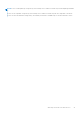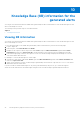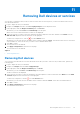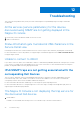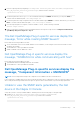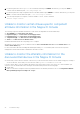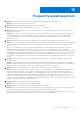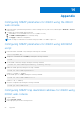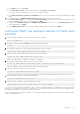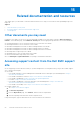Users Guide
Table Of Contents
- Dell OpenManage Plug-in Version 1.0 For Nagios XI User’s Guide
- Introduction
- Key features
- Support matrix
- Dell configuration wizard
- Device discovery using the Dell configuration wizard
- Viewing Dell devices
- Monitoring Dell devices
- Launching Dell device consoles
- Warranty information for Dell devices
- Knowledge Base (KB) information for the generated alerts
- Removing Dell devices or services
- Troubleshooting
- Frequently asked questions
- Appendix
- Related documentation and resources
Appendix
Configuring SNMP parameters for iDRAC using the iDRAC
web console
1. Launch the iDRAC (12th and later generation of Dell PowerEdge servers) web console, and navigate to Network > Services
in the console.
2. Configure the following SNMP Agent properties:
a. Set Enabled to True and SNMP Protocol to All (SNMP v1/v2/v3).
b. Set SNMP Community Name to a community string.
c. Click Apply to submit the configuration.
NOTE: The Plug-in communicates with iDRAC using only SNMP v1 or SNMP v2 protocol.
Configuring SNMP parameters for iDRAC using RACADM
script
1. Launch the iDRAC RACADM CLI by running the following ssh command:
ssh root@<iDRAC IP>
2. Change the command mode to racadm by running the following command:
racadm
3. Set the SNMP community string by running the following command:
racadm set idrac.SNMP.AgentCommunity <community string>
4. Enable the SNMP agent by running the following command:
racadm set idrac.SNMP.AgentEnable 1
(Values: 0 – Disabled, 1 – Enabled)
5. Set the SNMP protocol to All by running the following command:
racadm set idrac.SNMP.SNMPProtocol 0
(Values: 0 – All, 1 – SNMPv3)
6. Verify the configuration by running the following command:
racadm get idrac.SNMP.Alert
Configuring SNMP trap destination address for iDRAC using
iDRAC web console
1. Log in to iDRAC.
2. Select Overview > Alerts.
3. In the right pane, perform the following actions:
14
48 Appendix