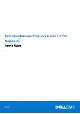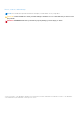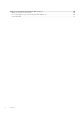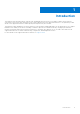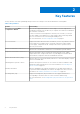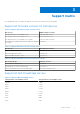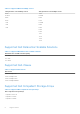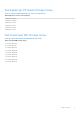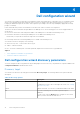Dell OpenManage Plug-in Version 1.0 For Nagios XI User’s Guide 1 March 2021 Rev.
Notes, cautions, and warnings NOTE: A NOTE indicates important information that helps you make better use of your product. CAUTION: A CAUTION indicates either potential damage to hardware or loss of data and tells you how to avoid the problem. WARNING: A WARNING indicates a potential for property damage, personal injury, or death. © 2016-2021 Dell Inc. or its subsidiaries. All rights reserved. Dell, EMC, and other trademarks are trademarks of Dell Inc. or its subsidiaries.
Contents Chapter 1: Introduction ................................................................................................................ 5 Chapter 2: Key features................................................................................................................ 6 Chapter 3: Support matrix.............................................................................................................7 Chapter 4: Dell configuration wizard......................................................
Chapter 15: Related documentation and resources...................................................................... 50 Other documents you may need................................................................................................................................... 50 Accessing support content from the Dell EMC support site..................................................................................50 Contacting Dell........................................................................
1 Introduction This guide provides information about using the Dell OpenManage Plug-in Version 1.0 for Nagios XI and its various features such as discovering, monitoring, launching consoles, and troubleshooting of the supported Dell devices. The guide also provides details of the supported Dell devices and frequently asked questions by the customer. This plug-in provides capabilities to monitor Dell devices in environments managed by Nagios XI.
2 Key features The key features of the Dell OpenManage Plug-in Version 1.0 for Nagios XI are as described in the following table. Table 1. Key features Feature Functionality Device discovery using Dell Configuration Wizard Discovers the supported Dell devices in the Nagios XI console using the Dell configuration wizard. Once the discovery is complete, host and service definitions are created for each device.
3 Support matrix Dell OpenManage Plug-in for Nagios XI supports the Dell devices as listed in the following tables. Supported firmware versions for Dell devices Table 2. Supported firmware versions for Dell servers Dell Servers iDRAC Firmware Versions Dell 12th generation of PowerEdge servers 2.30.30.30 and 2.21.21.21 Dell 13th generation of PowerEdge servers 2.30.30.30 and 2.21.21.21 Dell 13th generation of PowerEdge servers (R830) 2.35.35.35 and 2.30.30.
Table 5. Supported Dell PowerEdge servers 12th generation of PowerEdge servers 13th generation of PowerEdge servers R620 R530 R720xd R530xd R820 R630 R920 R730 T320 R730xd T420 R830 T620 R930 R230 R330 T130 T330 T430 T630 Supported Dell Datacenter Scalable Solutions Table 6. Supported Dell Datacenter Scalable Solutions Dell Datacenter Scalable Solutions (DSS) DSS 1500 DSS 1510 DSS 2500 Supported Dell chassis Table 7.
Dell EqualLogic PS-Series Storage Arrays Table 9. Supported Dell EqualLogic PS-Series Storage Arrays Dell EqualLogic PS-Series Storage Arrays EqualLogic PS4100 EqualLogic PSM4110 EqualLogic PS6100 EqualLogic PS6210 EqualLogic PS6500 EqualLogic PS6510 Dell PowerVault MD Storage Arrays Table 10.
4 Dell configuration wizard You can discover Dell devices using the Dell configuration wizard. This wizard takes you through a series of configuration steps where you provide appropriate input required to discover the hosts and associate them with their respective services. The Dell plug-in validates the inputs at the end of each step before proceeding to the next step and displays appropriate message prompts or summary.
Communication Parameters The supported Dell devices can be discovered through either SNMP or WS-MAN protocol. Based on the desired protocol, you must configure the communication parameters. By default, WS-MAN protocol is selected. Ensure that you select the Preferred protocol to discover Dell Agent-Free server appropriately. Selecting or not selecting this field does not have any impact while discovering Dell chassis or storage arrays.
Table 14. Configuration parameters Configuration Parameters RACADM Install Path /opt/dell/srvadmin/sbin/racadm Absolute RACADM installation path. JAVA Install Path /usr/bin/java Absolute Java installation path. Creating auto-discovery jobs You can create Auto-Discovery jobs in the Nagios XI console. These jobs will allow you to easily choose the hosts from an auto-discovery job that should be monitored. To create auto discovery jobs, perform the following steps: 1.
● Max Check Attempts - Used to define the number of times that Nagios will retry the service check command if it returns any state other than an OK state. The following tables list the basic and detailed services associated with the supported Dell devices. Table 15.
Table 16. Services created for all Dell Chassis based on WS-MAN protocol Services Description Dell Chassis Controller Status This service is applicable to Dell PowerEdge VRTX Chassis only. Dell Chassis Physical Disk Status This service is applicable to Dell PowerEdge VRTX Chassis only. Dell Chassis Virtual Disk Status This service is applicable to Dell PowerEdge VRTX Chassis only.
Table 19. Services created for Dell PowerVault MD Storage Arrays based on SNMP protocol Services Dell Storage PowerVault MD Information Dell Storage PowerVault MD Traps Detailed Services Dell Storage PowerVault MD Warranty Information Selecting the services to monitor for a Dell device The supported Dell devices have basic and detailed services associated with them. You can choose to monitor all or any of these services at any given time.
5 Device discovery using the Dell configuration wizard The following sections describe the process of discovering Dell devices and their associated services using the Dell monitoring wizard. Once you complete all the configuration steps successfully, the hosts and their corresponding services will be available for monitoring in the Nagios XI console. Before you begin, ensure that all the prerequisites are installed in your system based on your monitoring requirements.
Figure 1. Configuration Wizard: Dell OpenManage Plug-in for Nagios XI - Step 1 Once the given values are accepted without errors, the Configuration Wizard: Dell OpenManage Plug-in for Nagios XI Step 2 page is displayed.
Once the given values are accepted without errors, the Configuration Wizard: Dell OpenManage Plug-in for Nagios XI Step 3 page will be displayed. If, at any point you want to change or correct any of the values you have provided in Configuration Wizard: Dell OpenManage Plug-in for Nagios XI - Step 1, in the previous page, you can do so by clicking the Back button.
6 Viewing Dell devices You can view the discovered Dell devices in the Nagios XI console in the Host Detail or the Service Detail view. 1. To view the hosts in the Nagios XI console, click the Home tab and then select Details > Host Detail in the left pane. The discovered hosts are displayed in the right pane. 2. To view the services associated with the hosts in the Nagios XI console, click the Home tab and then select Details > Service Detail in the left pane.
7 Monitoring Dell devices Once you have discovered the Dell devices, you can monitor these devices and their associated services such as device information, overall health, and other components. The various aspects of Dell devices you can monitor are explained in the following sections. Topics: • • • • Device information Overall health status Component health Monitoring alerts and event Traps Device information The Dell EMC device information service provides the basic information about the device.
Table 20.
Table 20. Device Information Service Status Description Attributes Displayed information for PowerVault MD Storage Arrays. ● Product ID ● World-wide ID ● Storage Name Dell EMC Storage ME4 Information The following states are possible: ● OK This service provides the basic device inventory information for PowerVault ME4 Storage Arrays.
Table 21. Overall health Status information Service Status Description Attributes displayed when using WSMan Attributes displayed Attributes displayed when using SNMP when using Redfish/REST Dell EMC Storage PSSeries Member Overall Health Provides global health status of EqualLogic Storage Arrays. Not Available Overall Member Not Available Dell EMC Storage SCSeries Overall Health Status Provides global health status of Compellent Storage Arrays.
The format of the component information in the Status Information column is =, =. For example: Status=CRITICAL, FQDD=Fan.Embedded.1, State=Enabled Table 22.
Table 22. Dell EMC device component health information (continued) Service Status Description Attributes Displayed when using WSMan Attributes Displayed when using SNMP Attributes displayed when using Redfish Dell EMC Server Intrusion Status Provides overall health status of the chassis intrusion in Dell EMC servers. ● Status ● Location ● State ● Status ● Location ● State Not Available Dell EMC Server CPU Status Provides overall health status of the CPUs in Dell EMC servers.
Table 22. Dell EMC device component health information Service Status Description Attributes Displayed when using WSMan Attributes Displayed when using SNMP ● State Attributes displayed when using Redfish ● State Dell EMC Server FC NIC Status Provides overall health status of the FC NIC in Dell EMC servers.
Table 23. Dell EMC Chassis component health information (continued) Service Applicable only to PowerEdge VRTX chassis and PowerEdge MX7000 modular chassis. Status Description Attributes Displayed the Disk Groups in Dell EMC Chassis.
Table 23. Dell EMC Chassis component health information (continued) Service Status Applicable only to PowerEdge VRTX chassis. Description Attributes Displayed the enclosure in Dell EMC Chassis. ● FQDD ● BayID ● Connector ● FirmwareVersion ● SlotCount Dell EMC Chassis IO Module Status PowerEdge MX7000 modular chassis. Provides the worst case aggregate health status of the IO module in Dell EMC Chassis.
Table 23. Dell EMC Chassis component health information Service Status Description Attributes Displayed PowerEdge MX7000 modular chassis. Dell EMC Storage enclosure Provides information on storage enclosure PowerEdge MX7000 modular chassis. Dell EMC Storage Volume Provides volume information for storage Table 24.
Table 25. Compellent component health information (continued) Service Status Description ● Critical Attributes Displayed when using WSMan ● DiskEnclosureNumber Dell EMC Storage SCSeries Volume Status ● Status Provides the worst case aggregate health status of the ● VolumeName Compellent volume. Dell EMC Storage SCSeries Controller Warranty Information Provides warranty information ● ServiceTag ● Service Level Details status for the Compellent controller.
Table 27. PowerVault ME4services information Service Status Description Attributes Displayed Dell EMC Storage ME4 NIC OK Provides storage NIC information for the PowerVault ME4 storage arrays. ● ● ● ● Status FQDD Name Speed Dell EMC Storage ME4 Physical Disk Provides storage physical disk information for the PowerVault ME4 storage arrays.
Table 28.
Table 28. Dell EMC device’s component health information (continued) Service Status Description Attributes Attributes displayed displayed when when using SNMP using WSMan Attributes displayed when using Redfish ● StripeSi ze ● State Dell EMC Server Fan Status Dell EMC Server Intrusion Status Dell EMC Server Network Device Status Provides overall ● Status health status of ● FQDD the fans in Dell EMC Server ● State without considering the redundancy status.
Table 28. Dell EMC device’s component health information (continued) Service Status Description Attributes Attributes displayed displayed when when using SNMP using WSMan Attributes displayed when using Redfish InputWattage(W ) attributes will display Not Available.
Table 28. Dell EMC device’s component health information Service Status Description Attributes Attributes displayed displayed when when using SNMP using WSMan Attributes displayed when using Redfish ● Firmwa reVersi on ● LinkSpe ed Table 29.
Table 29. Network Switch component health information Service Description Attributes Displayed when using SNMP ● Ship Date ● Start Date ● End Date ● Days Remaining NOTE: For more information about monitoring the health of the Compellent controllers, see the specific Compellent Controllers User’s Guide at Dell.com/support. The Dell EMC Chassis enclosure status displays the Primary Status of the Enclosure only.
Table 30. Dell EMC trap information Service Status Description ● Critical ● Unknown Dell EMC Storage PS-Series Member The following states are possible: Traps ● OK ● Warning Provides trap Information of the EqualLogic PS-Series storage Arrays. ● Critical ● Unknown Dell EMC Storage PS-Series Group Traps The following states are possible: ● OK ● Warning Provides trap Information of the EqualLogic PS-Series storage Arrays.
Viewing SNMP alerts Prerequisites: ● SNMPTT is installed and configured and the Dell EMC integration on SNMPTT is configured. ● SNMP Trap destination is configured in the supported Dell EMC devices. To view SNMP alerts: 1. In the Nagios XI user interface, click the Home tab, then select Service Detail in the left pane. The Service Status page is displayed. 2. Navigate to the respective Dell EMC device specific trap service.
8 Launching Dell device consoles You can launch the Dell device specific console to further troubleshoot any issue that you may encounter while monitoring that device. You can do so from either the Host Detail or the Service Detail view in the Nagios XI console. 1. Navigate to the Nagios XI Home page. 2. Click Host Detail or Service Detail in the left pane. 3. In the right pane, under Host, click a host for which you wish to launch the console. The Host Status Detail page is displayed for the selected host.
9 Warranty information for Dell devices With this feature, you can access the warranty information for the discovered Dell devices. This feature allows you to monitor the Dell device’s warranty details in the Nagios XI console. An active Internet connection is required to retrieve the warranty information. If you do not have direct internet access and are using proxy settings to access the internet, ensure that you resolve the host name api.dell.com in the etc/hosts file.
NOTE: In case of Dell EqualLogic storage arrays, the warranty service will be associated only with the EqualLogic Member IP. In case of Dell Compellent storage arrays, the warranty service will be associated only with the Compellent Controller IP. In case of Dell PowerVault MD Storage Arrays, the warranty information is available only for the latest firmware version.
10 Knowledge Base (KB) information for the generated alerts You can get more information about the SNMP alerts generated by the discovered Dell devices from the KB messages for that device in the Nagios XI console. The following section provides steps to view KB information. Topics: • Viewing KB information Viewing KB information You can get more information about the SNMP alerts generated by the discovered Dell devices from the KB messages for that device in the Nagios XI console.
11 Removing Dell devices or services You can remove a Dell device that you do not want to monitor. Before removing a host, you must first delete all the services associated with that host. 1. Log in to Nagios XI with your credentials. 2. Navigate to Configure, and then click Core Congfig manager from the dropdown menu. 3. In the right pane, under the Nagios XI Summary tab, click Services. Alternatively, you can click Services under Monitoring in the left pane.
12 Troubleshooting This section lists the problems that you may encounter while using the Dell OpenManage Plug-in for Nagios XI and their workarounds. All the services (service parameters) for the devices discovered using SNMP are not getting displayed in the Nagios XI console 1. Ensure that you have installed Net-SNMP version 6.0.1 or later. 2. Rediscover the devices.
2. Perform Trap Integration by navigating to cd /html/includes/configwizards/ Dell_OM_NagiosXI_monitoring_wizard/script, and then run the command: ./postinstall.sh trap 3. Provide the path where the snmptt.ini file is installed, and then press ENTER. Alternatively, you can press Enter to continue with the default file path, /etc/snmp/snmptt.ini. 4. Provide the path where trap configuration files are installed, and then press ENTER to continue.
2. Provide the path where the snmptt.ini file is installed, and then press ENTER. Alternatively, you can press Enter to continue with the default file path, /etc/snmp/snmptt.ini. 3. Provide the path where trap configuration files are installed, and then press ENTER to continue. Alternatively, you can press Enter to continue with the default file path, '/usr/local/nagios/libexec'. 4.
13 Frequently asked questions 1. Question: Can you provide information about licensing of Dell OpenManage Plug-in for Nagios XI? Answer: You can install and use this plug-in for free. 2. Question: What are the Dell hardware models supported by the plug-in? Answer: For the list of supported Dell platforms, see Support matrix on page 7. 3. Question: I have an earlier generation of servers (9th Generation – 11th Generation) in my data center.
14 Appendix Configuring SNMP parameters for iDRAC using the iDRAC web console 1. Launch the iDRAC (12th and later generation of Dell PowerEdge servers) web console, and navigate to Network > Services in the console. 2. Configure the following SNMP Agent properties: a. Set Enabled to True and SNMP Protocol to All (SNMP v1/v2/v3). b. Set SNMP Community Name to a community string. c. Click Apply to submit the configuration. NOTE: The Plug-in communicates with iDRAC using only SNMP v1 or SNMP v2 protocol.
● In the Alerts section, enable Alerts. ● In the Alerts Filter section, select the required fields under Category and Severity. You will not receive any SNMP alerts if none of these fields are selected. ● In the Alerts and Remote System Log Configuration section, select the required fields thereby configuring the SNMP alerts. 4.
15 Related documentation and resources This chapter gives you the details of other documents and resources to help you work with the Dell OpenManage Plug-in for Nagios XI. Topics: • • • Other documents you may need Accessing support content from the Dell EMC support site Contacting Dell Other documents you may need In addition to this guide, you can access the following guides available on the Dell Support website at Dell.com/support/ manuals.
Contacting Dell NOTE: If you do not have an active Internet connection, you can find contact information on your purchase invoice, packing slip, bill, or Dell product catalog. Dell provides several online and telephone-based support and service options. Availability varies by country and product, and some services may not be available in your area. To contact Dell for sales, technical support, or customer service issues: 1. Go to Dell.com/support. 2. Select your support category. 3.