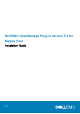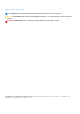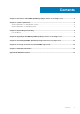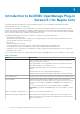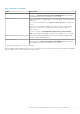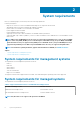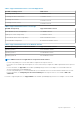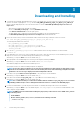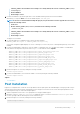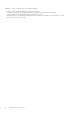Dell EMC OpenManage Plug-in Version 3.1 for Nagios Core Installation Guide April 2020 Rev.
Notes, cautions, and warnings NOTE: A NOTE indicates important information that helps you make better use of your product. CAUTION: A CAUTION indicates either potential damage to hardware or loss of data and tells you how to avoid the problem. WARNING: A WARNING indicates a potential for property damage, personal injury, or death. © 2020 Dell Inc. or its subsidiaries. All rights reserved. Dell, EMC, and other trademarks are trademarks of Dell Inc. or its subsidiaries.
Contents Chapter 1: Introduction to Dell EMC OpenManage Plug-in Version 3.1 for Nagios Core.......................... 4 Chapter 2: System requirements......................................................................................................6 System requirements for management systems...............................................................................................................6 System requirements for managed systems................................................................
1 Introduction to Dell EMC OpenManage Plug-in Version 3.1 for Nagios Core This guide provides information about the software requirements, and the steps to install, upgrade, and uninstall the Dell EMC OpenManage Plug-in Version 3.1 for Nagios Core. This plug-in provides capabilities to monitor Dell EMC devices in environments managed by Nagios Core. Also providing you complete hardware-level visibility of Dell EMC devices, including overall and component-level health monitoring.
Table 1. Key features (continued) Feature Functionality For more information about Component level health of Dell EMC devices and their description, see Monitor Component Health of Dell EMC Devices in the Dell EMC OpenManage Plug-in Version 3.1 for Nagios Core User’s Guide. Monitor SNMP alerts Monitors SNMP alerts for Dell EMC devices. This feature displays only the last received SNMP alert. To view all received SNMP alerts, go to Reports > Alerts > History in the Nagios Core console.
2 System requirements Before you install the plug-in, ensure that you meet the following requirements: Common prerequisites: • • • • • • • Nagios Core version 3.5.1 or later is installed and all the Nagios Core components are functional. OpenManage Python Software Development Kit (OMSDK) is installed. Python version 2.7.5 and above or 3.6.3 and above are installed. Python Argparse module is installed. Python Netaddr module is installed. (Optional) Java version 1.
Table 3. Supported firmware versions for PowerEdge Chassis Dell EMC PowerEdge Chassis CMC versions PowerEdge M1000e Chassis 6.1 and later versions PowerEdge MX7000 modular chassis 1.1 and later versions PowerEdge VRTX chassis 3.2 and later versions PowerEdge FX2/FX2s chassis 2.2 and later versions Table 4. Supported firmware versions for Storage Dell EMC Storage Arrays Supported Firmware versions Dell Compellent SC-Series Storage Arrays 7.2.
3 Downloading and Installing 1. To install the latest Dell EMC OpenManage Plug-in Version 3.1 for Nagios Core, you must extract the component-specific files on the systems. The installer is packaged as a .tar.gz file named Dell_EMC_OpenManage_Plugin_v3.1_Nagios_Core_A00.tar.gz. Before you begin deploying the files, follow the instruction below to download Dell EMC OpenManage Plug-in Version 3.1 for Nagios Core. • • • • • Open the browser and provide www.dell.com/support.
is the installed location of Nagios Core and by default, the location of is /usr/ local/nagios/. • Restart SNMPTT. • Restart Nagios service. 9. If you have installed Java, provide the path where Java is installed, and then press Y to browse the installation. Alternatively, you can press Enter to browse the default file path, /usr/bin/java.
Guidelines to create a Passphrase Resource file and a Passphrase • • • • • 10 Passphrase shall contain any alphanumeric and special characters. The length of the passphrase should be minimum of 10 characters and maximum of 25 characters. It is recommended to change the passphrase at regular interval of time. Passphrase Resource file should have a read permission for the nagios user and the user running discovery script Nagios User runs the discovery script.
4 Upgrading to Dell EMC OpenManage Plug-in Version 3.1 for Nagios Core To upgrade to latest plug-in, follow the below steps: NOTE: To upgrade to Dell EMC OpenManage Plug-in from v2.0 to v3.1, user has to upgrade to v3.0 and then upgrade it to v3.1 1. Download the latest Dell EMC OpenManage Plug-in Version 3.1 for Nagios Core installer from the Dell EMC support website at Dell.com/support or from Nagios exchange at exchange.nagios.org/. The installer is packaged as a .tar.
• Restart SNMPTT. • Restart Nagios service. 9. If you have installed Java, provide the path where Java is installed, and then press Y to continue with the installation. Alternatively, you can press Enter to continue with the default file path, /usr/bin/java. NOTE: If Java was not installed while installing this plug-in, but you later want to install or upgrade the Java version, perform the following actions: • Install Java.
5 Uninstalling Dell EMC Openmanage Plug-in Version 3.1 for Nagios Core 1. Navigate to the /dell/Install folder, and run the following command: ./uninstall.sh 2. When prompted for confirmation of uninstallation, press Y to uninstall or N to quit the uninstallation process. Alternatively, you can press Enter to exit the uninstallation. 3. When prompted to continue with the uninstallation process, press Y to continue or N to quit the uninstallation process.
6 Accessing documents from the Dell EMC support site You can access the required documents in one of the following ways: • Using the following links: ○ For Dell EMC Enterprise Systems Management, Dell EMC Remote Enterprise Systems Management, and Dell EMC Virtualization Solutions documents — www.dell.com/esmmanuals ○ For Dell EMC OpenManage documents — www.dell.com/openmanagemanuals ○ For iDRAC documents — www.dell.
7 Related Documentation In addition to this guide, you can access the following guides available on the Dell EMC Support website at Dell.com/support/manuals. On the Manuals page, click Software & Security and click the appropriate product link to access the documents: • • • • • • • • • • • • • Integrated Dell Remote Access Controller 9 (iDRAC9) Version 3.00.00.
A OMSDK Installation OMSDK is available as a standard python package in pypi.org Installing and uninstalling OMSDK package using pip To install OMSDK package using pip, run the following commands: pip install omsdk pip install omdrivers To uninstall OMSDK package using pip, run the following commands: pip uninstall omsdk pip uninstall omdrivers Installing and uninstalling OMSDK package without pip NOTE: Setup.py does not install omsdk dependent python libraries.
NOTE: Do not alter the setup_file.txt generated during installation of omsdk using setup.py cd omsdk-devel/ python uninstall.py NOTE: Set an environment to ensure python as a command is working. Upgrading OMSDK package using pip NOTE: To upgrade OMSDK without using pip, uninstall the current version and install the supported version of OMSDK.