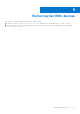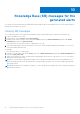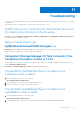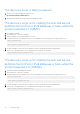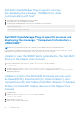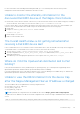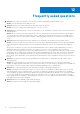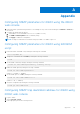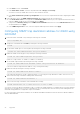Users Guide
Table Of Contents
- Dell EMC OpenManage Plug-in Version 2.1 for Nagios Core User’s Guide
- Contents
- Introduction to Dell EMC OpenManage Plug-in Version 2.1 for Nagios Core
- What is new in Dell EMC OpenManage Plug-in version 2.1
- Key features
- Support matrix
- Device discovery and inventory
- Monitor Dell EMC devices
- Launching Dell EMC device specific consoles
- Warranty information for Dell EMC devices
- Removing Dell EMC devices
- Knowledge Base (KB) messages for the generated alerts
- Troubleshooting
- Frequently asked questions
- Appendix
The Dell EMC device’s IP address or host name changes
after discovery of the device
Remove the old configuration file and rediscover the Dell EMC device using a new IP address or hostname.
The Nagios Core Console is not displaying the Dell EMC
devices that are discovered using the Dell EMC discovery
script
1. The host and service definition files exist in the <NAGIOS_HOME>/dell/config/objects folder.
2. The Nagios service has been restarted after running a discovery.
3. The host and service definition files have appropriate permissions.
The Nagios Core Console is not displaying the Trap Service
for Dell EMC devices that are discovered using the Dell
EMC discovery script
1. SNMPTT is installed.
2. If SNMPTT is not installed, then the trap service is not created for any of the discovered Dell EMC device.
3. After you install SNMPTT, ensure that the Trap Integration is performed.
To perform Trap Integration, from <NAGIOS_HOME>/dell/install, run the command:
./install.sh
4. Once the trap integration is complete, restart the SNMPTT service, run the command:
service snmptt restart
The Dell EMC OpenManage Plug-in specific services
are displaying the message, “Error while creating SNMP
Session”
1. The recommended versions of Net-SNMP and Net-IP are installed. If you are using IPv6, then the Perl module Socket6
should also be installed.
2. The IP addresses or hosts provided are reachable.
3. SNMP is enabled on the IP addresses or hosts.
4. The appropriate SNMP parameters are correctly configured in the following files:
dell_resource.cfg
.dell_device_comm_params.cfg
Troubleshooting
41