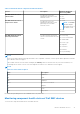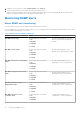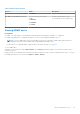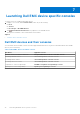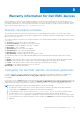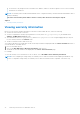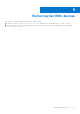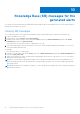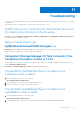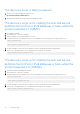Users Guide
Table Of Contents
- Dell EMC OpenManage Plug-in Version 2.1 for Nagios Core User’s Guide
- Contents
- Introduction to Dell EMC OpenManage Plug-in Version 2.1 for Nagios Core
- What is new in Dell EMC OpenManage Plug-in version 2.1
- Key features
- Support matrix
- Device discovery and inventory
- Monitor Dell EMC devices
- Launching Dell EMC device specific consoles
- Warranty information for Dell EMC devices
- Removing Dell EMC devices
- Knowledge Base (KB) messages for the generated alerts
- Troubleshooting
- Frequently asked questions
- Appendix
Launching Dell EMC device specific consoles
To launch console for a supported Dell EMC device:
1. In Nagios Core console, under Current Status, select any of the following:
● Hosts
● Services
● Host Groups > <Dell EMC Device>
2. Click
(Perform Extra Host Actions icon) adjacent to the Dell EMC device.
The respective Dell EMC console is launched in a new window.
Topics:
• Dell EMC devices and their consoles
Dell EMC devices and their consoles
You can launch various Dell EMC consoles from the supported Dell EMC devices to get more information about the Dell EMC
devices you are monitoring.
Table 29. Dell EMC devices and their consoles
Dell Device Applicable Console
Dell EMC Servers, DSS and HCI Platforms Integrated Dell Remote Access Controller Console
PowerEdge M1000e Chassis Chassis Management Controller Console
PowerEdge VRTX Chassis Chassis Management Controller Console
PowerEdge FX2/FX2s Chassis Chassis Management Controller Console
Compellent SC-Series Storage Arrays Dell EMC Compellent Storage Manager Console
EqualLogic PS-Series Storage Arrays EqualLogic Group Manager Console
7
34 Launching Dell EMC device specific consoles