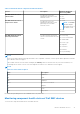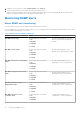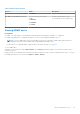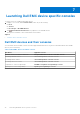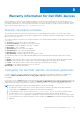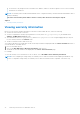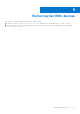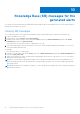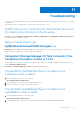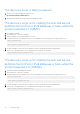Users Guide
Table Of Contents
- Dell EMC OpenManage Plug-in Version 2.1 for Nagios Core User’s Guide
- Contents
- Introduction to Dell EMC OpenManage Plug-in Version 2.1 for Nagios Core
- What is new in Dell EMC OpenManage Plug-in version 2.1
- Key features
- Support matrix
- Device discovery and inventory
- Monitor Dell EMC devices
- Launching Dell EMC device specific consoles
- Warranty information for Dell EMC devices
- Removing Dell EMC devices
- Knowledge Base (KB) messages for the generated alerts
- Troubleshooting
- Frequently asked questions
- Appendix
Table 26. Network Switch component health information
Service Description Attributes Displayed
when using SNMP
Dell EMC Network Switch
vFlash Status
Provides the worst case
aggregate health status of the
Network Switch.
● MountPoint
● Size
● Name
Dell EMC Network Switch
Physical Port Status
Provides the worst case
aggregate health status of the
physical ports in Dell EMC
Network Switch.
● Status
NOTE: The Status
attribute displays
the health status of
the Admin Status.
● Type
● Name
Dell EMC Network Switch
Warranty Information
Provides warranty information
status for the Dell EMC Network
Switch
● ServiceTag
● Service Level Details
● Item Number
● Device Type
● Ship Date
● Start Date
● End Date
● Days Remaining
NOTE:
For more information about monitoring the health of the Compellent controllers, see the specific Dell Compellent Controllers
User’s Guide at Dell.com/support.
The Dell EMC Chassis enclosure status will display the Primary Status of the Enclosure only. For more information, see
PowerEdge VRTX Chassis console or the PoweEdge VRTX chassis User’s Guide at Dell.com/support.
NOTE:
Table 27. Units and description
Unit Description
GHz Giga Hertz
W Watt
GB Giga Byte
RPM Revolutions Per Minute
A Ampere
V Volts
MB Mega Bytes
By default, the preceding services are scheduled once every four hours.
Monitoring component health status of Dell EMC devices
To monitor the component health status of Dell EMC devices:
Monitor Dell EMC devices
31