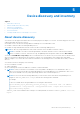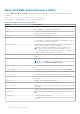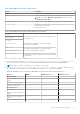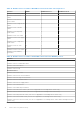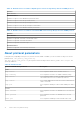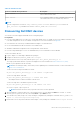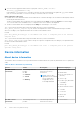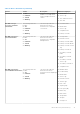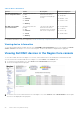Users Guide
Table Of Contents
- Dell EMC OpenManage Plug-in Version 2.1 for Nagios Core User’s Guide
- Contents
- Introduction to Dell EMC OpenManage Plug-in Version 2.1 for Nagios Core
- What is new in Dell EMC OpenManage Plug-in version 2.1
- Key features
- Support matrix
- Device discovery and inventory
- Monitor Dell EMC devices
- Launching Dell EMC device specific consoles
- Warranty information for Dell EMC devices
- Removing Dell EMC devices
- Knowledge Base (KB) messages for the generated alerts
- Troubleshooting
- Frequently asked questions
- Appendix
7. You can view the logged information in the Log file path: <NAGIOS_HOME>/var/dell/
discovery_<yyyymmddhhmiss>.dbg
In the filename, <yyyymmddhhmiss> pertains to the time when the log information was gathered; yyyy is the calendar
year, mm is month, dd is date, hh is hour of the day, mi is minutes, and ss is seconds.
After completion of discovery:
● Dell EMC device Host definition and its service definitions are created in the Nagios server and this is subsequently used for
monitoring the Dell EMC devices.
The discovered Dell EMC devices and their services are displayed in the Host view and the Services view in the Nagios
Core console. Wait for the scheduled service to complete for the service details to be displayed.
● The discovered Dell EMC devices are displayed in the Map view in the Nagios Core console.
The -t option can be used while discovering the Dell EMC devices if you have modified the
dell_device_services_template.cfg file, which is the template file for basic or detailed monitoring of Dell EMC
devices, according to your requirement and the file is saved in a non-default location.
Format:
perl dell_device_discovery.pl -H <IP address list file> –t <Complete path of the services
template file>
The -c option can be used while discovering the Dell EMC devices if you have modified the
dell_device_comm_params.cfg file, which is the protocol specific configuration file, according to your requirement and
the file is saved in a non-default location.
Format:
perl dell_device_discovery.pl -H <IP address list file> –c <Complete path of the protocol
specific config file>
Device information
About device information
The Dell EMC device information service provides the basic information about the system. By default this service is polled once
a day.
Table 19. Device Information (continued)
Service Status Description Attributes Displayed
Dell EMC Server
Information
The following states are
possible:
● OK
● Unknown
● Critical
● Warning
This service provides the
basic device inventory
information.
NOTE: Chassis Tag is
applicable only for modular
servers and Node ID
is applicable only for
PowerEdge FM120x4
● Server Host FQDN
● Model Name
● Device Type (iDRAC7 or
iDRAC8)
● Service Tag
● Product Type (Monolithic
or Modular)
● Chassis Tag
● iDRAC Firmware Version
● OS Name
● OS Version
● iDRAC URL
● Node Id
Dell EMC Chassis
Information
The following states are
possible:
This service provides the
basic device inventory
● Chassis Name
18 Device discovery and inventory