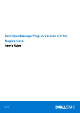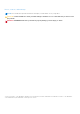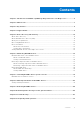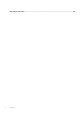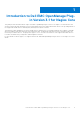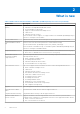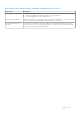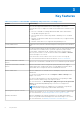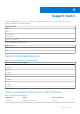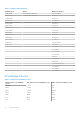Dell OpenManage Plug-in Version 2.0 for Nagios Core User’s Guide April 2021 Rev.
Notes, cautions, and warnings NOTE: A NOTE indicates important information that helps you make better use of your product. CAUTION: A CAUTION indicates either potential damage to hardware or loss of data and tells you how to avoid the problem. WARNING: A WARNING indicates a potential for property damage, personal injury, or death. © 2015-2021 Dell Inc. or its subsidiaries. All rights reserved. Dell, EMC, and other trademarks are trademarks of Dell Inc. or its subsidiaries.
Contents Chapter 1: Introduction to Dell EMC OpenManage Plug-in Version 3.1 for Nagios Core.................. 5 Chapter 2: What is new................................................................................................................. 6 Chapter 3: Key features................................................................................................................ 8 Chapter 4: Support matrix...................................................................................................
Appendix A: Appendix..................................................................................................................
1 Introduction to Dell EMC OpenManage Plugin Version 3.1 for Nagios Core This guide provides information about usage of Dell EMC OpenManage Plug-in Version 3.1 for Nagios Core and features such as discovering, monitoring, launching consoles, and troubleshooting of the supported Dell EMC devices. Also providing details on the supported Dell EMC devices and frequently asked questions by the customer.
2 What is new Table 1.
Table 1. New features and functionality of Dell EMC OpenManage Plug-in version 31 New Feature Description ● Dell EMC Network Switches ● Dell EMC OpenManage Enterprise Modular console for MX7000 ● PowerVault Manager console for ME4 devices View warranty information This feature allows you to view the warranty information for OEM servers, Dell EMC Network Switches, Dell EMC MX7000 Modular Chassis and ME4 Storage Arrays. View Knowledge Base (KB) messages.
3 Key features Table 2. key features of the Dell EMC OpenManage Plug-in Version 3.1 for Nagios Core Feature Functionality Device discovery Discovers the supported Dell EMC devices in the Nagios Core console Once the discovery is complete, host and service definitions are created for each device. ● Discover of Dell EMC PowerEdge MX7000 modular chassis and Dell EMC Storage ME4 using Rest protocol. ● Discover iDRAC devices either using SNMP or WSMan protocol or Redfish protocol .
4 Support matrix Dell EMC OpenManage Plug-in version 3.1 for Nagios Core supports the Dell EMC devices as listed in the following tables. Table 3. Support for operating system Operating System RHEL 7.7 RHEL 8.0 Ubuntu 18.04.3 Ubuntu 16.04.3 SLES 15 SP1 and 12 SP4 Table 4. Support for Nagios core Nagios Core 3.5.1 4.4.5 Datacenter Scalable Solutions Table 5. Supported Datacenter Scalable Solutions.
Table 6.
Table 7. Supported PowerEdge Servers. 12th generation of PowerEdge servers 13th generation of PowerEdge servers iDRAC 9 based PowerEdge servers R420 R330 R440 R520 R430 R540 R620 R530 T440 R720xd R530xd T640 R820 R630 R6415 R920 R730 R7415 T320 R730xd R7425 T420 R830 R240 T620 R930 R340 R720 T130 R740xd2 C6320p T330 R840 C6320 T430 R940XA R420xr T630 T140 C5230 T340 FC640 MX740C MX840C R6515 R6525 C6525 XR2 C4140 R7515 R7525 PowerEdge Chassis Table 8.
Table 9. Supported Compellent Storage Arrays. Compellent Storage Series Compellent Series 40 Compellent SC4020 Compellent SC5020 Compellent SC7020 Compellent SC8000 Compellent SC9000 EqualLogic PS-Series Storage Arrays Table 10. Supported EqualLogic PS-Series Storage Arrays.
Table 12. Supported PowerVault ME4 Storage Arrays. PowerVault ME4 PowerVault ME4024 PowerVault ME4084 NOTE: Fan module location displayed in ME4084 is different from internal Fan location. Dell EMC Network Switches Table 13.
Table 13. Supported Network Switches S Series Z Series C Series FN Series M Series S5212F S5232F NOTE: MX5108n and MX9116n switches supports firmware version 10.5.0.
5 Device discovery and inventory Topics: • • • • • • About device discovery About Dell EMC device discovery utility About protocol parameters Discovering Dell EMC devices Device information Viewing Dell EMC devices in the Nagios Core console About device discovery The monitoring protocols for the supported Dell EMC devices are as follows: ● Dell EMC PowerEdge MX7000 modular chassis and PowerVault ME4 Storage Arrays are discovered using REST protocol.
About Dell EMC device discovery utility To run the Dell Device Discovery Utility, browse /dell/scripts, and run the following Python command: python dellemc_nagios_discovery_service_utility.py -h All the available Dell EMC device discovery utility options are displayed. Table 14. Dell EMC Device Helper Utility options Options Description -h Displays the list of available options --host Host IP address or Host Name that are discovered.
Table 14. Dell EMC Device Helper Utility options Options Description --http.timeout WSMan/REST/Redfish timeout (in seconds) allowed value is [1-1440]. Default value is 30. --http.retries WSMan/REST/Redfish retries count allowed value is [1-10]. Default value is 1. --http.port WSMan/REST/Redfish port details Allowed value is [1-65535]. Default value is 443. --enableLog To enable or disable the logs. If --enable parameter is passed, the logs are created else the logs are not created.
● If you run the Python command python dellemc_nagios_discovery_service_utility.py without the --all option, then only the basic services are created by default and displayed in the user interface under Services. NOTE: SNMPTT must be configured for you to be able to receive traps. ● If you run python dellemc_nagios_discovery_service_utility.py with the --all option, detailed services are created as listed in the table below, and are displayed in the Nagios Core console under Services: Table 16.
Table 17.
NOTE: For M-Series and F-Series Dell EMC Network Switch, Dell EMC Network Switch PowerSupply Status, Dell EMC Network Switch PowerSupplyTray Status, Dell EMC Switch Network FanTray Status, Dell EMC Network Switch Fan Status services are not applicable. Table 19.
Table 22.
Table 23. Parameters file Protocol communication parameters Description http.port Use to input the WSMan/Redfish port value. Default value is 443. http.timeout Use to input WSMan/Redfish timeout value in seconds. Default timeout value is 60 seconds. http.retries Use to input the number of times a WSMan/Redfish request must be sent when a timeout occurs. Default retry value is 1. NOTE: You can configure the user macros, snmp.community, http.username, and http.password in the file dell_resources.
● To discover using WSMan Protocol using File Path : python dellemc_nagios_discovery_utility.py --file= -prefProtocol=2 --http.user=root --http.password=calvin --output.file=/usr/local/ nagios/dell/config/objects/ ● To discover using Redfish REST APIs using File Path: python dellemc_nagios_discovery_utility.py --file= -prefProtocol=3 --http.user=root --http.password=calvin --output.
Table 24. Device Information Service Status Description Attributes Displayed applicable only for 14G Servers Dell EMC Chassis Information The following states are possible: ● OK This service provides the basic device inventory information for PowerEdge M1000e, PowerEdge MX7000, PowerEdge VRTX, PowerEdge VFlex and PowerEdge FX2/FX2s chassis.
Table 24.
The services are displayed in the right pane.
6 Monitoring Dell EMC devices You can monitor the aspects of Dell EMC devices as explained in the following sections. Topics: • • • Overall health status of the Dell EMC devices Monitoring component health of Dell EMC devices Monitoring SNMP alerts Overall health status of the Dell EMC devices You can monitor the overall health status of the Dell EMC devices in the Nagios Core console. The overall health status is an aggregate status of the components of the supported Dell EMC devices.
Table 25. Overall health Status information Service Status Description Attributes displayed when using WSMan Attributes displayed Attributes displayed when using SNMP when using Redfish/REST Series Member Overall Health status of EqualLogic Storage Arrays. Dell EMC Storage SCSeries Overall Health Status Provides global health status of Compellent Storage Arrays.
Monitoring component health of Dell EMC devices You can monitor the health of individual components of the supported Dell EMC devices. About monitoring component health of Dell EMC devices This is a periodic poll based health monitoring of a Dell EMC device’s component level health status. Once the discovery utility is run with the relevant option, the corresponding services are created. These services run periodically and update the overall health of the components.
Table 26. Dell EMC device component health information (continued) Service Description Attributes Displayed when using WSMan Attributes Displayed when using SNMP Attributes displayed when using Redfish Dell EMC Server Network Device Status Provides overall health status of the NIC in Dell EMC servers.
Table 26. Dell EMC device component health information Service Status Description Attributes Displayed when using WSMan Attributes Displayed when using SNMP Attributes displayed when using Redfish health status of the storage controllers in Dell EMC servers. ● FirmwareVersion ● Name ● FirmwareVersion ● Name ● FirmwareVersio n ● Name Dell EMC Server Amperage Probe Status Provides overall health status of the amperage probe in Dell EMC servers.
Table 27. Dell EMC Chassis component health information (continued) Service Status Dell EMC Chassis Physical Disk Status The following states are possible: Applicable only to PowerEdge ● OK VRTX chassis and PowerEdge ● Warning MX7000 modular chassis. ● Unknown Description Attributes Displayed ● Status Provides the worst case aggregate health status of the ● FQDD physical disks in Dell EMC Chassis.
Table 27. Dell EMC Chassis component health information (continued) Service Status Description Attributes Displayed ● PartNumber ● Slot Dell EMC Chassis Controller Status Applicable only to PowerEdge VRTX chassis. and PowerEdge MX7000 modular chassis. Provides the worst case aggregate health status of the storage controllers in Dell EMC Chassis.
Table 27. Dell EMC Chassis component health information Service Status Description Attributes Displayed Dell EMC Chassis KVM Status Provides the worst case aggregate health status of the KVM (Keyboard, Video, Mouse) in Dell EMC Chassis. ● Status Dell EMC Chassis Warranty Information Provides warranty information ● ServiceTag ● Service Level Details status for the Dell EMC Chassis.
Table 28. EqualLogic component health information Service Status Dell EMC Storage PSSeries Group Warranty Information Description Attributes Displayed Provides warranty information ● ServiceTag ● Service Level Details status for the EqualLogic storage arrays. ● Item number ● Device Type ● Ship Date(UTC) ● Start Date(UTC) ● End Date(UTC) ● Days Remaining Table 29.
Table 31. PowerVault ME4services information (continued) Service Status Description Attributes Displayed ● Days Remaining Dell EMC Storage ME4 Controller Provides storage controller information for the PowerVault ME4 storage arrays. ● Controller Service ● StorageControllerCodeVer sion ● HardwareVersion ManufacturingDate Dell EMC Storage ME4 Fans Provides storage fan information for the PowerVault ME4 storage arrays.
Table 32. Network Switch component health information Service Dell EMC Network Switch Fan Status Dell EMC Network Switch FanTray Status The following states are possible: ● OK ● Warning ● Unknown ● Critical Description Attributes Displayed when using SNMP Provides the worst case aggregate Fan status of the Network Switch. ● Status ● Index ● Description Provides the worst case aggregate FanTray status of the Network Switch.
The Dell EMC Chassis enclosure status will display the Primary Status of the Enclosure only. For more information, see PowerEdge VRTX Chassis console or the PoweEdge VRTX chassis User’s Guide at Dell.com/support. NOTE: Table 33. Units and description Unit Description GHz Giga Hertz W Watt GB Giga Byte RPM Revolutions Per Minute A Ampere V Volts MB Mega Bytes By default, the preceding services are scheduled once every four hours.
Table 34. Dell EMC trap information Service Status Dell EMC Storage PS-Series Member The following states are possible: Traps ● OK ● Warning Description Provides trap Information of the EqualLogic PS-Series storage Arrays. ● Critical ● Unknown Dell EMC Storage PS-Series Group Traps The following states are possible: ● OK ● Warning Provides trap Information of the EqualLogic PS-Series storage Arrays.
● SNMP Trap destination is configured with Nagios Core server in the supported Dell EMC devices. NOTE: To receive SNMP traps from PowerVault MD 34/38 series storage arrays, SNMP trap destination must be configured for that device in the Modular Disk Storage Manager (MDSM) console. For information on configuring SNMP Trap destination in the iDRAC interface, see Appendix.
7 Launching Dell EMC device specific consoles To launch console for a supported Dell EMC device: 1. In Nagios Core console, under Current Status, select any of the following: ● Hosts ● Services ● Host Groups > 2. Click (Perform Extra Host Actions icon) adjacent to the Dell EMC device. The respective Dell EMC console is launched in a new window.
8 Warranty information for Dell EMC devices With this feature, you can access the warranty information for the discovered Dell EMC devices. This feature allows you to monitor the Dell EMC device’s warranty details in the console. An active Internet connection is required to retrieve the warranty information. If you do not have direct internet access and are using proxy settings to access the internet, ensure that you resolve the host name api.dell.com in the etc/hosts file.
● The discovered device has a valid service tag. Once a device has been successfully discovered, its warranty information is displayed under the Status Information column. To view the details for a Dell EMC device, 1. Discover a Dell EMC device. 2. Click on the Warranty Information under services. The details for the selected device are displayed in the Service State Information page.
9 Removing Dell EMC devices You can remove a Dell EMC device that you do not want to monitor. 1. Navigate to /dell/config/objects, and delete the corresponding .cfg file. 2. For completing the removal of the Dell EMC device, restart the Nagios Core services by running the following command: service nagios restart.
10 Knowledge Base messages for the generated alerts You can get more information about the SNMP alerts generated by the discovered Dell EMC devices from the KB messages for that device in the Nagios Core console. Viewing KB messages To 1. 2. 3. view the KB messages for an SNMP alert that is generated by a discovered Dell EMC device complete the following steps: Log in to the Nagios Core console. In the left pane, click Services under Current Status.
11 Troubleshooting This section lists the problems that you may encounter while using the Dell EMC OpenManage Plug-in for Nagios Core and their workarounds. Ensure that you meet the requirements, or perform the steps listed in this section. Nagios console displays "Error:: No response from Host: IP/hostname" on modifying passphrasee Resolution: If passphrase is changed, users needs to rediscover the devices.
SNMP traps are not received from the Dell EMC devices in the Nagios Core Console for Ubuntu setup. Resolution :Replace #!/bin/sh to #!/bin/bash in /libexec/eventhandlers/submit_check_result and then, restart SNMPTT and Nagios service. Nagios console doesn't get eqlMemberGatewayIPAddrChanged trap Resolution :After changing the EqualLogic Member Gateway IP address, you need to make sure that the connectivity from EqualLogic member or EqualLogic Group to trap listener is available.
The Dell EMC device’s IP address or host name changes after discovery of the device Remove the old configuration file and rediscover the Dell EMC device using a new IP address or hostname. The Nagios Core Console is not displaying the Dell EMC devices that are discovered using the Dell EMC discovery script 1. The host and service definition files exist in the /dell/config/objects folder. 2. The Nagios service has been restarted after running a discovery. 3.
NOTE: This is an expected message if the component is not available in the discovered Dell EMC device. If the component is available and you are still receiving the message, then this message is due to protocol time-out. Set the required protocol specific time-out values in the host config file available at /dell/config/objects. Unable to view the SNMP alerts generated by the Dell EMC device in the Nagios Core Console 1.
Unable to view the KB information from the device trap after the Nagios Management Server IP address is changed The new IP address has to be updated in the following configuration files: ● Dell_Agent_free_Server_Traps.conf ● Dell_Chassis_Traps.conf ● Dell_EqualLogic_Traps.
12 Frequently asked questions 1. Question: Can you provide information on Licensing of Dell EMC OpenManage Plug-in for Nagios Core? Answer: You can install and use this plug-in for free. 2. Question: What are the Dell EMC hardware models supported by the plug-in? Answer: For the list of supported Dell EMC platforms, see Support Matrix. 3. Question: I have earlier generation of servers (9th Generation – 11th Generation) in my data center.
A Appendix Configuring SNMP parameters for iDRAC using the iDRAC web console 1. Launch the iDRAC (12th and 13th generation of PowerEdge servers) web console and navigate to iDRAC Settings > Network > Services in the console. For 14th generation of PowerEdge servers Launch the iDRAC web console and navigate to iDRAC Settings > Services 2. Configure the SNMP Agent properties: a. Set Enabled to True and SNMP Protocol to All (SNMP v1/v2/v3). b. Set SNMP Community Name with a community string. c.