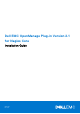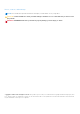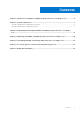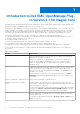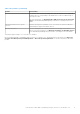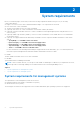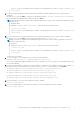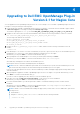Setup Guide
Table Of Contents
- Dell EMC OpenManage Plug-in Version 2.1 for Nagios Core Installation Guide
- Contents
- Introduction to Dell EMC OpenManage Plug-in Version 2.1 for Nagios Core
- System requirements
- Downloading and Installing Dell EMC OpenManage Plug-in Version 2.1 for Nagios Core
- Upgrading to Dell EMC OpenManage Plug-in Version 2.1 for Nagios Core
- Uninstalling Dell EMC Openmanage Plug-in Version 2.1 for Nagios Core
- Accessing support content from the Dell EMC support site
- Related Documentation
Downloading and Installing Dell EMC
OpenManage Plug-in Version 2.1 for Nagios
Core
1. Download the latest Dell EMC OpenManage Plug-in Version 2.1 for Nagios Core installer from the Dell EMC support website
at Dell.com/support or from Nagios exchange at exchange.nagios.org/.
The installer is packaged as a .tar.gz file named Dell_EMC_OpenManage_Plugin_v2.1_Nagios_Core_A00.tar.gz.
2. Navigate to the location where you have downloaded the folder, and run the following command to extract its contents:
tar -zxvf Dell_EMC_OpenManage_Plugin_v2.1_Nagios_Core_A00.tar.gz
The following folder and files are extracted:
● Dell_OpenManage_Plugin folder
● Dell_EMC_OM_Plugin_2_1_For_NagiosCore_IG.pdf file
● Dell_EMC_OM_Plugin_2_1_For_NagiosCore_ReadMe.txt file
● license_en.txt file
3. Navigate to the Dell_OpenManage_Plugin/Install folder, and then run the following command to invoke the
installer:
./install.sh
4. Press Y if Nagios Core version 3.5.0 or later is installed in your system, or press any other key to exit the installation process,
install Nagios Core version 3.5.0 or later and then begin the installation process once again.
Alternatively, you can press Enter to continue with the default value (Y).
5. When prompted for the installed Nagios Core location, provide the path, and then press Enter.
Alternatively, you can press Enter to continue with the default location, /usr/local/nagios.
An invalid entry will display an error and exit the installation process.
A prerequisite check is run and the installed perquisites are displayed.
NOTE:
If Net-IP or both Net-SNMP and Openwsman are not installed in your system, then the installation process will
exit. Ensure that the prerequisites are met and then begin the installation process once again.
If any of the other prerequisites are not met, then the installation procedure will display an appropriate message and continue
with the installation.
6. Press Y if you accept the End User License Agreement, or any other key to exit the installation.
Alternatively, you can press Enter to continue with the default value (Y).
7. Press Y to set the attribute escape_html_tags to ‘0’, or press N to continue with the default setting, ‘1’.
Alternatively, you can press Enter to continue with the default value (N).
NOTE:
It is recommended that you continue the installation with the attribute escape_html_tags set to ‘0’ for better
readability (multiline view) in order to distinguish the different instances or entities in the Dell EMC plug-in.
8. If you have installed SNMPTT, provide the path where SNMPTT is installed, and then press Y to continue with the
installation.
Alternatively, you can press Enter to continue with the default file path, /etc/snmp/snmptt.ini. If you have not
installed SNMPTT and want to skip this step, press Enter.
NOTE:
If SNMPTT was not installed while installing this plug-in, but you later want to receive SNMP alerts, perform the
following actions:
● Install SNMPTT.
● Navigate to <NAGIOS_HOME>/dell/install, and then run the following command:
./install.sh trap
3
8 Downloading and Installing Dell EMC OpenManage Plug-in Version 2.1 for Nagios Core