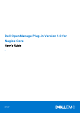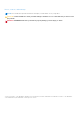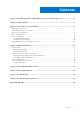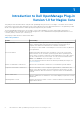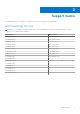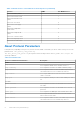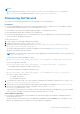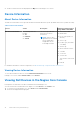Users Guide
Table Of Contents
- Dell OpenManage Plug-in Version 1.0 for Nagios Core User’s Guide
- Contents
- Introduction to Dell OpenManage Plug-in Version 1.0 for Nagios Core
- Support matrix
- Device Discovery and Inventory
- Monitor Dell Devices
- Launching iDRAC Web Console
- Removing Dell Devices
- Troubleshooting
- Frequently Asked Questions
- Appendix
Device Discovery and Inventory
Topics:
• About Device Discovery
•
About Dell Device Discovery Utility
• About Protocol Parameters
• Discovering Dell Servers
• Device Information
• Viewing Dell Devices in the Nagios Core Console
About Device Discovery
You can discover 12th and later generations of Dell PowerEdge servers with the Plug-in using agent-free method of discovery.
You can opt for SNMP or WS-MAN protocol.
At a time you can only discover a particular Dell device using SNMP or WS-MAN protocol and not both.
You must use Dell Device Discovery Utility to discover Dell devices. If the discovery is successful, then for the discovered
devices, host and service definition files are created. For a device, it is recommended to have a unique host name and IP
address. In Nagios Core, ensure that a host and service definition is not already present for a server that you want to discover.
You can discover devices using any of the following:
● Device’s IP address or FQDN
● Subnet with mask
● File containing a list of device IP addresses or FQDNs
About Dell Device Discovery Utility
To run the Dell Device Discovery Utility; From the location: <NAGIOS_HOME>/dell/scripts, you must run the following
PERL script:
perl dell_agent_free_server_discovery.pl
<NAGIOS_HOME> is the installed location of Nagios Core and by default, the location of <NAGIOS_HOME> is /usr/local/
nagios.
When you run the PERL script, the following options are provided:
perl dell_oob_server_discovery.pl -H <host or IP Address> | -F <Ip Address list file> | -S
<subnet with mask> -P <protocol> [-c <protocol specific config file>] [-t <service template
file>] [-f] [-d]
Table 2. Dell Device Discovery Utility options
Options Short Description Description
-h
help Use to view information about options.
-H
host Use to input IP address or fully qualified
domain name (FQDN) of the host
device.
-S
subnet Use to input subnet with mask.
3
6 Device Discovery and Inventory