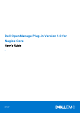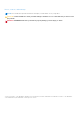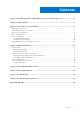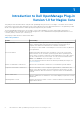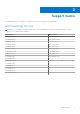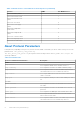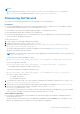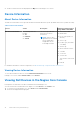Dell OpenManage Plug-in Version 1.0 for Nagios Core User’s Guide 1 April 2021 Rev.
Notes, cautions, and warnings NOTE: A NOTE indicates important information that helps you make better use of your product. CAUTION: A CAUTION indicates either potential damage to hardware or loss of data and tells you how to avoid the problem. WARNING: A WARNING indicates a potential for property damage, personal injury, or death. © 2015-2021 Dell Inc. or its subsidiaries. All rights reserved. Dell, EMC, and other trademarks are trademarks of Dell Inc. or its subsidiaries.
Contents Chapter 1: Introduction to Dell OpenManage Plug-in Version 1.0 for Nagios Core.......................... 4 Chapter 2: Support matrix.............................................................................................................5 Chapter 3: Device Discovery and Inventory....................................................................................6 About Device Discovery...............................................................................................................
1 Introduction to Dell OpenManage Plug-in Version 1.0 for Nagios Core This guide provides information about using the Dell OpenManage Plug-in Version 1.0 for Nagios Core and its various features such as discovering, monitoring, launching consoles, and troubleshooting of the supported Dell devices. The guide also provides details of the supported Dell devices and frequently asked questions by the customer. The Dell OpenManage Plug-in Version 1.
2 Support matrix Dell OpenManage Plug-in for Nagios Core supports the Dell devices listed in the following table. Dell PowerEdge Servers NOTE: In the PowerEdge server name format yxxx; y denotes alphabets, where M denotes Modular, R denotes Rack, T denotes Tower, and x denotes numbers.
3 Device Discovery and Inventory Topics: • • • • • • About Device Discovery About Dell Device Discovery Utility About Protocol Parameters Discovering Dell Servers Device Information Viewing Dell Devices in the Nagios Core Console About Device Discovery You can discover 12th and later generations of Dell PowerEdge servers with the Plug-in using agent-free method of discovery. You can opt for SNMP or WS-MAN protocol.
Table 2. Dell Device Discovery Utility options (continued) Options Short Description Description -F file Use to input filename with absolute path. The file must contain a list of IP addresses or FQDN of host devices separated by a new line. -P protocol Option for SNMP or WS-MAN protocol. -c configuration file Use to configure protocol parameters. The default file is .dell_device_comm_params.cf g. For more information see About Protocol Parameters.
Table 3.
NOTE: You can configure the user macros, snmp.community, wsman.username, and wsman.password in the file dell_resources.cfg available at the location: /dell/resources/. Discovering Dell Servers You can discover 12th and later generations of Dell PowerEdge servers using Dell plug-in. Prerequisites: ● If you are using SNMP protocol for discovery, ensure that SNMP version 1 or SNMP version 2c are enabled, community string is set and configured in iDRAC. For more information see Appendix.
● The discovered Dell servers are displayed in the Map view in the Nagios Core console. Device Information About Device Information The dell server information service provides the basic information about the system. By default this service is polled once a day. Table 5. Device Information Service Status Description Attributes Displayed when using SNMP or WS-MAN Dell Server Information The following states are possible: ● OK ● Unknown This service provides the basic device inventory information.
2. To view the services associated with the hosts in the Nagios Core, select Services under Current Status. The services are displayed in the right pane.
4 Monitor Dell Devices Yon can monitor the following aspects of Dell devices. Topics: • • • Overall Health Monitor Component Health of Dell Devices Monitor SNMP Alerts Overall Health You can monitor the Dell devices for their overall health status. About Overall Health Overall health status is an aggregate status of the components of the Dell devices. Overall health status of a device is polled periodically based on the configured interval.
Table 6. Overall Health Information Service Status Description Attributes Displayed when using WS-MAN Attributes Displayed when using SNMP ● Storage NOTE: Status of Storage attribute is representative of cumulative health status of storage components like physical disk, virtual disk, controller, and so on. Viewing Overall Health Before you monitor the health of the discovered Dell devices in your data center environment, ensure that the discovered devices are reachable.
Table 7. Component health information (continued) Service Status Dell Server Virtual Disk Status Dell Server Fan Status Dell Server Battery Status Dell Server Intrusion Status Description Attributes Displayed when using WS-MAN Attributes Displayed when using SNMP Provides worst case health status of the virtual disks in Dell servers.
Table 7. Component health information (continued) Service Dell Server Power Supply Status Status Description Attributes Displayed when using WS-MAN Attributes Displayed when using SNMP Provides overall health status of the power supply in Dell servers. Not Available ● Status ● FQDD ● CapabilitiesState ● OutputWattage (W) ● InputWattage (W) ● SensorState Dell Server Temperature Probe Status Provides overall health status of the temperature probe in Dell servers.
NOTE: Unit Description GHz Giga Hertz W Watt GB Giga Byte RPM Revolutions Per Minute A Ampere V Volts MB Mega Bytes By default, the preceding services are scheduled once every four hours. Monitoring Health of Dell Devices To monitor the health of Dell devices: 1. In Nagios Core user interface, under Current Status, select Services. 2. Select the associated service to monitor the health of Dell devices.
In Nagios Core user interface, under Current Status, select service Dell Server Traps. The SNMP alerts are displayed in the status information, and the severity of the alert is updated in the status.
5 Launching iDRAC Web Console To launch console for an iDRAC device: 1. In Nagios Core console, under Current Status, select any of the following: ● Hosts ● Services ● Host Groups > Dell Agent-Free Servers 2. Click 18 (Perform Extra Host Actions icon) adjacent to the Dell device.
6 Removing Dell Devices You can remove a Dell device that you do not want to monitor. 1. Navigate to /dell/config/objects, and delete the corresponding .cfg file. 2. For completing the removal of the Dell device, restart the Nagios Core services by running the command: service nagios restart.
7 Troubleshooting This section lists the problems that you may encounter while using the Dell OpenManage Plug-in Version 1.0 for Nagios Core and their workarounds. Ensure that you meet the requirements, or perform the steps listed in this section. The Dell OpenManage Plug-in for Nagios Core installation script is failing 1. You have adequate permissions to run the script. Recommended: Nagios Administrator. 2. The prerequisites as mentioned in the Installation Guide are met. 3.
5. For an IPv6 address, ensure that the Perl Module Socket6 is installed in the same Perl library path. 6. At least one of the applicable service is enabled in the following service template: dell_server_services_template.cfg . The discovery script is not creating the host and service definition file for IPv4 or IPv6 addresses or hosts when the protocol selected is 2 (WS-MAN) 1. OpenWSMAN and its perl binding are installed. 2. The IP addresses or hosts are reachable. 3.
install.sh trap 4. Once the trap integration is complete, restart the SNMPTT service, run the command: service snmptt restart The Dell OpenManage Plug-in specific services are displaying the message, “Error while creating SNMP Session” 1. The recommended versions of Net-SNMP and Net-IP are installed. If you are using IPv6, then the Perl module Socket6 should also be installed. 2. The IP addresses or hosts provided are reachable. 3. SNMP is enabled on the IP addresses or hosts. 4.
Unable to view the SNMP alerts generated by the Dell device in the Nagios Core Console 1. Perform Trap Integration, from /dell/install, run the command: install.sh trap 2. The binary /libexec/eventhandlers/submit_check_result is present. 3. The trap configuration file Dell_Agent_free_Server_Traps.conf and the binary submit_check_result have appropriate permissions.
8 Frequently Asked Questions 1. Question: Can you provide information on Licensing of Dell OpenManage Plug-in for Nagios Core? Answer: You can install and use this plug-in for free. 2. Question: What are the Dell hardware models supported by the plug-in? Answer: For the list of supported Dell platforms, see Support Matrix. 3. Question: I have earlier generation of servers (9th Generation – 11th Generation) in my data center.
A Appendix Configuring SNMP settings from web console 1. Launch the iDRAC (12th and later generation of Dell PowerEdge servers) web console and navigate to Network > Services in the console. 2. Configure the SNMP Agent properties: a. Set Enabled to true and SNMP Protocol to All (SNMP v1/v2/v3). b. Set SNMP Community Name with a community string. c. Click Apply to submit the configuration. NOTE: The Plug-in communicates with iDRAC using only SNMP V1 or SNMP V2c protocol.