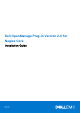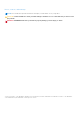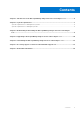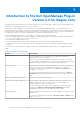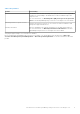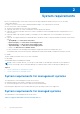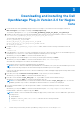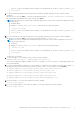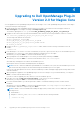Dell OpenManage Plug-in Version 2.0 for Nagios Core Installation Guide April 2021 Rev.
Notes, cautions, and warnings NOTE: A NOTE indicates important information that helps you make better use of your product. CAUTION: A CAUTION indicates either potential damage to hardware or loss of data and tells you how to avoid the problem. WARNING: A WARNING indicates a potential for property damage, personal injury, or death. © 2015-2021 Dell Inc. or its subsidiaries. All rights reserved. Dell, EMC, and other trademarks are trademarks of Dell Inc. or its subsidiaries.
Contents Chapter 1: Introduction to the Dell OpenManage Plug-in Version 2.0 for Nagios Core....................4 Chapter 2: System requirements................................................................................................... 6 System requirements for management systems..........................................................................................................6 System requirements for managed systems..............................................................................
1 Introduction to the Dell OpenManage Plug-in Version 2.0 for Nagios Core This guide provides information about the software requirements, system requirements, and the steps to install, upgrade, and uninstall the Dell OpenManage Plug-in Version 2.0 for Nagios Core. This plug-in provides capabilities to monitor Dell devices in environments managed by Nagios Core. This plug-in gives you complete hardware-level visibility of Dell devices, including overall and component-level health monitoring.
Table 1. Key features Feature Functionality You can also view the Alert Knowledge Base (KB) information for the supported Dell devices corresponding to an SNMP alert for faster troubleshooting of the respective alert. For more information, see Knowledge Base (KB) messages for the generated alerts in the Dell OpenManage Plug-in Version 2.0 for Nagios Core User’s Guide.
2 System requirements Before you install the plug-in, ensure that you meet the following requirements based on the protocol you are using: Common prerequisites: ● Nagios Core version 3.5.0 or later is installed and all the Nagios Core components are functional. ● Perl version 5.8.8 or later is installed. ● The Net-IP Perl module version 1.26 or later is installed. ● (Optional) Java version 1.6 or later is installed to view Dell warranty information. ● (Optional) Socket6 Perl module version 0.
Table 2. Supported firmware versions for Dell devices Dell Device Firmware Supported Firmware Versions Dell 12th generation of PowerEdge servers iDRAC7 2.20.20.20 and 2.15.10.10 Dell 13th generation of PowerEdge servers iDRAC8 2.20.20.20 and 2.15.10.10 Dell PowerEdge R530xd iDRAC8 2.20.20.20 and 2.12.12.12 Dell PowerEdge R930 iDRAC8 2.20.20.20 and 2.13.13.12 Dell PowerEdge C4130 iDRAC8 2.20.20.20 and 2.15.10.10 Dell PowerEdge C6320 iDRAC8 2.14.14.
3 Downloading and installing the Dell OpenManage Plug-in Version 2.0 for Nagios Core 1. Download the latest Dell OpenManage Plug-in Version 2.0 for Nagios Core installer from the Dell support website at Dell.com/support or from Nagios exchange at exchange.nagios.org/. The installer is packaged as a .tar.gz file named Dell_OpenManage_Plugin_v2.0_Nagios_Core_A00.tar.gz. 2.
is the installed location of Nagios Core and by default, the location of is /usr/ local/nagios. 9. If you have installed RACADM, provide the path where RACADM is installed, and then press Y to continue with the installation. Alternatively, you can press Enter to continue with the default file path, /opt/dell/srvadmin/sbin/racadm. If you have not installed RACADM and want to skip this step, press Enter.
4 Upgrading to Dell OpenManage Plug-in Version 2.0 for Nagios Core You can upgrade from Dell OpenManage Plug-in Version 1.0 for Nagios Core to Dell OpenManage Plug-in Version 2.0 for Nagios Core by performing the following steps: 1. Download the latest Dell OpenManage Plug-in Version 2.0 for Nagios Core installer from the Dell support website at Dell.com/support or from Nagios exchange at exchange.nagios.org/. The installer is packaged as a .tar.gz file named Dell_OpenManage_Plugin_v2.0_Nagios_Core_A00.tar.
is the installed location of Nagios Core and by default, the location of is /usr/ local/nagios. 9. If you have installed RACADM, provide the path where RACADM is installed, and then press Y to continue with the installation. Alternatively, you can press Enter to continue with the default file path, /opt/dell/srvadmin/sbin/racadm. If you have not installed RACADM and want to skip this step, press Enter.
5 Uninstalling the Dell OpenManage Plug-in Version 2.0 for Nagios Core 1. Navigate to the /dell/Install folder, and run the following command: ./uninstall.sh 2. When prompted for confirmation of uninstallation, press Y to uninstall or N to quit the uninstallation process. Alternatively, you can press Enter to exit the uninstallation. 3. When prompted to continue with the uninstallation process, press Y to continue or N to quit the uninstallation process.
6 Accessing support content from the Dell EMC support site Access supporting content related to an array of systems management tools using direct links, going to the Dell EMC support site, or using a search engine. ● Direct links: ○ For Dell EMC Enterprise Systems Management and Dell EMC Remote Enterprise Systems Management—https:// www.dell.com/esmmanuals ○ For Dell EMC Virtualization Solutions—https://www.dell.com/SoftwareManuals ○ For Dell EMC OpenManage—https://www.dell.
7 Related Documentation In addition to this guide, you can access the following guides available on the Dell EMC Support website at Dell.com/support/ manuals. On the Manuals page, click Software & Security and click the appropriate product link to access the documents: ● ● ● ● ● ● ● ● ● ● ● ● Integrated Dell Remote Access Controller 9 (iDRAC9) Version 3.00.00.