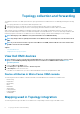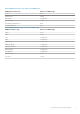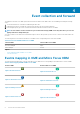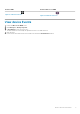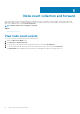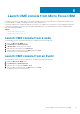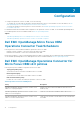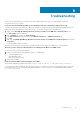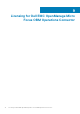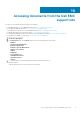Users Guide
Troubleshooting
This section lists the problems that you may encounter while using the Operations Connector for OME and their workaround.
The following are the error scenarios:
If your time zone is behind UTC by 4:00 hours, the timestamp for the time created field is displayed incorrectly
If the time zone is behind UTC by 4:00 hours, a difference of 1:00 hour is shown between the timestamp for the Dell EMC events in the
OBM console and the Dell EMC events in the OME console. To resolve this issue, perform the following steps:
1. Double-click the Dell EMC OpenManage Operations Connector for Micro Focus OBM v2.0— Event Integration policy.
The Policy Editor window is displayed.
2. Click the Defaults tab, and then click Event Attributes.
3. In the Time Created field, modify the default value <$DATA:/event/Time> to <$DATA:/event/Time> -3.
4. Click Save.
5. Right-click the Dell EMC OpenManage Operations Connector for Micro Focus OBM v2.0— Event Integration policy and then
click
Activate.
The Event Integration policy is activated.
After the policy is activated the events that are forwarded to the Micro Focus OBM console, displays the correct timestamp.
The devices, events, and node count information are not displayed in the Micro Focus OBM console
To resolve this issue, perform the following steps:
1. Ensure too activated the following Operations Connector for OME policies:
• Topology Integration policy
• Event Integration policy
• Node Count Information policy
2. Run the task scheduler.
Unable to launch the OME console by using Micro Focus OBM
Ensure that the OME URL provided is in the format—https://<OME IP address or OME FQDN>:<OME Port Number>.
For more information about creating the OME URL tool in the Micro Focus OBM console, see the Configuring the OME URL tool in Micro
Focus OBM console section in the Dell EMC OpenManage Operations Connector for Micro Focus OBM Installation Guide available at
Dell.com/openmanagemanuals
8
Troubleshooting 13