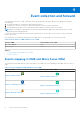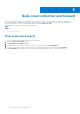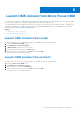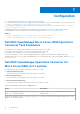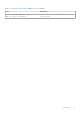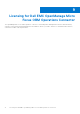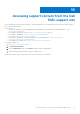Users Guide
Table Of Contents
- Dell EMC OpenManage Operations Connector for Micro Focus Operations Bridge Manager Version 2.0.1 User's Guide
- Introduction
- Key features
- Topology collection and forwarding
- Event collection and forward
- Node count collection and forward
- Launch OME console from Micro Focus OBM
- Configuration
- Troubleshooting
- Licensing for Dell EMC OpenManage Micro Focus OBM Operations Connector
- Accessing support content from the Dell EMC support site
Launch OME console from Micro Focus OBM
The Operations Connector for OME enables you to launch the OME console from a node and an Event. By launching the OME
console, you can troubleshoot, configure, and manage activities for the Dell EMC devices.
To launch the OME console, configure the OME URL tool in Micro Focus OBM. For more information, see the Configuring the
OME URL tool in Micro Focus OBM console section in the Dell EMC OpenManage Micro Focus OBM Operations Connector
Installation Guide at Dell.com/openmanagemanuals
Topics:
• Launch OME console from a node
• Launch OME console from an Event
Launch OME console from a node
To launch OME console for a selected node in Micro Focus OBM, perform the following steps:
1. Launch the Micro Focus OBM console.
2. Click Workspaces > Event Perspective.
3. In Browse Views, search for the view created.
4. Right-click the node, and then select Launch Tool.
5. Select the OME console launch tool, click Next, and then click Run.
The OME console is successfully launched.
Launch OME console from an Event
To launch OME console for a selected node in Micro Focus OBM, perform the following steps:
1. Launch the Micro Focus OBM console.
2. Click Workspaces > Event Perspective.
3. Right-click the event, and select Launch Tool.
4. Select the OME console launch tool, click Next, and then click Run.
The OME console is successfully launched.
6
Launch OME console from Micro Focus OBM 11