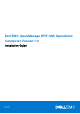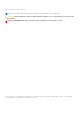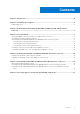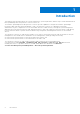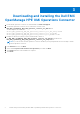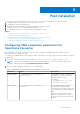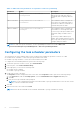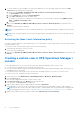Setup Guide
Table Of Contents
- Dell EMC OpenManage HPE OMi Operations Connector Version 1.0 Installation Guide
- Introduction
- Installation prerequisites
- Downloading and installing the Dell EMC OpenManage HPE OMi Operations Connector
- Post installation
- Repairing the Dell EMC OpenManage HPE OMi Operations Connector
- Uninstalling the Dell EMC OpenManage HPE OMi Operations Connector
- Accessing support content from the Dell EMC support site
Downloading and installing the Dell EMC
OpenManage HPE OMi Operations Connector
1. Download the Operations Connector for OME installer from Dell.com/support.
2. On the HPE Operations Connector server, extract the contents of the
Dell_EMC_OpenManage_HPE_OMi_Operations_Connector_v1.0_A00.exe file.
The following files are extracted:
● Dell_EMC_OpenManage_HPE_OMi_Operations_Connector_v1.0_A00_Setup.exe file
● Dell_EMC_OpenManage_HPE_OMi_Operations_Connector_v1.0_IG.pdf file
● Dell_EMC_OpenManage_HPE_OMi_Operations_Connector_v1.0_ReadMe.txt file
3. Navigate to the directory where you have extracted the contents of
the Dell_EMC_OpenManage_HPE_OMi_Operations_Connector_v1.0_A00.exe file and run the
Dell_EMC_OpenManage_HPE_OMi_Operations_Connector_v1.0_Setup.exe file.
NOTE: If you do not have the HPE Operations Connector installed, you are prompted with an error message to install
the HPE Operations Connector.
4. In the Welcome screen, click Next.
5. Select the I accept the terms in the license agreement option and click Next.
6. Click Install and wait for the installation to complete.
7. Click Finish.
3
6 Downloading and installing the Dell EMC OpenManage HPE OMi Operations Connector