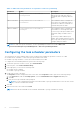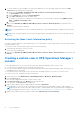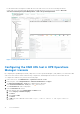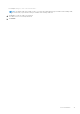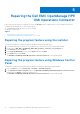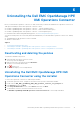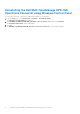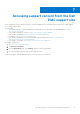Setup Guide
Table Of Contents
- Dell EMC OpenManage HPE OMi Operations Connector Version 1.0 Installation Guide
- Introduction
- Installation prerequisites
- Downloading and installing the Dell EMC OpenManage HPE OMi Operations Connector
- Post installation
- Repairing the Dell EMC OpenManage HPE OMi Operations Connector
- Uninstalling the Dell EMC OpenManage HPE OMi Operations Connector
- Accessing support content from the Dell EMC support site
For information about viewing the Dell EMC devices in the OMi console, see the section Viewing the devices
in HPE OMi console in the Dell EMC OpenManage HPE OMi Operations Connector User's Guide at Dell.com/
omconnectionsEnterpriseSystemsManagement or Dell.com/openmanagemanuals.
Figure 3. Viewing the Dell EMC devices
Configuring the OME URL tool in HPE Operations
Manager i console
By configuring the OpenManage Essentials (OME) URL tool in the Operations Manager i (OMi) enables you to launch the OME
web console from OMi for further troubleshooting, configuration, and management activities for the Dell EMC devices.
To configure the OME URL tool, perform the following steps:
1. In the OMi console, click Administrator > Operations Console > Tools.
2. In the left pane, click ConfigurationItem > InfrastructureElement in CI Types.
The InfrastructureElement - Tools pane is displayed in the right pane.
3. In the InfrastructureElement - Tools pane, click
(New item) icon.
The Create New Tool window is displayed.
4. In the Create New Tool window:
a. Enter desired values in the Display Name and Name fields.
b. Select Category as Default Category.
c. Click Next.
d. Select Type as URL.
e. Click Next.
f. In URL field, enter OME URL in the format—https://<OME IP address or OME FQDN>:<OME Port
Number>.
12
Post installation