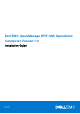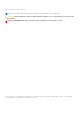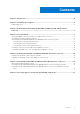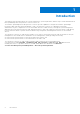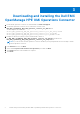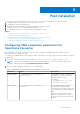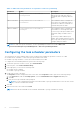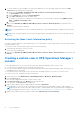Dell EMC OpenManage HPE OMi Operations Connector Version 1.0 Installation Guide March 2021 Rev.
Notes, cautions, and warnings NOTE: A NOTE indicates important information that helps you make better use of your product. CAUTION: A CAUTION indicates either potential damage to hardware or loss of data and tells you how to avoid the problem. WARNING: A WARNING indicates a potential for property damage, personal injury, or death. © 2017-2021 Dell Inc. or its subsidiaries. All rights reserved. Dell, EMC, and other trademarks are trademarks of Dell Inc. or its subsidiaries.
Contents Chapter 1: Introduction................................................................................................................. 4 Chapter 2: Installation prerequisites............................................................................................. 5 Supported devices...............................................................................................................................................................
1 Introduction This guide provides information about the software requirements, system requirements, and the steps to install and uninstall Dell EMC OpenManage HPE OMi Operations Connector Version 1.0. The Dell EMC OpenManage HPE OMi Operations Connector provides capabilities to integrate the Dell EMC OpenManage Essentials (OME) with HPE Operations Manager i (OMi).
2 Installation prerequisites The requirements for installing the Dell EMC OpenManage HPE OMi Operations Connector are as follows: ● Ensure that you have local administrator privilege on the HPE Operations Connector server. ● Ensure that minimum of 10 GB hard disk space must be available on the HPE Operations Connector server. ● Ensure that you meet the software requirements listed in the table below: Table 1.
3 Downloading and installing the Dell EMC OpenManage HPE OMi Operations Connector 1. Download the Operations Connector for OME installer from Dell.com/support. 2. On the HPE Operations Connector server, extract the contents of the Dell_EMC_OpenManage_HPE_OMi_Operations_Connector_v1.0_A00.exe file. The following files are extracted: ● Dell_EMC_OpenManage_HPE_OMi_Operations_Connector_v1.0_A00_Setup.exe file ● Dell_EMC_OpenManage_HPE_OMi_Operations_Connector_v1.0_IG.
4 Post installation Once you have successfully installed the Operations Connector for OME, you must perform the steps listed below: 1. Configuring OME connection parameters for Operations Connector 2. Configuring the task scheduler parameters 3. Activating the Dell EMC OpenManage HPE OMi Operations Connector policies 4. Creating a custom view in the HPE Operations Manager i console 5.
Table 2. OME connection parameters for Operations Connector (continued) Parameters Syntax Description OME Password configureBsmconnectorForOME.bat setomepassword This command is used to configure the password for the OME user that you configured while configuring OME User Name. OME Domain Name configureBsmconnectorForOME.bat setomedomain This command is used to configure the Active Directory Domain name which is used with the OME user credentials for communicating with the OME.
Activating the Dell EMC OpenManage HPE OMi Operations Connector policies To populate the devices, events, and node count information from OpenManage Essentials (OME) to Operations Manager i (OMi) console, it is necessary for you to activate the Operations Connector for OME policies. For more information about the policies, go to Dell.
3. To ensure that the events forwarded to the OMi console display the correct timestamp, modify the value in the Time Created field by performing the following steps: a. Double-click the Dell EMC OpenManage HPE OMi Operations Connector–Event Integration policy. The Policy Editor window is displayed. b. Click the Defaults tab, and then click Event Attributes. c. In the Time Created field, modify the default value.
Figure 1. Generating view for selected model The Creating New View window is displayed. 6. In the Creating New View window, select Content only - including links from the Available Perspectives pane, and then move it to the Selected Perspectives pane. Figure 2. Creating new view 7. Click OK. The Perspective_Based_View_x window is created, where 'x' is a variable. 8. Click Save. The Perspective Based View window is displayed. 9. In the View Name field, enter the desired name, and then click OK.
For information about viewing the Dell EMC devices in the OMi console, see the section Viewing the devices in HPE OMi console in the Dell EMC OpenManage HPE OMi Operations Connector User's Guide at Dell.com/ omconnectionsEnterpriseSystemsManagement or Dell.com/openmanagemanuals. Figure 3.
For example, https://100.100.28.66:2607. NOTE: The default OME port number is 2607. If you have provided a different port number while installing OME, then ensure that you provide the same port number while creating OME URL. g. Click Test to verify the OME console launch. The OME console is successfully launched. h. Click Finish.
5 Repairing the Dell EMC OpenManage HPE OMi Operations Connector If any of the files are missing or corrupted, you can use the Repair option to replace the files.
6 Uninstalling the Dell EMC OpenManage HPE OMi Operations Connector Before you uninstall the Operations Connector for OME, ensure that you deactivate and delete the Operations Connector for OME policies manually from the HPE Operations Connector console: ● Dell EMC OpenManage HPE OMi Operations Connector – Topology Integration policy ● Dell EMC OpenManage HPE OMi Operations Connector – Node Count Information policy ● Dell EMC OpenManage HPE OMi Operations Connector – Event Integration policy For information
Uninstalling the Dell EMC OpenManage HPE OMi Operations Connector using Windows Control Panel To remove the Operations Connector for OME using the Windows Control Panel: 1. From the Start menu, click Control Panel > Programs > Uninstall a program. The Uninstall a program window is displayed 2. Click Dell EMC OpenManage HPE OMi Operations Connector Version 1.0, and then click Uninstall. The Programs and Features window is displayed. 3. Click Yes.
7 Accessing support content from the Dell EMC support site Access supporting content related to an array of systems management tools using direct links, going to the Dell EMC support site, or using a search engine. ● Direct links: ○ For Dell EMC Enterprise Systems Management and Dell EMC Remote Enterprise Systems Management—https:// www.dell.com/esmmanuals ○ For Dell EMC Virtualization Solutions—https://www.dell.com/SoftwareManuals ○ For Dell EMC OpenManage—https://www.dell.