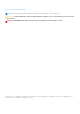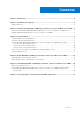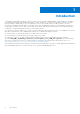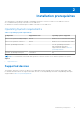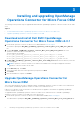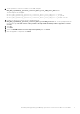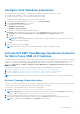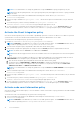Setup Guide
Table Of Contents
- Dell EMC OpenManage Operations Connector for Micro Focus Operations Bridge Manager Version 2.0.1 Installation Guide
- Introduction
- Installation prerequisites
- Installing and upgrading OpenManage Operations Connector for Micro Focus OBM
- Post installation
- Repair Dell EMC OpenManage Operations Connector for Micro Focus OBM
- Uninstalling Dell EMC OpenManage Operations Connector for Micro Focus OBM
- Accessing support content from the Dell EMC support site
Configure Task Scheduler parameters
The following are the Task Schedulers to configure after installing the Operations Connector for OME:
● Dell EMC Event Scheduler—Collects Topology information from OME
● Dell EMC Topology Scheduler—Collects Event information from OME
To configure the Task Scheduler parameters, perform the following steps:
1. On the Micro Focus OBM Operations connector server, open Task Scheduler.
2. Select Task Scheduler Library on the left pane.
3. On the right pane, see the following tasks:
● Dell EMC Event Scheduler
● Dell EMC Topology Scheduler
4. Double-click on Topology Scheduler and Event Scheduler.
Properties window is displayed for each of the tasks. On the Properties window, perform the following:
a. In General tab, under the Security options, select Run whether user is logged on or not option.
b. Click OK.
c. Enter user login credentials.
NOTE: If you are configuring Dell EMC Event and Dell EMC Topology Scheduler tasks for the first time, ensure to
run the Task Scheduler manually.
5. Click OK.
6. Right-click on each tasks and click Run.
NOTE: Ensure both Dell EMC Event Scheduler and Dell EMC Topology Scheduler are running.
Activate Dell EMC OpenManage Operations Connector
for Micro Focus OBM v2.0.1 policies
To populate devices, events, and node count information from OME to Micro Focus OBM console, it is necessary to activate the
Operations Connector for OME policies. For more information about policies, see Dell EMC OpenManage Operations Connector
for Micro Focus OBM policies in Dell EMC OpenManage Operations Connector Micro Focus OBM User Guide at dell.com/
support go to All Products > Software > Enterprise System Management > OpenManage Operations Connector for
Micro Focus OBM .
Following are the Operations Connector for OpenManage Enterprise and OpenManage Essentials polices:
1. Dell EMC OpenManage Operations Connector for MicroFocus OBM v2.0.1- Topology Integration..
2. Dell EMC OpenManage Operations Connector for MicroFocus OBM v2.0.1-Node Count Information. .
3. Dell EMC OpenManage Operations Connector for MicroFocus OBM v2.0.1-Event Integration.
NOTE: Since Adobe Flash player is End Of Life, operations connector command line tools is used for policy management.
Activate Topology Integration policy
Activate the Topology Integration policy in the Dell EMC OpenManage Operations Connector for Micro Focus OBM for periodic
Topology synchronization of Dell EMC devices between OME and Micro Focus OBM.
To activate the Topology Integration policy, perform the following steps:
1. Navigate to %OvDataDir%\datafiles\policymanagement\store directory.
NOTE:
<OvDataDir> is the data directory of MicroFocus OBM Operations agent. The <OvDataDir> default value
for the windows operating system is C:\ProgramData\HP\HP BTO Software.
2. Open the Topology Integration policy file (39587549-6c59-4377-91e5-01fec8f55a54_data).
3. If any changes is required for polling interval, change the value of interval parameter as required and save the file.
NOTE: The default value for interval is set to 24h0m0s which is 24 hours.
Post installation 9