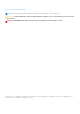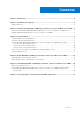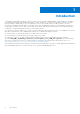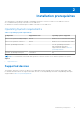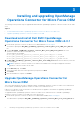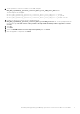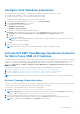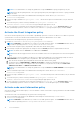Setup Guide
Table Of Contents
- Dell EMC OpenManage Operations Connector for Micro Focus Operations Bridge Manager Version 2.0.1 Installation Guide
- Introduction
- Installation prerequisites
- Installing and upgrading OpenManage Operations Connector for Micro Focus OBM
- Post installation
- Repair Dell EMC OpenManage Operations Connector for Micro Focus OBM
- Uninstalling Dell EMC OpenManage Operations Connector for Micro Focus OBM
- Accessing support content from the Dell EMC support site
NOTE: It is recommended not to change any parameters except the interval in Topology Integration policy file.
NOTE: Ensure that the polling interval of the Topology Integration policy and trigger interval of the Topology Scheduler
task are same.
4. Open a Command Prompt window as an administrator and change the current directory to %OvDataDir%
\installation\HPOprBSMC.
5. Run the following command bsmc-policy.bat --list . This lists all the policies with their Name, Policy ID and other
details.
6. To activate the policy, run the following command bsmc-policy.bat -activate -id
39587549-6c59-4377-91e5-01fec8f55a54 by providing the appropriate Policy ID
7. To verify if the policy is activated, run the following command bsmc-policy.bat --list Activation State for Dell
EMC OpenManage Operations Connector for Micro Focus OBM v2.0.1 - Topology Integration policy should be active.
Activate the Event Integration policy
Activate the Event Integration policy in the Dell EMC OpenManage Operations Connector for Micro Focus OBM v2.0.1 periodic
synchronization of events associated with the Dell EMC devices between OME and Micro Focus OBM
To activate the Event Integration policy, perform the following steps:
1. Navigate to %OvDataDir%\datafiles\policymanagement\store directory.
NOTE: <OvDataDir> is the data directory of Micro Focus OBM Operations Agent. The <OvDataDir> default value for
the windows operating system is C:\ProgramData\HP\HP BTO Software
2. Open the Event Integration policy file(a09bceb7-1b42-4305-8097-8f95e76f90cf_data).
3. If any changes is required for polling interval, change the value of interval parameter as required and save the file.
NOTE: The default value for interval is set to 5m which is 5 minutes.
NOTE: Ensure that the trigger interval of the Event Scheduler task is twice the polling interval of the Event Integration
policy.
4. To ensure that the events forwarded to the Micro Focus OBM console display the correct timestamp, modify the value of
TIMECREATED in Event Integration policy file(a09bceb7-1b42-4305-8097-8f95e76f90cf_data).
a. Open the Event Integration policy file(a09bceb7-1b42-4305-8097-8f95e76f90cf_data)
b. The default value for TIMECREATED is <$DATA:/event/Time>. Change this value based on the time zone of
Operation Connector setup. For example, if time zone is ahead of UTC by 05:30 hours, modify the default value
<$DATA:/event/Time> to <$DATA:/event/Time> +5.5
NOTE:
It is recommended not to change any parameters except the interval and TIMECREATED in Event Integration
policy file.
5. Open a Command Prompt window as an administrator and change the current directory to %OvDataDir%
\installation\HPOprBSMC
6. Run the following command bsmc-policy.bat --list . This will list all the policies with their Name, Policy ID and other
details.
7. To activate the policy, run the following command bsmc-policy.bat -activate -id
a09bceb7-1b42-4305-8097-8f95e76f90cf by providing the appropriate Policy ID
8. To verify if the policy is activated, run the following command bsmc-policy.bat --list. Activation State for Dell
EMC OpenManage Operations Connector for Micro Focus OBM v2.0.1 - Event Integration policy should be active
Activate node count information policy
Activate the node count information policy to view the number of nodes collected after Topology information are made available
to MicroFocus OBM
To activate the node count information policy, perform the following steps:
1. Open a command prompt window as an administrator and change the current directory to %OvDataDir%
\installation\HPOprBSMC
NOTE:
<OvDataDir> is the data directory of Micro Focus OBM Operations Agent. The <OvDataDir> default value for
the windows operating system is C:\ProgramData\HP\HP BTO Software.
10 Post installation